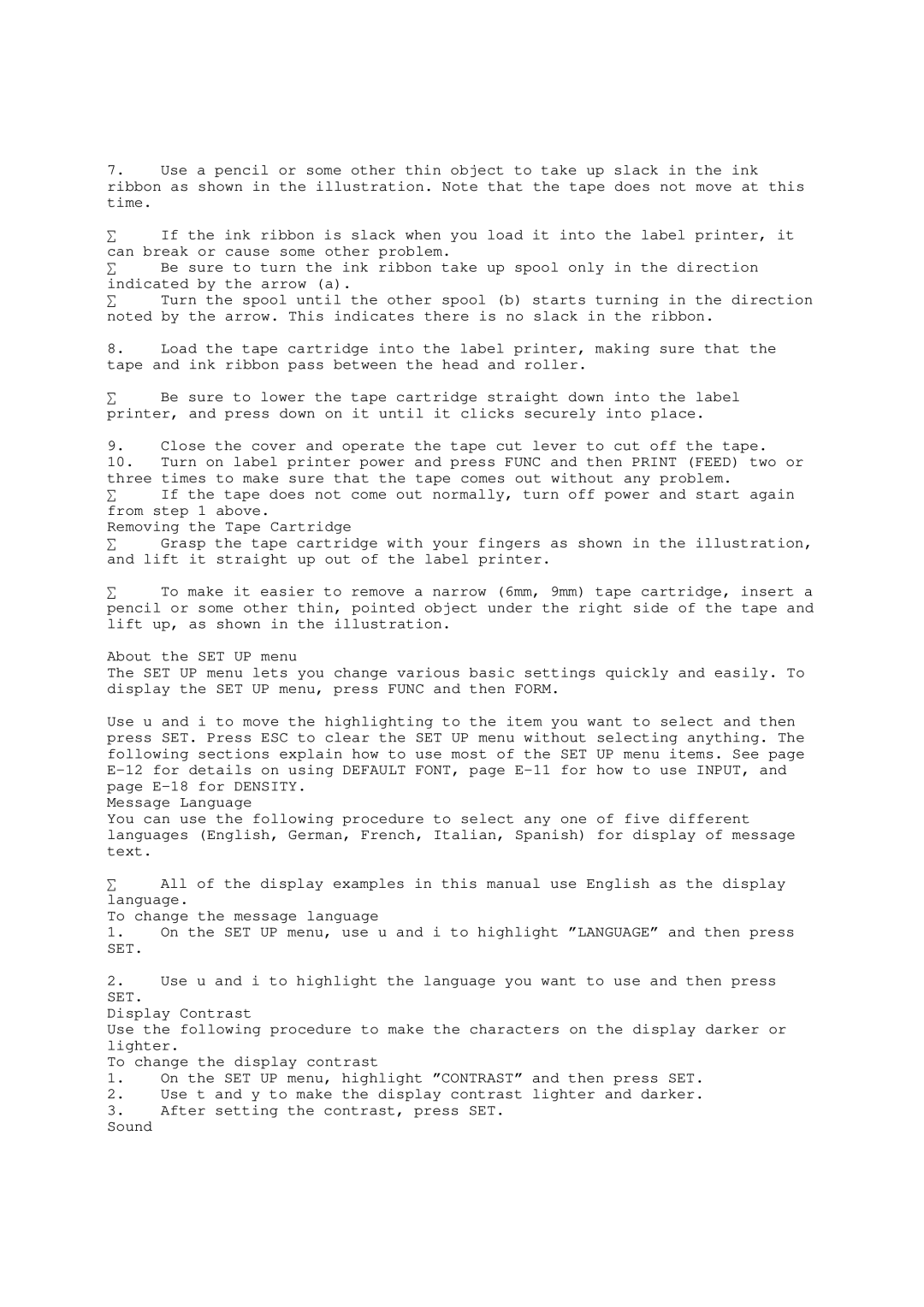7.Use a pencil or some other thin object to take up slack in the ink ribbon as shown in the illustration. Note that the tape does not move at this time.
∑If the ink ribbon is slack when you load it into the label printer, it can break or cause some other problem.
∑Be sure to turn the ink ribbon take up spool only in the direction indicated by the arrow (a).
∑Turn the spool until the other spool (b) starts turning in the direction noted by the arrow. This indicates there is no slack in the ribbon.
8.Load the tape cartridge into the label printer, making sure that the tape and ink ribbon pass between the head and roller.
∑Be sure to lower the tape cartridge straight down into the label printer, and press down on it until it clicks securely into place.
9.Close the cover and operate the tape cut lever to cut off the tape.
10.Turn on label printer power and press FUNC and then PRINT (FEED) two or
three times to make sure that the tape comes out without any problem.
∑ If the tape does not come out normally, turn off power and start again from step 1 above.
Removing the Tape Cartridge
∑ Grasp the tape cartridge with your fingers as shown in the illustration, and lift it straight up out of the label printer.
∑To make it easier to remove a narrow (6mm, 9mm) tape cartridge, insert a pencil or some other thin, pointed object under the right side of the tape and lift up, as shown in the illustration.
About the SET UP menu
The SET UP menu lets you change various basic settings quickly and easily. To display the SET UP menu, press FUNC and then FORM.
Use u and i to move the highlighting to the item you want to select and then press SET. Press ESC to clear the SET UP menu without selecting anything. The following sections explain how to use most of the SET UP menu items. See page
Message Language
You can use the following procedure to select any one of five different languages (English, German, French, Italian, Spanish) for display of message text.
∑All of the display examples in this manual use English as the display language.
To change the message language
1.On the SET UP menu, use u and i to highlight ”LANGUAGE” and then press
SET.
2.Use u and i to highlight the language you want to use and then press
SET.
Display Contrast
Use the following procedure to make the characters on the display darker or lighter.
To change the display contrast
1.On the SET UP menu, highlight ”CONTRAST” and then press SET.
2.Use t and y to make the display contrast lighter and darker.
3.After setting the contrast, press SET.
Sound