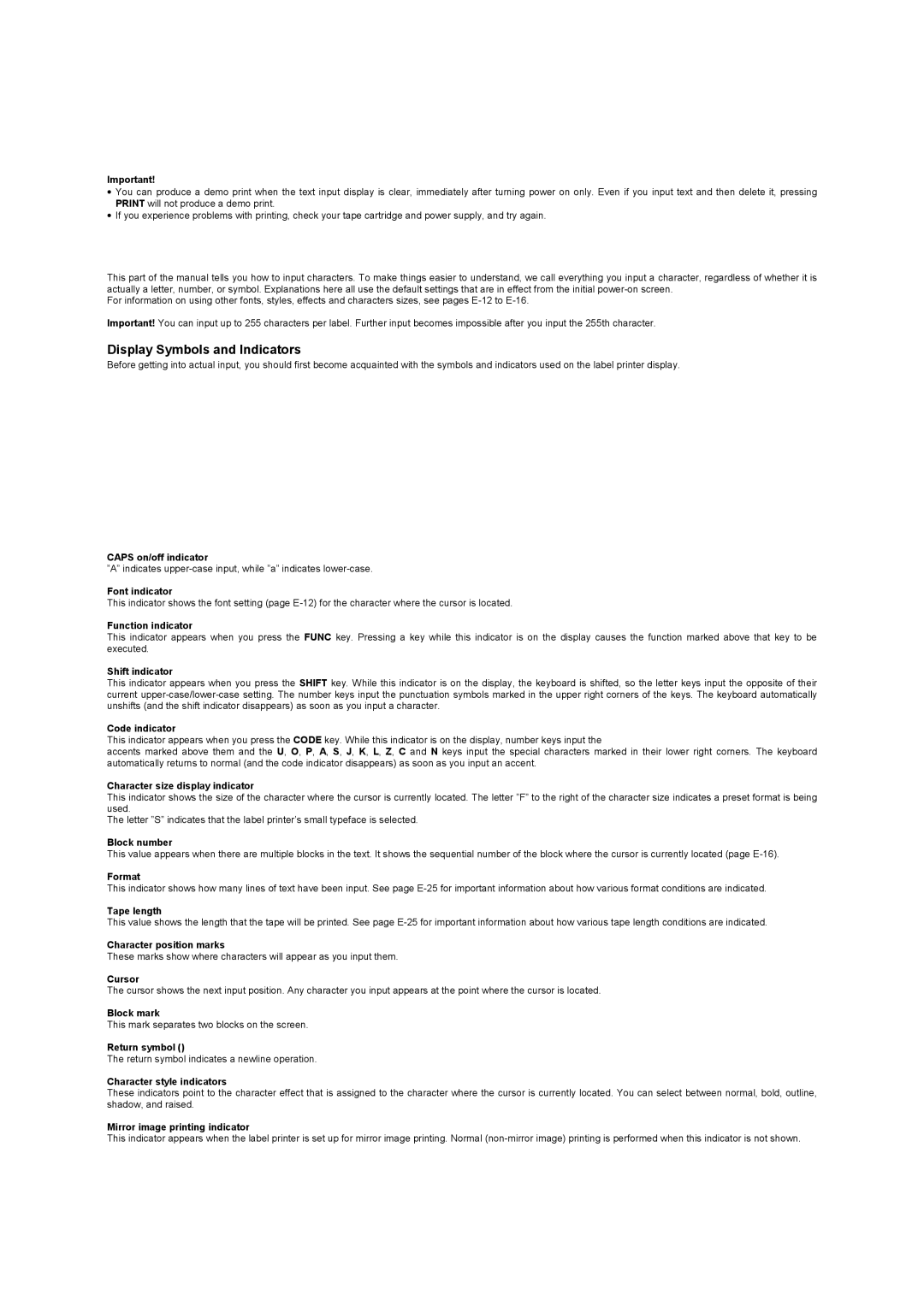Important!
•You can produce a demo print when the text input display is clear, immediately after turning power on only. Even if you input text and then delete it, pressing PRINT will not produce a demo print.
•If you experience problems with printing, check your tape cartridge and power supply, and try again.
This part of the manual tells you how to input characters. To make things easier to understand, we call everything you input a character, regardless of whether it is actually a letter, number, or symbol. Explanations here all use the default settings that are in effect from the initial
For information on using other fonts, styles, effects and characters sizes, see pages
Important! You can input up to 255 characters per label. Further input becomes impossible after you input the 255th character.
Display Symbols and Indicators
Before getting into actual input, you should first become acquainted with the symbols and indicators used on the label printer display.
CAPS on/off indicator
”A” indicates
Font indicator
This indicator shows the font setting (page
Function indicator
This indicator appears when you press the FUNC key. Pressing a key while this indicator is on the display causes the function marked above that key to be executed.
Shift indicator
This indicator appears when you press the SHIFT key. While this indicator is on the display, the keyboard is shifted, so the letter keys input the opposite of their current
Code indicator
This indicator appears when you press the CODE key. While this indicator is on the display, number keys input the
accents marked above them and the U, O, P, A, S, J, K, L, Z, C and N keys input the special characters marked in their lower right corners. The keyboard automatically returns to normal (and the code indicator disappears) as soon as you input an accent.
Character size display indicator
This indicator shows the size of the character where the cursor is currently located. The letter ”F” to the right of the character size indicates a preset format is being used.
The letter ”S” indicates that the label printer’s small typeface is selected.
Block number
This value appears when there are multiple blocks in the text. It shows the sequential number of the block where the cursor is currently located (page
Format
This indicator shows how many lines of text have been input. See page
Tape length
This value shows the length that the tape will be printed. See page
Character position marks
These marks show where characters will appear as you input them.
Cursor
The cursor shows the next input position. Any character you input appears at the point where the cursor is located.
Block mark
This mark separates two blocks on the screen.
Return symbol ()
The return symbol indicates a newline operation.
Character style indicators
These indicators point to the character effect that is assigned to the character where the cursor is currently located. You can select between normal, bold, outline, shadow, and raised.
Mirror image printing indicator
This indicator appears when the label printer is set up for mirror image printing. Normal