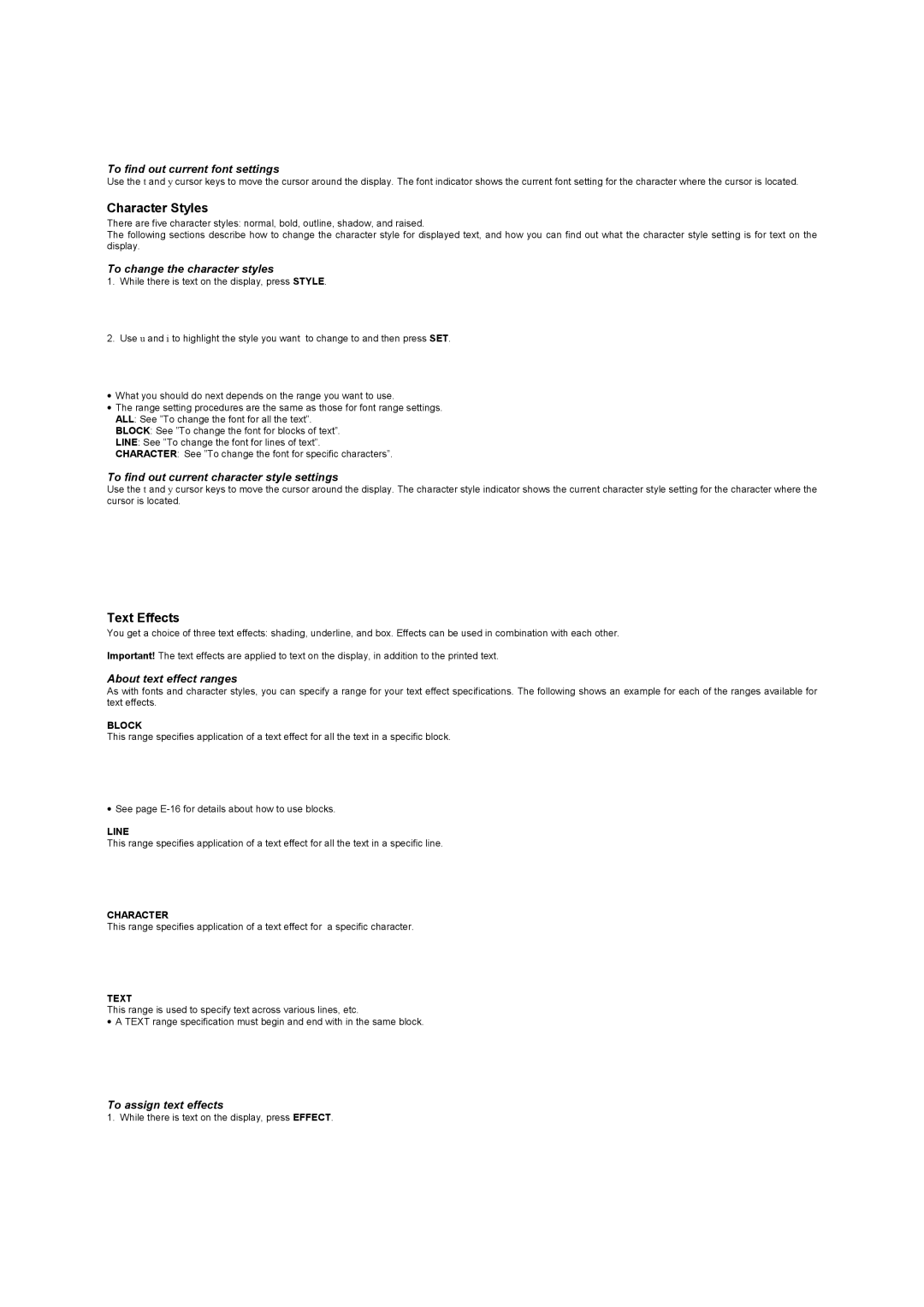To find out current font settings
Use the t and y cursor keys to move the cursor around the display. The font indicator shows the current font setting for the character where the cursor is located.
Character Styles
There are five character styles: normal, bold, outline, shadow, and raised.
The following sections describe how to change the character style for displayed text, and how you can find out what the character style setting is for text on the display.
To change the character styles
1.While there is text on the display, press STYLE.
2.Use u and i to highlight the style you want to change to and then press SET.
•What you should do next depends on the range you want to use.
•The range setting procedures are the same as those for font range settings. ALL: See ”To change the font for all the text”.
BLOCK: See ”To change the font for blocks of text”.
LINE: See ”To change the font for lines of text”.
CHARACTER: See ”To change the font for specific characters”.
To find out current character style settings
Use the t and y cursor keys to move the cursor around the display. The character style indicator shows the current character style setting for the character where the cursor is located.
Text Effects
You get a choice of three text effects: shading, underline, and box. Effects can be used in combination with each other.
Important! The text effects are applied to text on the display, in addition to the printed text.
About text effect ranges
As with fonts and character styles, you can specify a range for your text effect specifications. The following shows an example for each of the ranges available for text effects.
BLOCK
This range specifies application of a text effect for all the text in a specific block.
•See page
LINE
This range specifies application of a text effect for all the text in a specific line.
CHARACTER
This range specifies application of a text effect for a specific character.
TEXT
This range is used to specify text across various lines, etc.
•A TEXT range specification must begin and end with in the same block.
To assign text effects
1. While there is text on the display, press EFFECT.