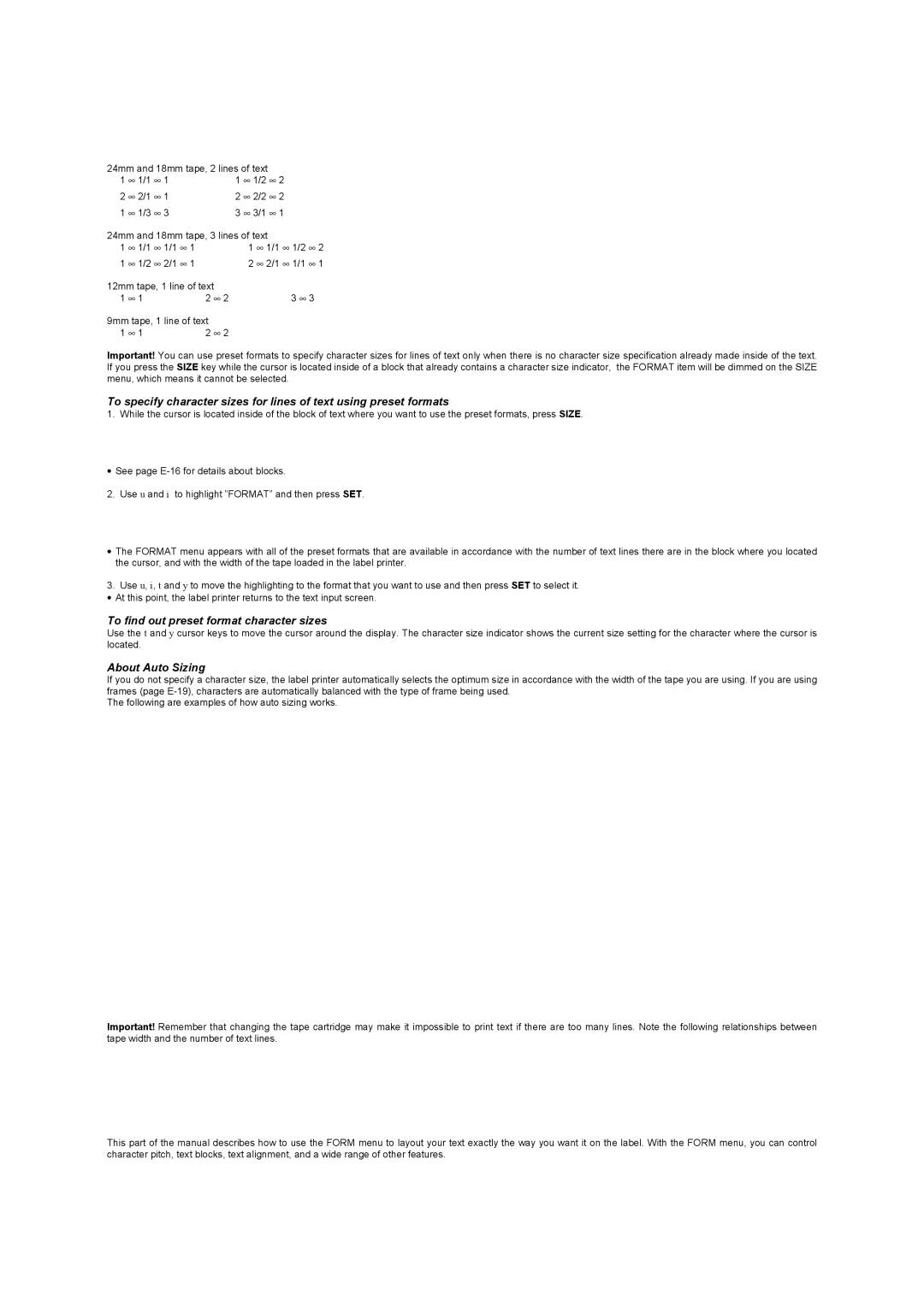24mm and 18mm tape, 2 lines of text |
|
|
| ||||||
1 ∞ | 1/1 ∞ | 1 |
| 1 ∞ | 1/2 ∞ | 2 |
|
| |
2 ∞ | 2/1 ∞ | 1 |
| 2 ∞ | 2/2 ∞ | 2 |
|
| |
1 ∞ | 1/3 ∞ | 3 |
| 3 ∞ | 3/1 ∞ | 1 |
|
| |
24mm and 18mm tape, 3 lines of text |
|
|
| ||||||
1 ∞ | 1/1 ∞ | 1/1 ∞ | 1 |
| 1 ∞ | 1/1 ∞ | 1/2 ∞ | 2 | |
1 ∞ | 1/2 ∞ | 2/1 ∞ | 1 |
| 2 ∞ | 2/1 ∞ | 1/1 ∞ | 1 | |
12mm tape, 1 line of text |
|
|
|
|
|
| |||
1 ∞ | 1 |
| 2 ∞ | 2 |
|
|
| 3 ∞ 3 |
|
9mm tape, 1 line of text |
|
|
|
|
|
| |||
1 ∞ | 1 |
| 2 ∞ | 2 |
|
|
|
|
|
Important! You can use preset formats to specify character sizes for lines of text only when there is no character size specification already made inside of the text. If you press the SIZE key while the cursor is located inside of a block that already contains a character size indicator, the FORMAT item will be dimmed on the SIZE menu, which means it cannot be selected.
To specify character sizes for lines of text using preset formats
1. While the cursor is located inside of the block of text where you want to use the preset formats, press SIZE.
•See page
2. Use u and i to highlight ”FORMAT” and then press SET.
•The FORMAT menu appears with all of the preset formats that are available in accordance with the number of text lines there are in the block where you located the cursor, and with the width of the tape loaded in the label printer.
3.Use u, i, t and y to move the highlighting to the format that you want to use and then press SET to select it.
• At this point, the label printer returns to the text input screen.
To find out preset format character sizes
Use the t and y cursor keys to move the cursor around the display. The character size indicator shows the current size setting for the character where the cursor is located.
About Auto Sizing
If you do not specify a character size, the label printer automatically selects the optimum size in accordance with the width of the tape you are using. If you are using frames (page
The following are examples of how auto sizing works.
Important! Remember that changing the tape cartridge may make it impossible to print text if there are too many lines. Note the following relationships between tape width and the number of text lines.
This part of the manual describes how to use the FORM menu to layout your text exactly the way you want it on the label. With the FORM menu, you can control character pitch, text blocks, text alignment, and a wide range of other features.