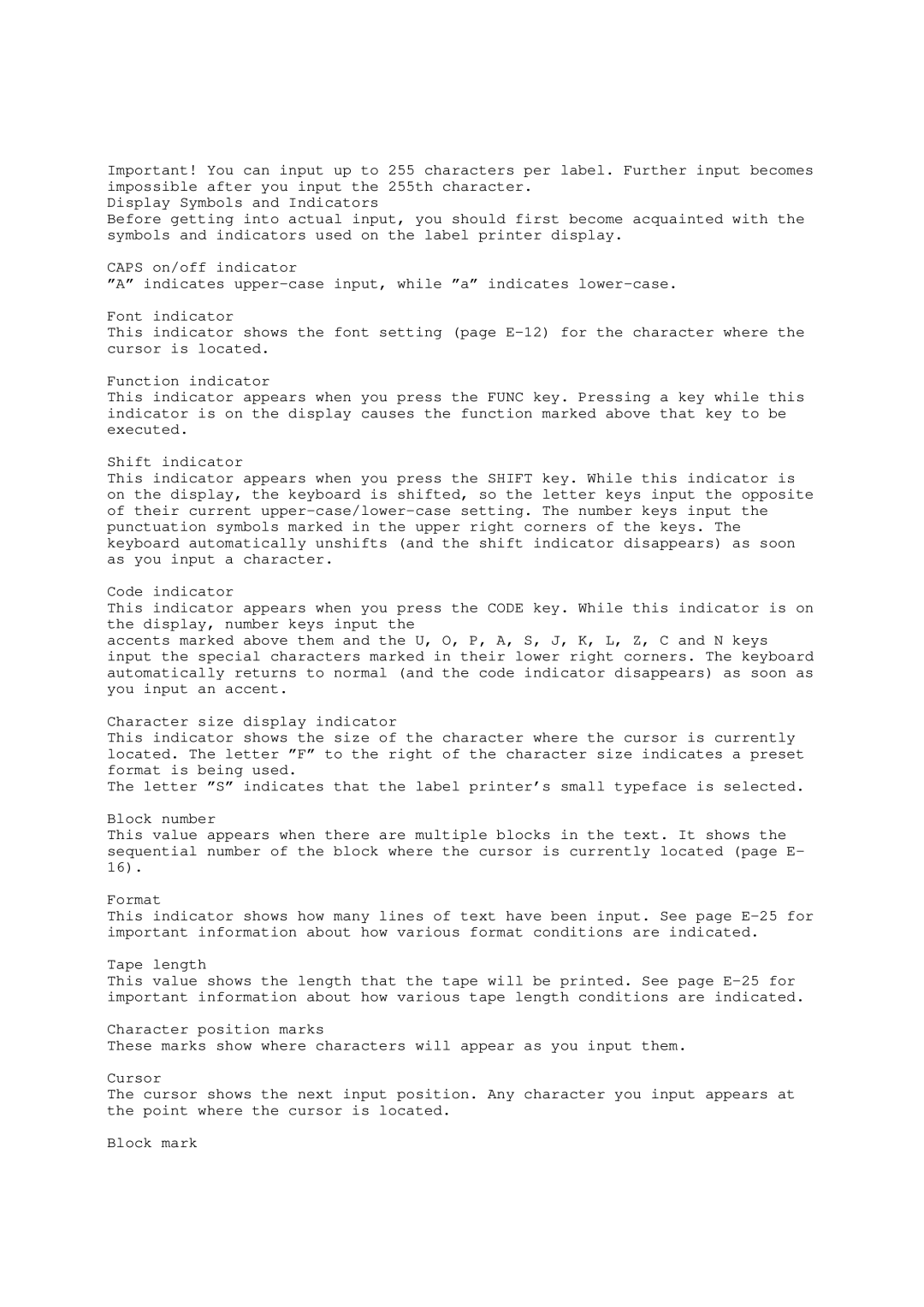Important! You can input up to 255 characters per label. Further input becomes impossible after you input the 255th character.
Display Symbols and Indicators
Before getting into actual input, you should first become acquainted with the symbols and indicators used on the label printer display.
CAPS on/off indicator
”A” indicates
Font indicator
This indicator shows the font setting (page
Function indicator
This indicator appears when you press the FUNC key. Pressing a key while this indicator is on the display causes the function marked above that key to be executed.
Shift indicator
This indicator appears when you press the SHIFT key. While this indicator is on the display, the keyboard is shifted, so the letter keys input the opposite of their current
Code indicator
This indicator appears when you press the CODE key. While this indicator is on the display, number keys input the
accents marked above them and the U, O, P, A, S, J, K, L, Z, C and N keys input the special characters marked in their lower right corners. The keyboard automatically returns to normal (and the code indicator disappears) as soon as you input an accent.
Character size display indicator
This indicator shows the size of the character where the cursor is currently located. The letter ”F” to the right of the character size indicates a preset format is being used.
The letter ”S” indicates that the label printer’s small typeface is selected.
Block number
This value appears when there are multiple blocks in the text. It shows the sequential number of the block where the cursor is currently located (page E- 16).
Format
This indicator shows how many lines of text have been input. See page
Tape length
This value shows the length that the tape will be printed. See page
Character position marks
These marks show where characters will appear as you input them.
Cursor
The cursor shows the next input position. Any character you input appears at the point where the cursor is located.
Block mark