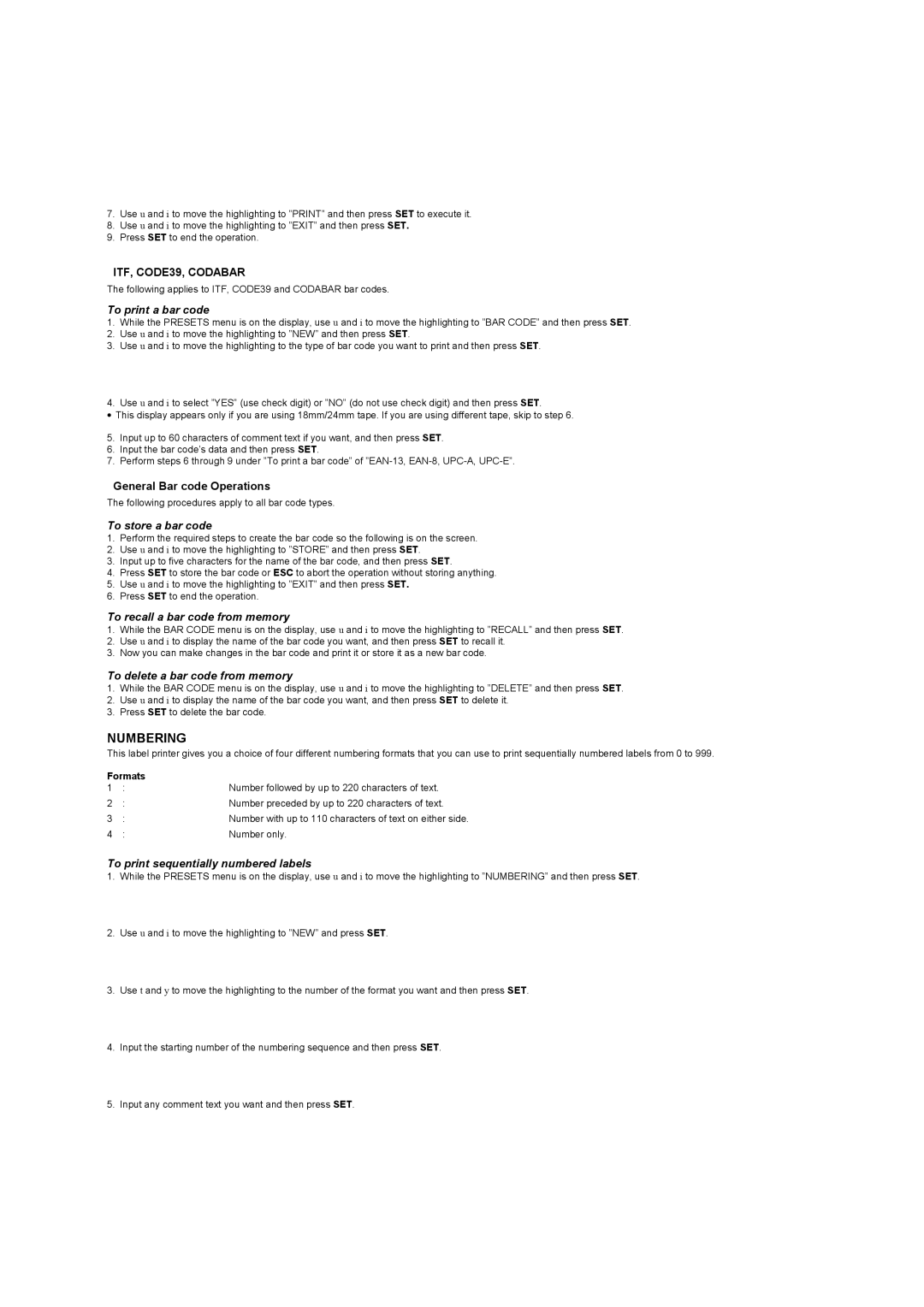7.Use u and i to move the highlighting to ”PRINT” and then press SET to execute it.
8.Use u and i to move the highlighting to ”EXIT” and then press SET.
9.Press SET to end the operation.
ITF, CODE39, CODABAR
The following applies to ITF, CODE39 and CODABAR bar codes.
To print a bar code
1.While the PRESETS menu is on the display, use u and i to move the highlighting to ”BAR CODE” and then press SET.
2.Use u and i to move the highlighting to ”NEW” and then press SET.
3.Use u and i to move the highlighting to the type of bar code you want to print and then press SET.
4.Use u and i to select ”YES” (use check digit) or ”NO” (do not use check digit) and then press SET.
•This display appears only if you are using 18mm/24mm tape. If you are using different tape, skip to step 6.
5.Input up to 60 characters of comment text if you want, and then press SET.
6.Input the bar code’s data and then press SET.
7.Perform steps 6 through 9 under ”To print a bar code” of
General Bar code Operations
The following procedures apply to all bar code types.
To store a bar code
1.Perform the required steps to create the bar code so the following is on the screen.
2.Use u and i to move the highlighting to ”STORE” and then press SET.
3.Input up to five characters for the name of the bar code, and then press SET.
4.Press SET to store the bar code or ESC to abort the operation without storing anything.
5.Use u and i to move the highlighting to ”EXIT” and then press SET.
6.Press SET to end the operation.
To recall a bar code from memory
1.While the BAR CODE menu is on the display, use u and i to move the highlighting to ”RECALL” and then press SET.
2.Use u and i to display the name of the bar code you want, and then press SET to recall it.
3.Now you can make changes in the bar code and print it or store it as a new bar code.
To delete a bar code from memory
1.While the BAR CODE menu is on the display, use u and i to move the highlighting to ”DELETE” and then press SET.
2.Use u and i to display the name of the bar code you want, and then press SET to delete it.
3.Press SET to delete the bar code.
NUMBERING
This label printer gives you a choice of four different numbering formats that you can use to print sequentially numbered labels from 0 to 999.
Formats |
| |
1 | : | Number followed by up to 220 characters of text. |
2 | : | Number preceded by up to 220 characters of text. |
3 | : | Number with up to 110 characters of text on either side. |
4 | : | Number only. |
To print sequentially numbered labels
1.While the PRESETS menu is on the display, use u and i to move the highlighting to ”NUMBERING” and then press SET.
2.Use u and i to move the highlighting to ”NEW” and press SET.
3.Use t and y to move the highlighting to the number of the format you want and then press SET.
4.Input the starting number of the numbering sequence and then press SET.
5.Input any comment text you want and then press SET.