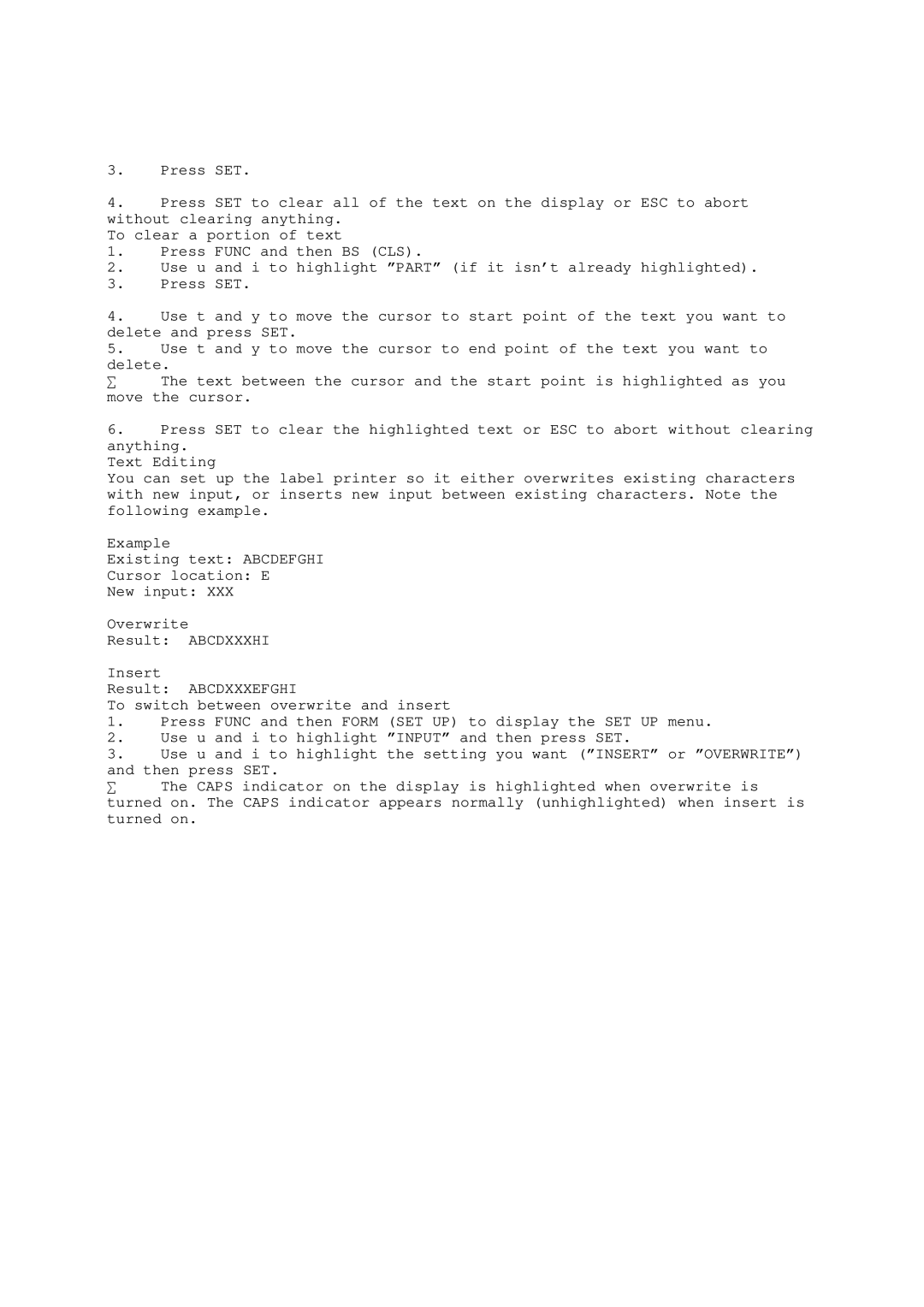3.Press SET.
4.Press SET to clear all of the text on the display or ESC to abort without clearing anything.
To clear a portion of text
1.Press FUNC and then BS (CLS).
2.Use u and i to highlight ”PART” (if it isn’t already highlighted).
3.Press SET.
4.Use t and y to move the cursor to start point of the text you want to delete and press SET.
5.Use t and y to move the cursor to end point of the text you want to
delete.
∑ The text between the cursor and the start point is highlighted as you move the cursor.
6.Press SET to clear the highlighted text or ESC to abort without clearing anything.
Text Editing
You can set up the label printer so it either overwrites existing characters with new input, or inserts new input between existing characters. Note the following example.
Example
Existing text: ABCDEFGHI
Cursor location: E
New input: XXX
Overwrite
Result: ABCDXXXHI
Insert
Result: ABCDXXXEFGHI
To switch between overwrite and insert
1.Press FUNC and then FORM (SET UP) to display the SET UP menu.
2.Use u and i to highlight ”INPUT” and then press SET.
3.Use u and i to highlight the setting you want (”INSERT” or ”OVERWRITE”)
and then press SET.
∑ The CAPS indicator on the display is highlighted when overwrite is turned on. The CAPS indicator appears normally (unhighlighted) when insert is turned on.