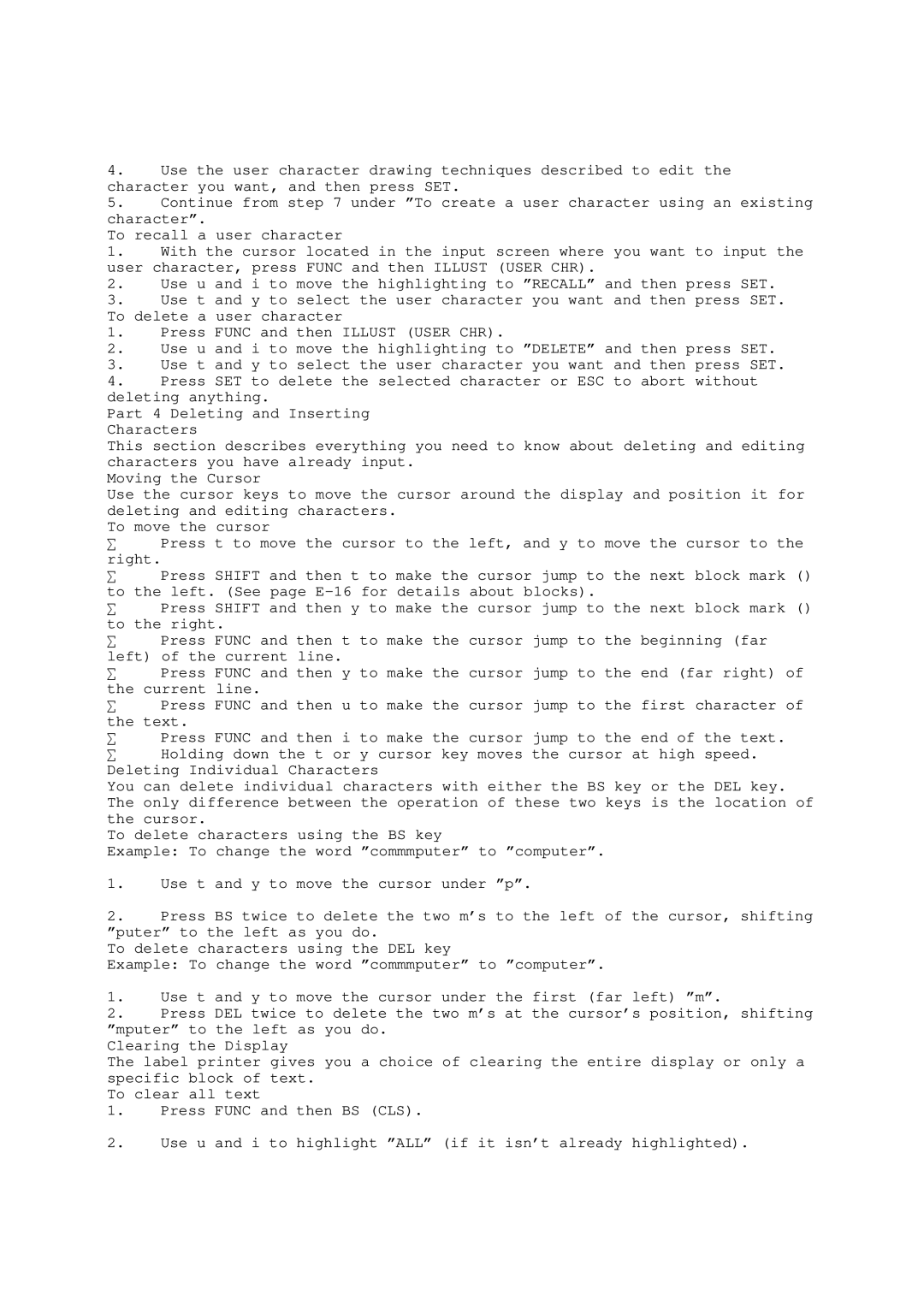4.Use the user character drawing techniques described to edit the character you want, and then press SET.
5.Continue from step 7 under ”To create a user character using an existing character”.
To recall a user character
1.With the cursor located in the input screen where you want to input the user character, press FUNC and then ILLUST (USER CHR).
2.Use u and i to move the highlighting to ”RECALL” and then press SET.
3.Use t and y to select the user character you want and then press SET. To delete a user character
1.Press FUNC and then ILLUST (USER CHR).
2.Use u and i to move the highlighting to ”DELETE” and then press SET.
3.Use t and y to select the user character you want and then press SET.
4.Press SET to delete the selected character or ESC to abort without deleting anything.
Part 4 Deleting and Inserting Characters
This section describes everything you need to know about deleting and editing characters you have already input.
Moving the Cursor
Use the cursor keys to move the cursor around the display and position it for deleting and editing characters.
To move the cursor
∑ Press t to move the cursor to the left, and y to move the cursor to the right.
∑ Press SHIFT and then t to make the cursor jump to the next block mark () to the left. (See page
∑ Press SHIFT and then y to make the cursor jump to the next block mark () to the right.
∑ Press FUNC and then t to make the cursor jump to the beginning (far left) of the current line.
∑ Press FUNC and then y to make the cursor jump to the end (far right) of the current line.
∑ Press FUNC and then u to make the cursor jump to the first character of the text.
∑ Press FUNC and then i to make the cursor jump to the end of the text.
∑ Holding down the t or y cursor key moves the cursor at high speed. Deleting Individual Characters
You can delete individual characters with either the BS key or the DEL key. The only difference between the operation of these two keys is the location of the cursor.
To delete characters using the BS key
Example: To change the word ”commmputer” to ”computer”.
1.Use t and y to move the cursor under ”p”.
2.Press BS twice to delete the two m’s to the left of the cursor, shifting ”puter” to the left as you do.
To delete characters using the DEL key
Example: To change the word ”commmputer” to ”computer”.
1.Use t and y to move the cursor under the first (far left) ”m”.
2.Press DEL twice to delete the two m’s at the cursor’s position, shifting ”mputer” to the left as you do.
Clearing the Display
The label printer gives you a choice of clearing the entire display or only a specific block of text.
To clear all text
1.Press FUNC and then BS (CLS).
2.Use u and i to highlight ”ALL” (if it isn’t already highlighted).