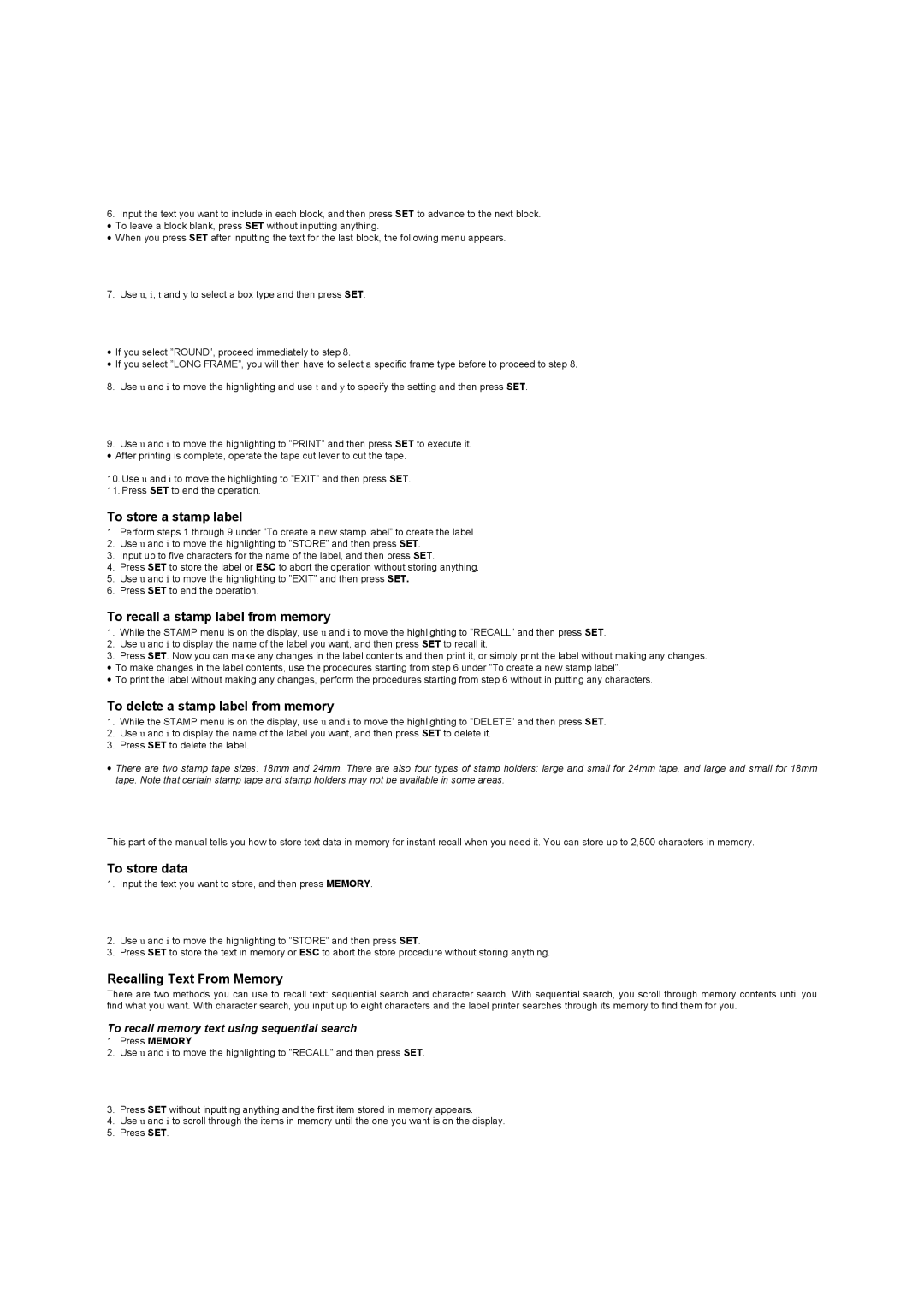6.Input the text you want to include in each block, and then press SET to advance to the next block.
• To leave a block blank, press SET without inputting anything.
• When you press SET after inputting the text for the last block, the following menu appears.
7.Use u, i, t and y to select a box type and then press SET.
•If you select ”ROUND”, proceed immediately to step 8.
•If you select ”LONG FRAME”, you will then have to select a specific frame type before to proceed to step 8.
8.Use u and i to move the highlighting and use t and y to specify the setting and then press SET.
9.Use u and i to move the highlighting to ”PRINT” and then press SET to execute it.
•After printing is complete, operate the tape cut lever to cut the tape.
10.Use u and i to move the highlighting to ”EXIT” and then press SET.
11.Press SET to end the operation.
To store a stamp label
1.Perform steps 1 through 9 under ”To create a new stamp label” to create the label.
2.Use u and i to move the highlighting to ”STORE” and then press SET.
3.Input up to five characters for the name of the label, and then press SET.
4.Press SET to store the label or ESC to abort the operation without storing anything.
5.Use u and i to move the highlighting to ”EXIT” and then press SET.
6.Press SET to end the operation.
To recall a stamp label from memory
1.While the STAMP menu is on the display, use u and i to move the highlighting to ”RECALL” and then press SET.
2.Use u and i to display the name of the label you want, and then press SET to recall it.
3.Press SET. Now you can make any changes in the label contents and then print it, or simply print the label without making any changes.
• To make changes in the label contents, use the procedures starting from step 6 under ”To create a new stamp label”.
• To print the label without making any changes, perform the procedures starting from step 6 without in putting any characters.
To delete a stamp label from memory
1.While the STAMP menu is on the display, use u and i to move the highlighting to ”DELETE” and then press SET.
2.Use u and i to display the name of the label you want, and then press SET to delete it.
3.Press SET to delete the label.
•There are two stamp tape sizes: 18mm and 24mm. There are also four types of stamp holders: large and small for 24mm tape, and large and small for 18mm tape. Note that certain stamp tape and stamp holders may not be available in some areas.
This part of the manual tells you how to store text data in memory for instant recall when you need it. You can store up to 2,500 characters in memory.
To store data
1.Input the text you want to store, and then press MEMORY.
2.Use u and i to move the highlighting to ”STORE” and then press SET.
3.Press SET to store the text in memory or ESC to abort the store procedure without storing anything.
Recalling Text From Memory
There are two methods you can use to recall text: sequential search and character search. With sequential search, you scroll through memory contents until you find what you want. With character search, you input up to eight characters and the label printer searches through its memory to find them for you.
To recall memory text using sequential search
1.Press MEMORY.
2.Use u and i to move the highlighting to ”RECALL” and then press SET.
3.Press SET without inputting anything and the first item stored in memory appears.
4.Use u and i to scroll through the items in memory until the one you want is on the display.
5.Press SET.