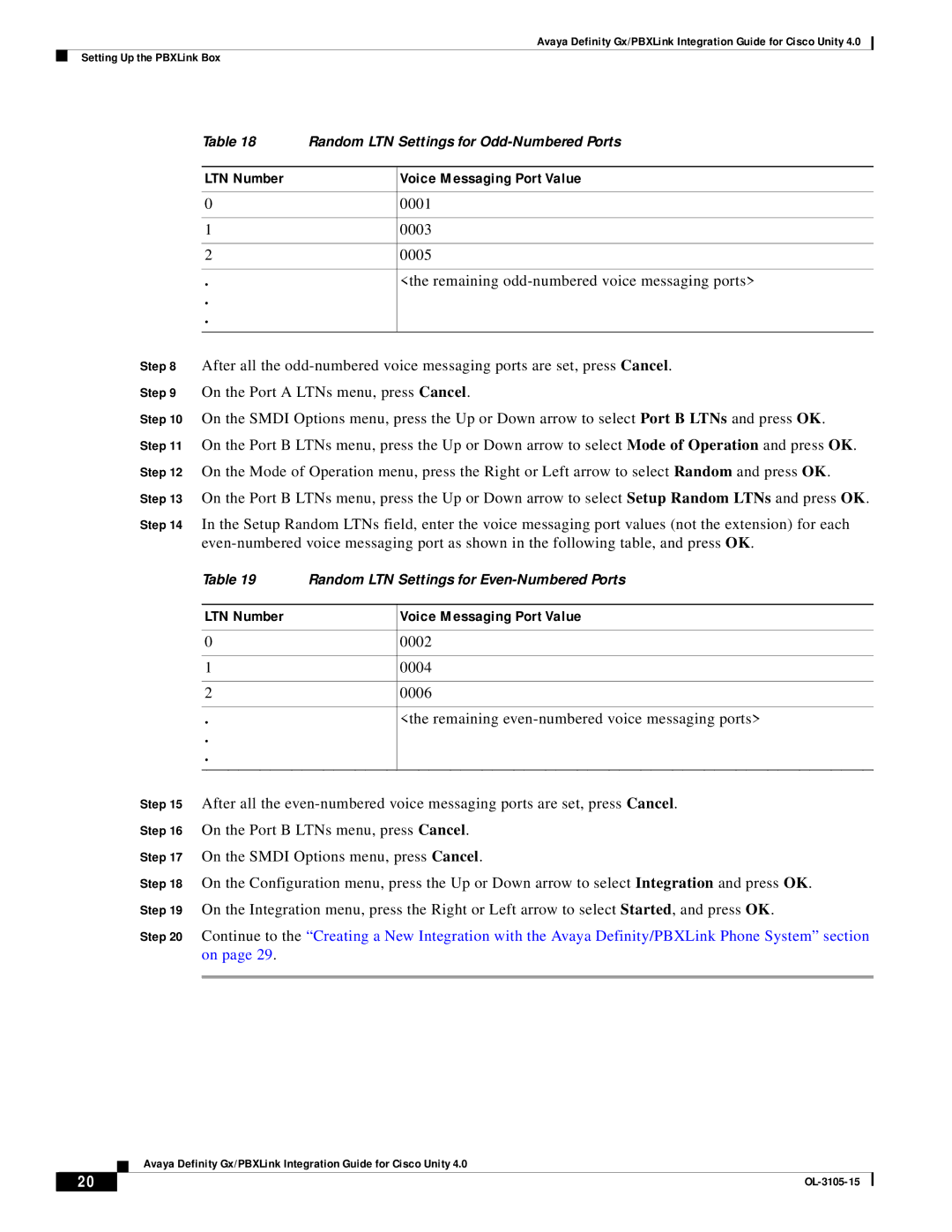Avaya Definity Gx/PBXLink Integration Guide for Cisco Unity 4.0
Setting Up the PBXLink Box
| Table 18 | Random LTN Settings for | |
|
|
|
|
| LTN Number |
| Voice Messaging Port Value |
|
|
|
|
| 0 |
| 0001 |
|
|
|
|
| 1 |
| 0003 |
|
|
|
|
| 2 |
| 0005 |
|
|
|
|
| . |
| <the remaining |
| . |
|
|
| . |
|
|
|
|
| |
Step 8 | After all the | ||
Step 9 | On the Port A LTNs menu, press Cancel. | ||
Step 10 | On the SMDI Options menu, press the Up or Down arrow to select Port B LTNs and press OK. | ||
Step 11 | On the Port B LTNs menu, press the Up or Down arrow to select Mode of Operation and press OK. | ||
Step 12 | On the Mode of Operation menu, press the Right or Left arrow to select Random and press OK. | ||
Step 13 | On the Port B LTNs menu, press the Up or Down arrow to select Setup Random LTNs and press OK. | ||
Step 14 | In the Setup Random LTNs field, enter the voice messaging port values (not the extension) for each | ||
| |||
| Table 19 | Random LTN Settings for | |
|
|
|
|
| LTN Number |
| Voice Messaging Port Value |
|
|
|
|
| 0 |
| 0002 |
|
|
|
|
| 1 |
| 0004 |
|
|
|
|
| 2 |
| 0006 |
|
|
|
|
| . |
| <the remaining |
| . |
|
|
| . |
|
|
|
|
| |
Step 15 | After all the | ||
Step 16 | On the Port B LTNs menu, press Cancel. | ||
Step 17 | On the SMDI Options menu, press Cancel. | ||
Step 18 | On the Configuration menu, press the Up or Down arrow to select Integration and press OK. | ||
Step 19 | On the Integration menu, press the Right or Left arrow to select Started, and press OK. | ||
Step 20 | Continue to the “Creating a New Integration with the Avaya Definity/PBXLink Phone System” section | ||
| on page 29. |
|
|
|
|
|
|
Avaya Definity Gx/PBXLink Integration Guide for Cisco Unity 4.0
20 |
| |
|