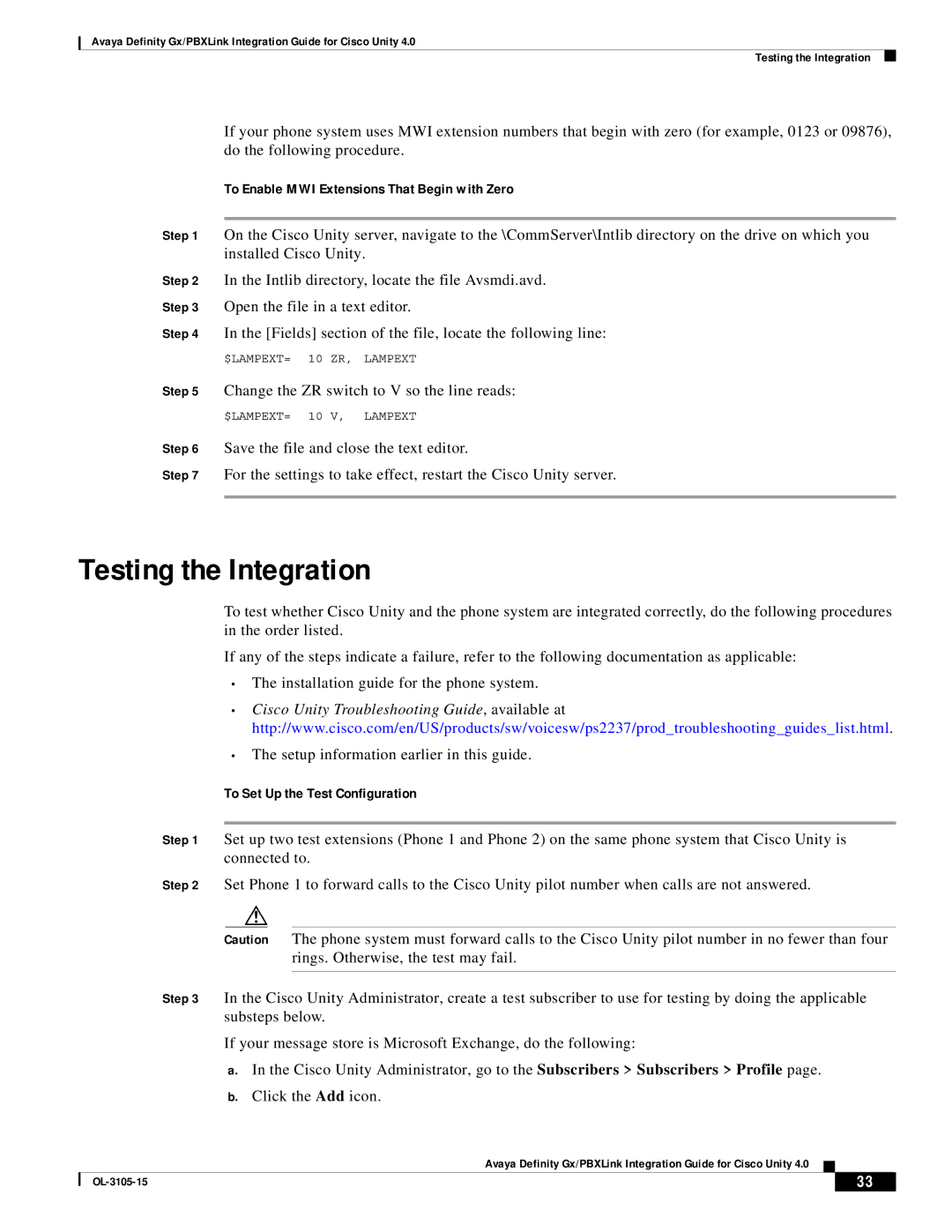Avaya Definity Gx/PBXLink Integration Guide for Cisco Unity 4.0
Testing the Integration
If your phone system uses MWI extension numbers that begin with zero (for example, 0123 or 09876), do the following procedure.
To Enable MWI Extensions That Begin with Zero
Step 1 On the Cisco Unity server, navigate to the \CommServer\Intlib directory on the drive on which you installed Cisco Unity.
Step 2 In the Intlib directory, locate the file Avsmdi.avd.
Step 3 Open the file in a text editor.
Step 4 In the [Fields] section of the file, locate the following line:
$LAMPEXT= 10 ZR, LAMPEXT
Step 5 Change the ZR switch to V so the line reads:
$LAMPEXT= 10 V, LAMPEXT
Step 6 Save the file and close the text editor.
Step 7 For the settings to take effect, restart the Cisco Unity server.
Testing the Integration
To test whether Cisco Unity and the phone system are integrated correctly, do the following procedures in the order listed.
If any of the steps indicate a failure, refer to the following documentation as applicable:
•The installation guide for the phone system.
•Cisco Unity Troubleshooting Guide, available at http://www.cisco.com/en/US/products/sw/voicesw/ps2237/prod_troubleshooting_guides_list.html.
•The setup information earlier in this guide.
To Set Up the Test Configuration
Step 1 Set up two test extensions (Phone 1 and Phone 2) on the same phone system that Cisco Unity is connected to.
Step 2 Set Phone 1 to forward calls to the Cisco Unity pilot number when calls are not answered.
Caution The phone system must forward calls to the Cisco Unity pilot number in no fewer than four rings. Otherwise, the test may fail.
Step 3 In the Cisco Unity Administrator, create a test subscriber to use for testing by doing the applicable substeps below.
If your message store is Microsoft Exchange, do the following:
a.In the Cisco Unity Administrator, go to the Subscribers > Subscribers > Profile page.
b.Click the Add icon.
Avaya Definity Gx/PBXLink Integration Guide for Cisco Unity 4.0
| 33 |
| |
|
|