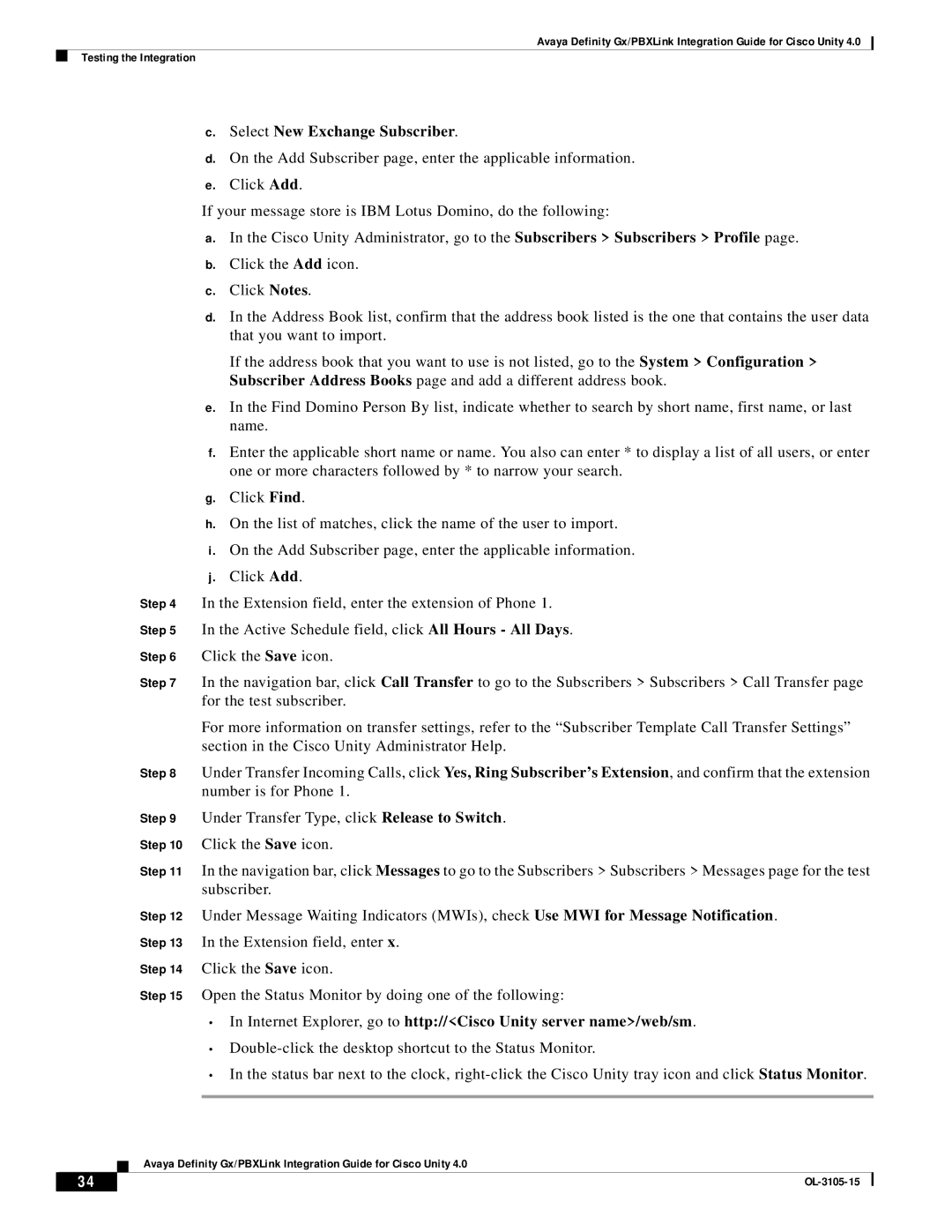Avaya Definity Gx/PBXLink Integration Guide for Cisco Unity 4.0
Testing the Integration
c.Select New Exchange Subscriber.
d.On the Add Subscriber page, enter the applicable information.
e.Click Add.
If your message store is IBM Lotus Domino, do the following:
a.In the Cisco Unity Administrator, go to the Subscribers > Subscribers > Profile page.
b.Click the Add icon.
c.Click Notes.
d.In the Address Book list, confirm that the address book listed is the one that contains the user data that you want to import.
If the address book that you want to use is not listed, go to the System > Configuration > Subscriber Address Books page and add a different address book.
e.In the Find Domino Person By list, indicate whether to search by short name, first name, or last name.
f.Enter the applicable short name or name. You also can enter * to display a list of all users, or enter one or more characters followed by * to narrow your search.
g.Click Find.
h.On the list of matches, click the name of the user to import.
i.On the Add Subscriber page, enter the applicable information.
j.Click Add.
Step 4 In the Extension field, enter the extension of Phone 1.
Step 5 In the Active Schedule field, click All Hours - All Days.
Step 6 Click the Save icon.
Step 7 In the navigation bar, click Call Transfer to go to the Subscribers > Subscribers > Call Transfer page for the test subscriber.
For more information on transfer settings, refer to the “Subscriber Template Call Transfer Settings” section in the Cisco Unity Administrator Help.
Step 8 Under Transfer Incoming Calls, click Yes, Ring Subscriber’s Extension, and confirm that the extension number is for Phone 1.
Step 9 Under Transfer Type, click Release to Switch.
Step 10 Click the Save icon.
Step 11 In the navigation bar, click Messages to go to the Subscribers > Subscribers > Messages page for the test subscriber.
Step 12 Under Message Waiting Indicators (MWIs), check Use MWI for Message Notification. Step 13 In the Extension field, enter x.
Step 14 Click the Save icon.
Step 15 Open the Status Monitor by doing one of the following:
•In Internet Explorer, go to http://<Cisco Unity server name>/web/sm.
•
•In the status bar next to the clock,
Avaya Definity Gx/PBXLink Integration Guide for Cisco Unity 4.0
34 |
| |
|