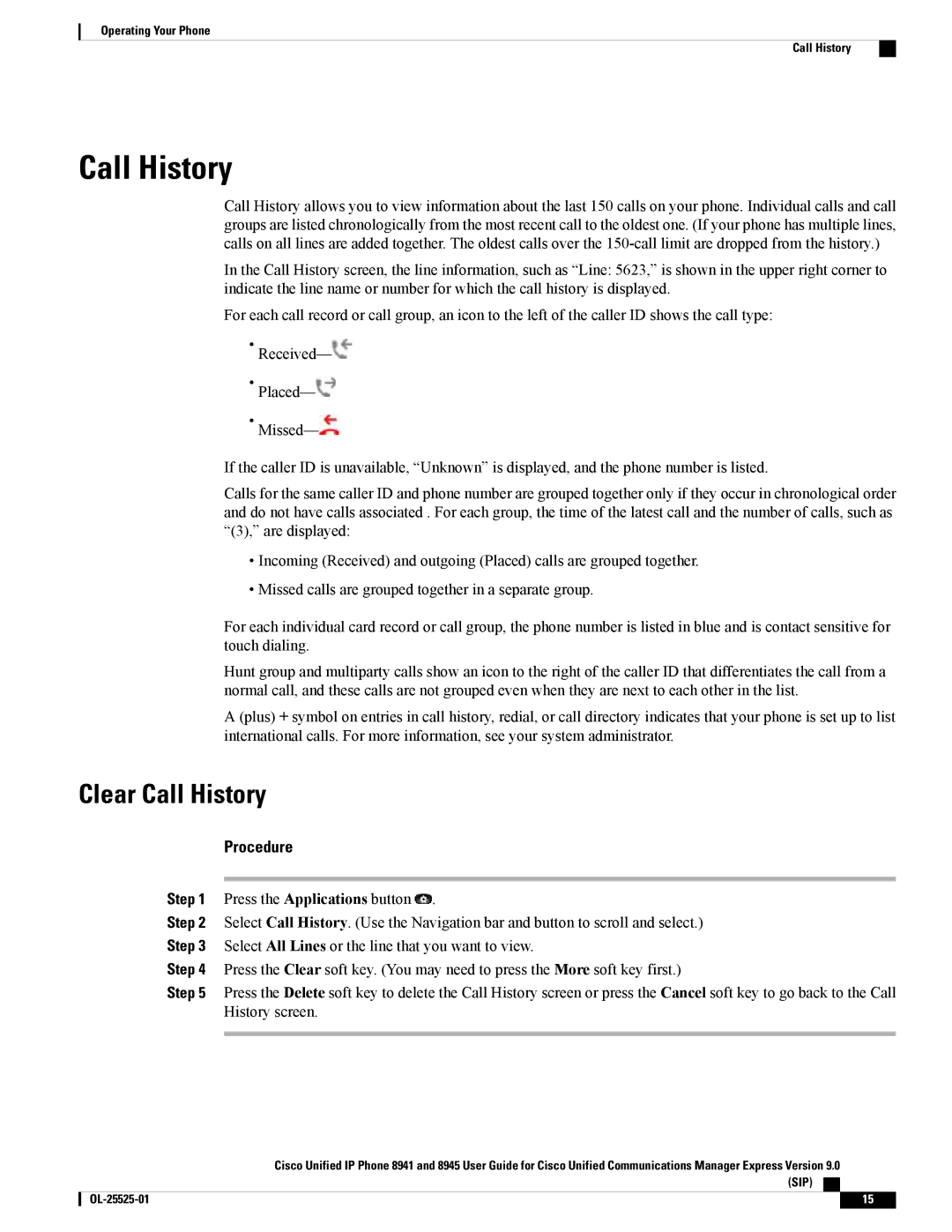Operating Your Phone
Call History
Call History
Call History allows you to view information about the last 150 calls on your phone. Individual calls and call groups are listed chronologically from the most recent call to the oldest one. (If your phone has multiple lines, calls on all lines are added together. The oldest calls over the
In the Call History screen, the line information, such as “Line: 5623,” is shown in the upper right corner to indicate the line name or number for which the call history is displayed.
For each call record or call group, an icon to the left of the caller ID shows the call type:
•![]()
•![]()
•![]()
If the caller ID is unavailable, “Unknown” is displayed, and the phone number is listed.
Calls for the same caller ID and phone number are grouped together only if they occur in chronological order and do not have calls associated . For each group, the time of the latest call and the number of calls, such as “(3),” are displayed:
•Incoming (Received) and outgoing (Placed) calls are grouped together.
•Missed calls are grouped together in a separate group.
For each individual card record or call group, the phone number is listed in blue and is contact sensitive for touch dialing.
Hunt group and multiparty calls show an icon to the right of the caller ID that differentiates the call from a normal call, and these calls are not grouped even when they are next to each other in the list.
A (plus) + symbol on entries in call history, redial, or call directory indicates that your phone is set up to list international calls. For more information, see your system administrator.
Clear Call History
Procedure
Step 1 Press the Applications button ![]() .
.
Step 2 Select Call History. (Use the Navigation bar and button to scroll and select.)
Step 3 Select All Lines or the line that you want to view.
Step 4 Press the Clear soft key. (You may need to press the More soft key first.)
Step 5 Press the Delete soft key to delete the Call History screen or press the Cancel soft key to go back to the Call History screen.
Cisco Unified IP Phone 8941 and 8945 User Guide for Cisco Unified Communications Manager Express Version 9.0 (SIP)
15 |