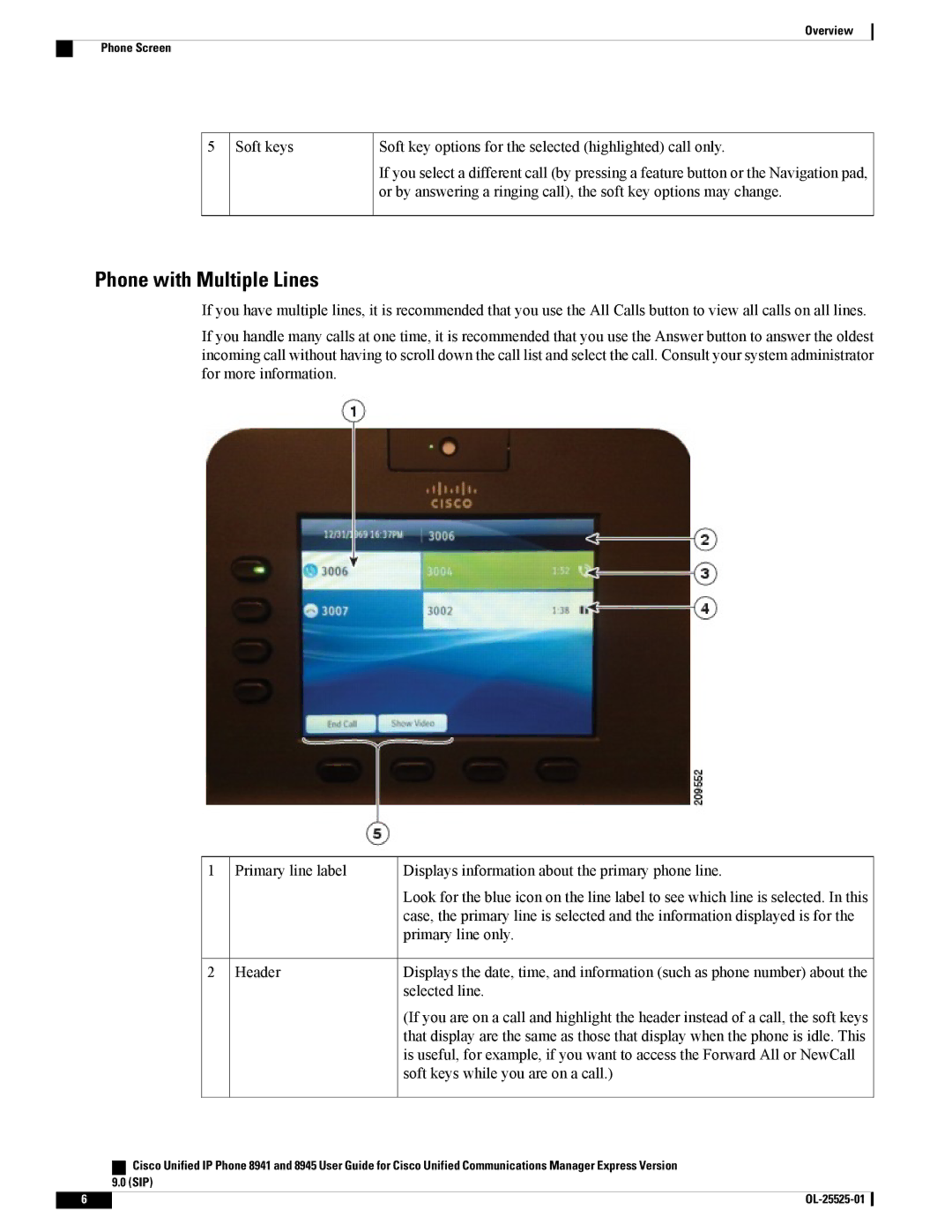Overview
Phone Screen
5 Soft keys | Soft key options for the selected (highlighted) call only. |
| If you select a different call (by pressing a feature button or the Navigation pad, |
| or by answering a ringing call), the soft key options may change. |
Phone with Multiple Lines
If you have multiple lines, it is recommended that you use the All Calls button to view all calls on all lines.
If you handle many calls at one time, it is recommended that you use the Answer button to answer the oldest incoming call without having to scroll down the call list and select the call. Consult your system administrator for more information.
1 | Primary line label | Displays information about the primary phone line. |
|
| Look for the blue icon on the line label to see which line is selected. In this |
|
| case, the primary line is selected and the information displayed is for the |
|
| primary line only. |
2 | Header | Displays the date, time, and information (such as phone number) about the |
|
| selected line. |
(If you are on a call and highlight the header instead of a call, the soft keys that display are the same as those that display when the phone is idle. This is useful, for example, if you want to access the Forward All or NewCall soft keys while you are on a call.)
| Cisco Unified IP Phone 8941 and 8945 User Guide for Cisco Unified Communications Manager Express Version |
| 9.0 (SIP) |
6 |
|