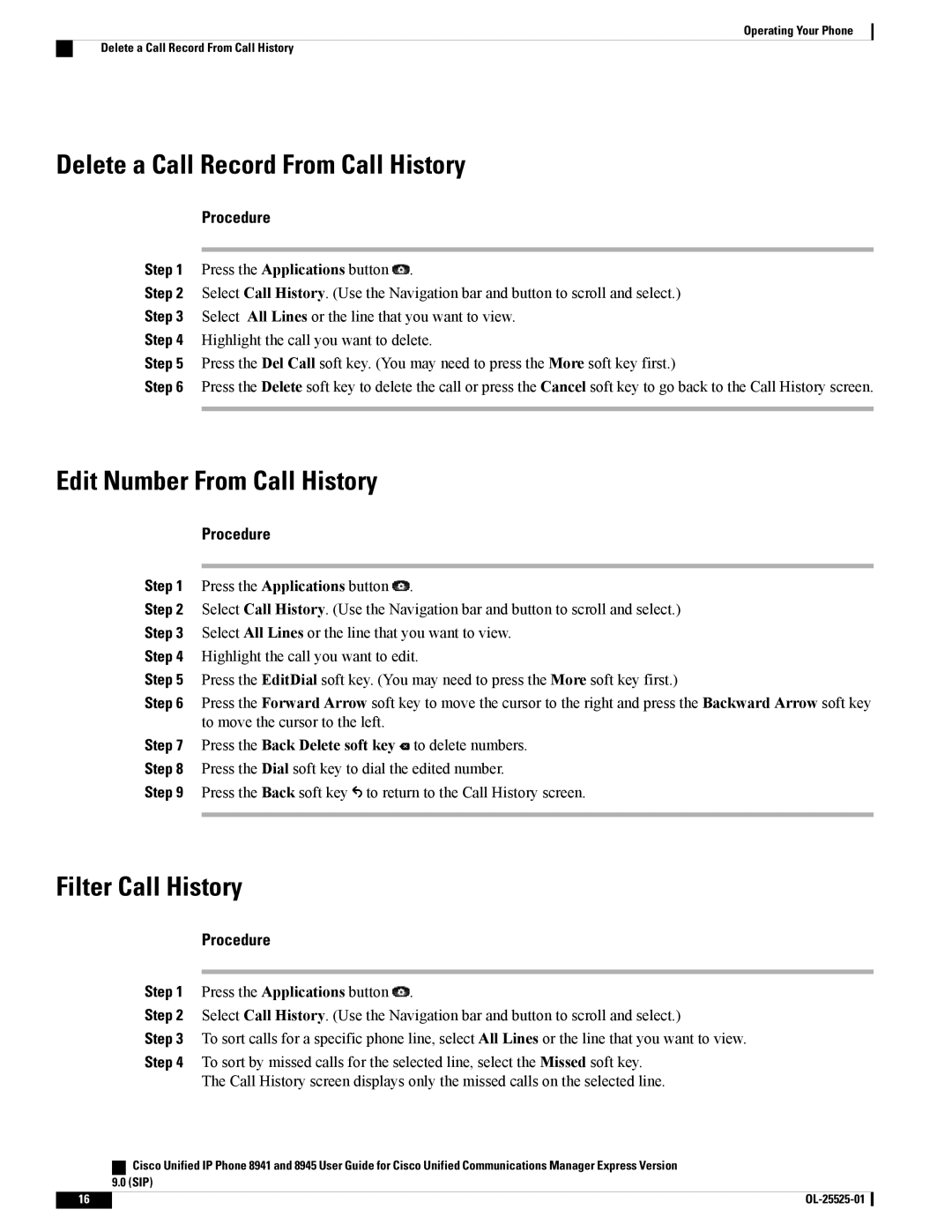Operating Your Phone
Delete a Call Record From Call History
Delete a Call Record From Call History
Procedure
Step 1 Press the Applications button ![]() .
.
Step 2 Select Call History. (Use the Navigation bar and button to scroll and select.)
Step 3 Select All Lines or the line that you want to view.
Step 4 Highlight the call you want to delete.
Step 5 Press the Del Call soft key. (You may need to press the More soft key first.)
Step 6 Press the Delete soft key to delete the call or press the Cancel soft key to go back to the Call History screen.
Edit Number From Call History
Procedure
Step 1 Press the Applications button ![]() .
.
Step 2 Select Call History. (Use the Navigation bar and button to scroll and select.)
Step 3 Select All Lines or the line that you want to view.
Step 4 Highlight the call you want to edit.
Step 5 Press the EditDial soft key. (You may need to press the More soft key first.)
Step 6 Press the Forward Arrow soft key to move the cursor to the right and press the Backward Arrow soft key to move the cursor to the left.
Step 7 Press the Back Delete soft key ![]() to delete numbers.
to delete numbers.
Step 8 Press the Dial soft key to dial the edited number.
Step 9 Press the Back soft key ![]() to return to the Call History screen.
to return to the Call History screen.
Filter Call History
Procedure
Step 1 Press the Applications button ![]() .
.
Step 2 Select Call History. (Use the Navigation bar and button to scroll and select.)
Step 3 To sort calls for a specific phone line, select All Lines or the line that you want to view.
Step 4 To sort by missed calls for the selected line, select the Missed soft key.
The Call History screen displays only the missed calls on the selected line.
| Cisco Unified IP Phone 8941 and 8945 User Guide for Cisco Unified Communications Manager Express Version |
| 9.0 (SIP) |
16 |
|