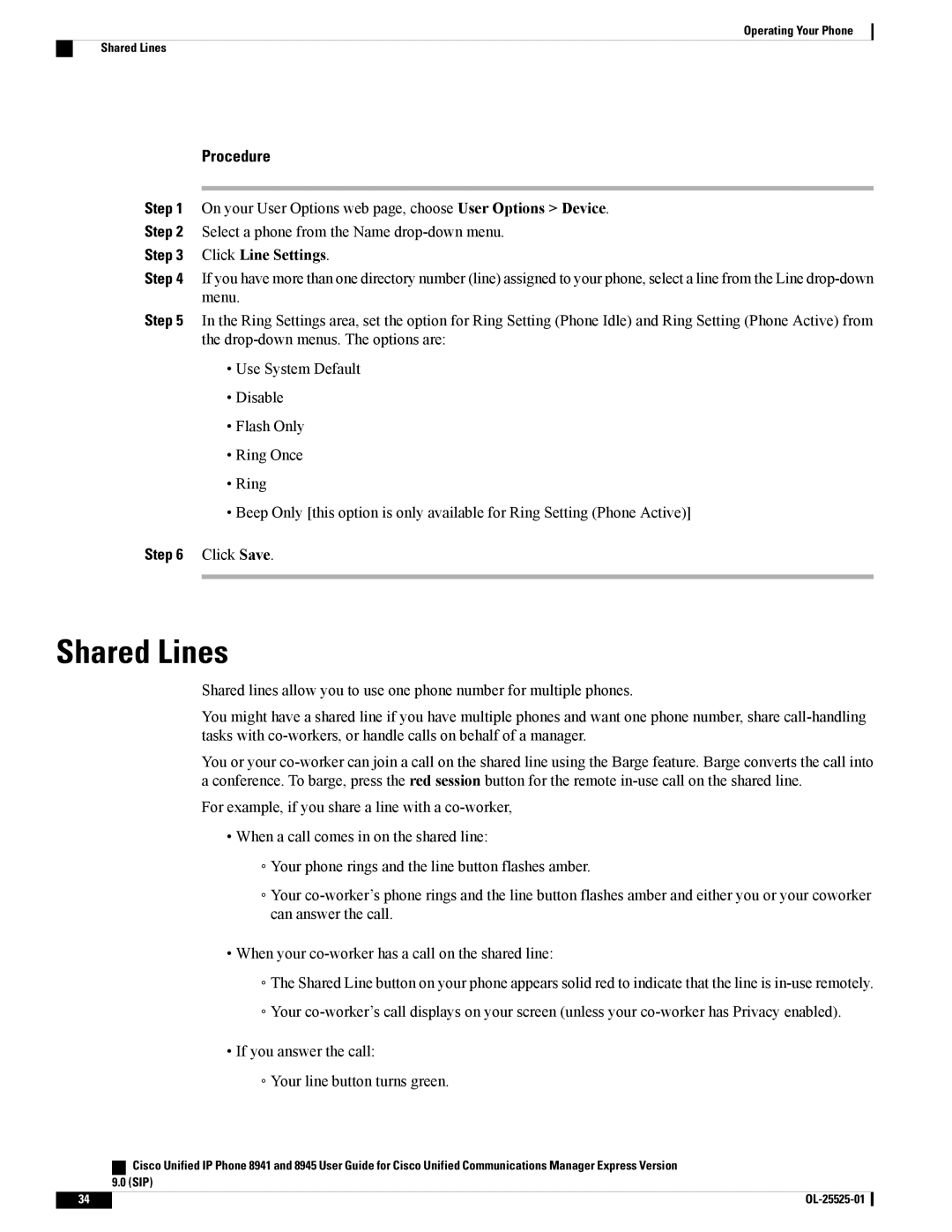Operating Your Phone
Shared Lines
Procedure
Step 1 On your User Options web page, choose User Options > Device.
Step 2 Select a phone from the Name
Step 3 Click Line Settings.
Step 4 If you have more than one directory number (line) assigned to your phone, select a line from the Line
Step 5 In the Ring Settings area, set the option for Ring Setting (Phone Idle) and Ring Setting (Phone Active) from the
•Use System Default
•Disable
•Flash Only
•Ring Once
•Ring
•Beep Only [this option is only available for Ring Setting (Phone Active)]
Step 6 Click Save.
Shared Lines
Shared lines allow you to use one phone number for multiple phones.
You might have a shared line if you have multiple phones and want one phone number, share
You or your
For example, if you share a line with a
•When a call comes in on the shared line:
◦Your phone rings and the line button flashes amber.
◦Your
•When your
◦The Shared Line button on your phone appears solid red to indicate that the line is
◦Your
•If you answer the call:
◦Your line button turns green.
| Cisco Unified IP Phone 8941 and 8945 User Guide for Cisco Unified Communications Manager Express Version |
| 9.0 (SIP) |
34 |
|