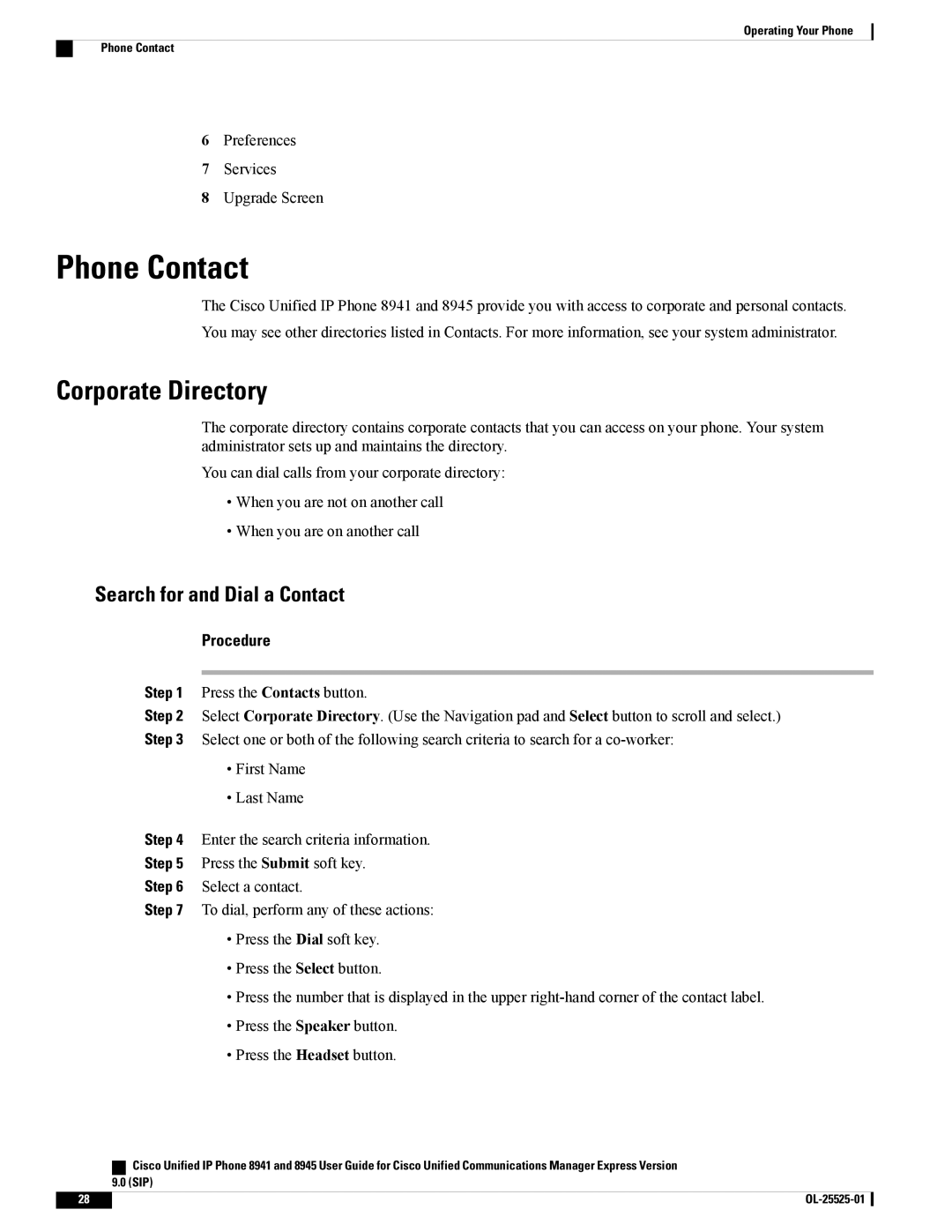Operating Your Phone
Phone Contact
6Preferences
7Services
8Upgrade Screen
Phone Contact
The Cisco Unified IP Phone 8941 and 8945 provide you with access to corporate and personal contacts. You may see other directories listed in Contacts. For more information, see your system administrator.
Corporate Directory
The corporate directory contains corporate contacts that you can access on your phone. Your system administrator sets up and maintains the directory.
You can dial calls from your corporate directory:
•When you are not on another call
•When you are on another call
Search for and Dial a Contact
Procedure
Step 1 Press the Contacts button.
Step 2 Select Corporate Directory. (Use the Navigation pad and Select button to scroll and select.) Step 3 Select one or both of the following search criteria to search for a
•First Name
•Last Name
Step 4 Enter the search criteria information.
Step 5 Press the Submit soft key.
Step 6 Select a contact.
Step 7 To dial, perform any of these actions:
•Press the Dial soft key.
•Press the Select button.
•Press the number that is displayed in the upper
•Press the Speaker button.
•Press the Headset button.
| Cisco Unified IP Phone 8941 and 8945 User Guide for Cisco Unified Communications Manager Express Version |
| 9.0 (SIP) |
28 |
|