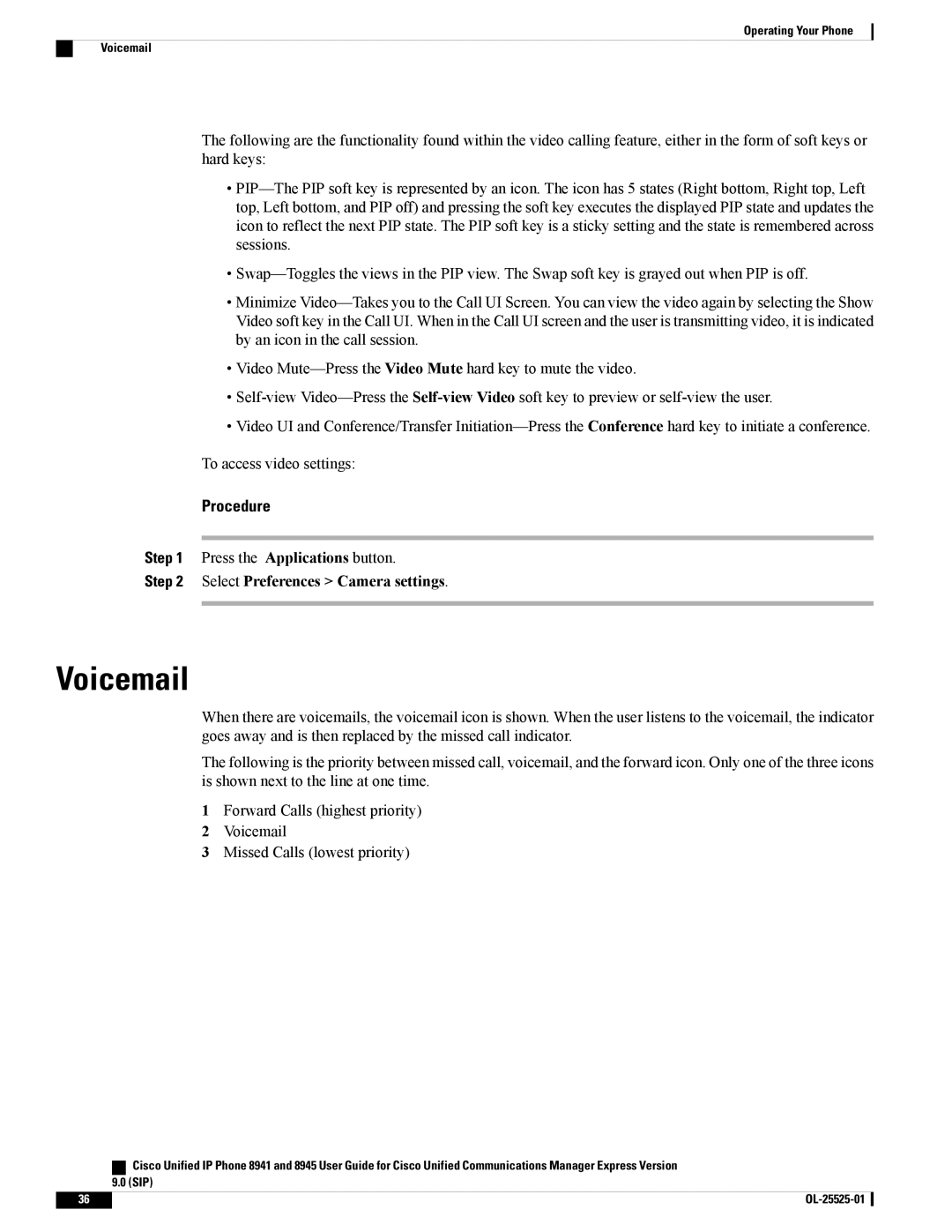Operating Your Phone
Voicemail
The following are the functionality found within the video calling feature, either in the form of soft keys or hard keys:
•
•
•Minimize
•Video
•
•Video UI and Conference/Transfer
To access video settings:
Procedure
Step 1 Press the Applications button.
Step 2 Select Preferences > Camera settings.
Voicemail
When there are voicemails, the voicemail icon is shown. When the user listens to the voicemail, the indicator goes away and is then replaced by the missed call indicator.
The following is the priority between missed call, voicemail, and the forward icon. Only one of the three icons is shown next to the line at one time.
1Forward Calls (highest priority)
2 Voicemail
3 Missed Calls (lowest priority)
| Cisco Unified IP Phone 8941 and 8945 User Guide for Cisco Unified Communications Manager Express Version |
| 9.0 (SIP) |
36 |
|