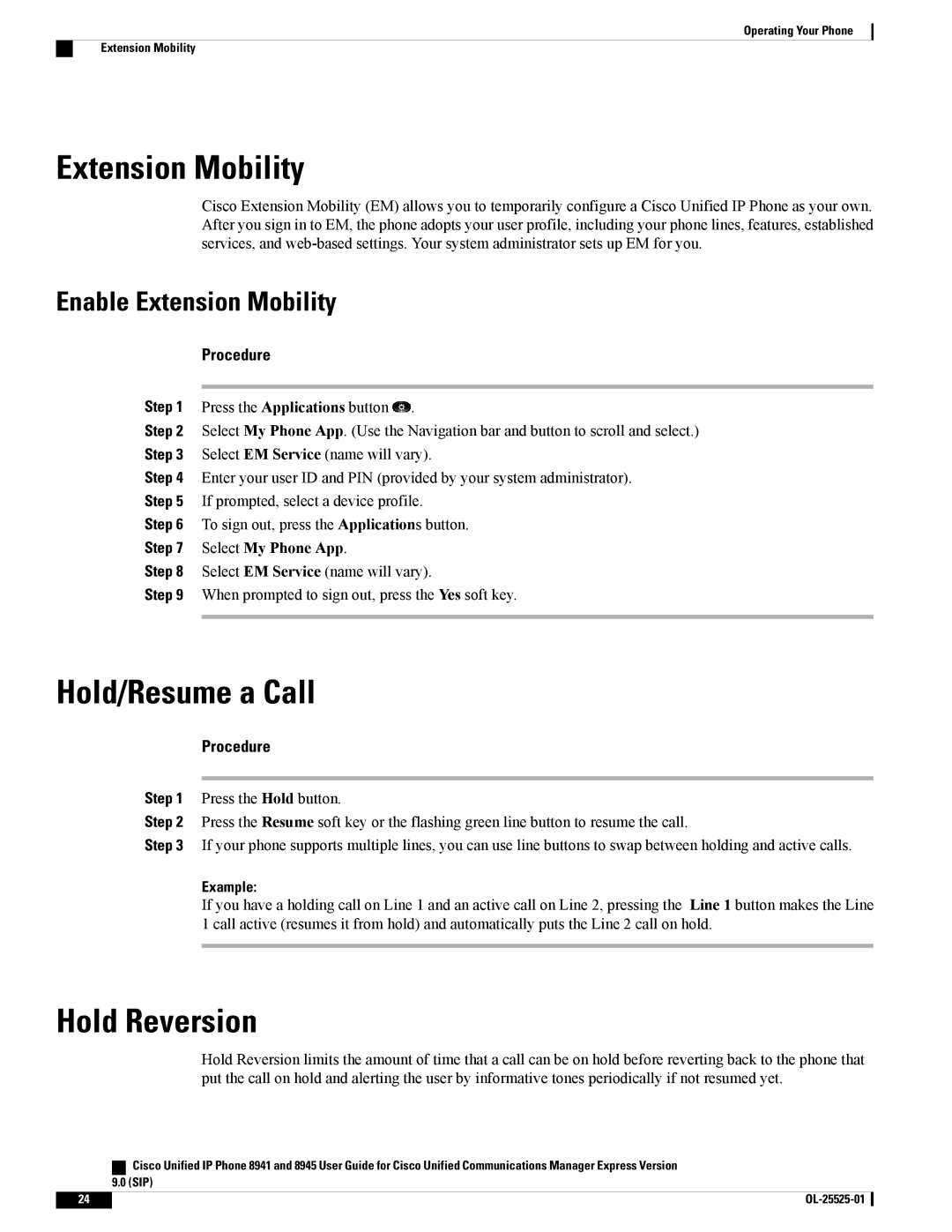Operating Your Phone
Extension Mobility
Extension Mobility
Cisco Extension Mobility (EM) allows you to temporarily configure a Cisco Unified IP Phone as your own. After you sign in to EM, the phone adopts your user profile, including your phone lines, features, established services, and
Enable Extension Mobility
Procedure
Step 1 Press the Applications button ![]() .
.
Step 2 Select My Phone App. (Use the Navigation bar and button to scroll and select.)
Step 3 Select EM Service (name will vary).
Step 4 Enter your user ID and PIN (provided by your system administrator).
Step 5 If prompted, select a device profile.
Step 6 To sign out, press the Applications button.
Step 7 Select My Phone App.
Step 8 Select EM Service (name will vary).
Step 9 When prompted to sign out, press the Yes soft key.
Hold/Resume a Call
Procedure
Step 1 Press the Hold button.
Step 2 Press the Resume soft key or the flashing green line button to resume the call.
Step 3 If your phone supports multiple lines, you can use line buttons to swap between holding and active calls.
Example:
If you have a holding call on Line 1 and an active call on Line 2, pressing the Line 1 button makes the Line 1 call active (resumes it from hold) and automatically puts the Line 2 call on hold.
Hold Reversion
Hold Reversion limits the amount of time that a call can be on hold before reverting back to the phone that put the call on hold and alerting the user by informative tones periodically if not resumed yet.
| Cisco Unified IP Phone 8941 and 8945 User Guide for Cisco Unified Communications Manager Express Version |
| 9.0 (SIP) |
24 |
|