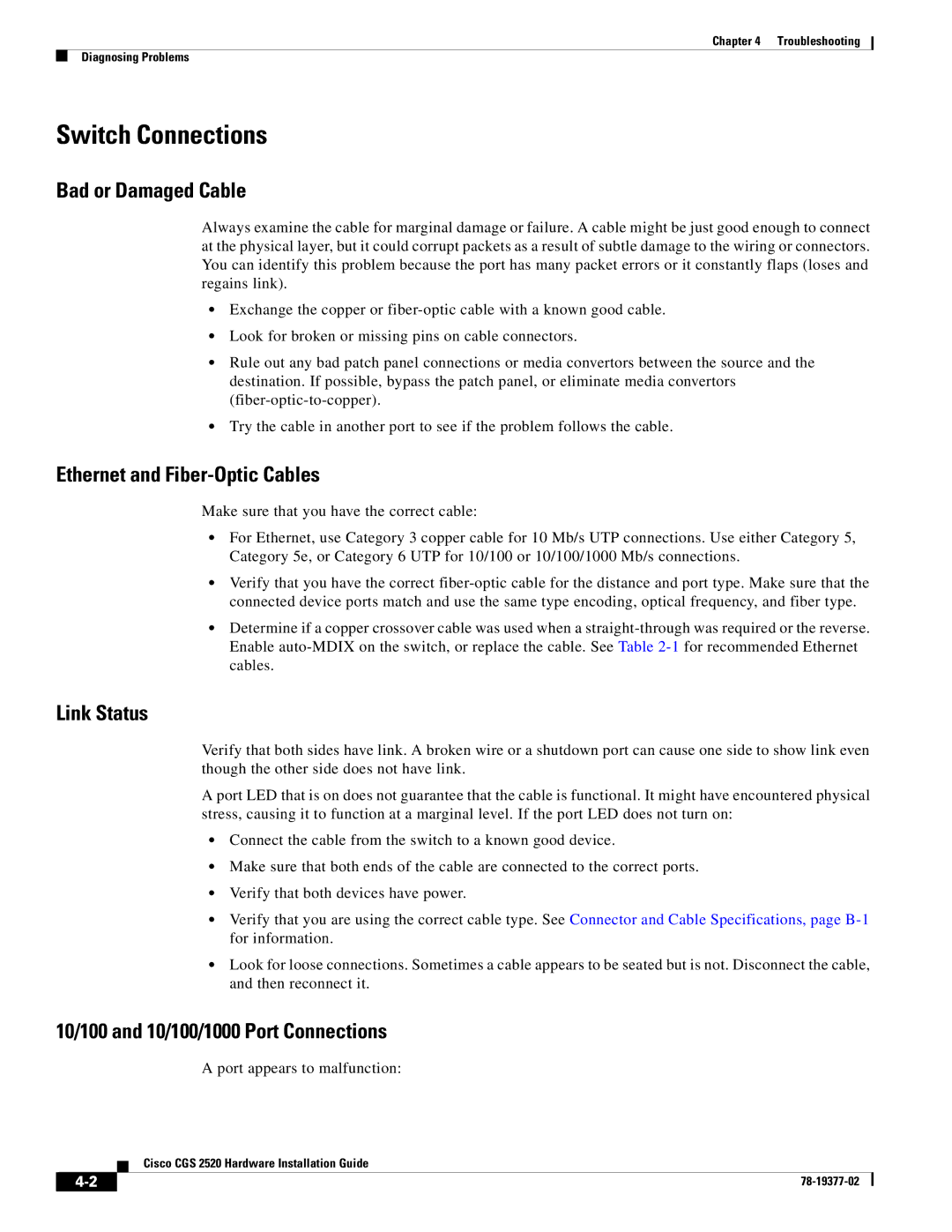Chapter 4 Troubleshooting
Diagnosing Problems
Switch Connections
Bad or Damaged Cable
Always examine the cable for marginal damage or failure. A cable might be just good enough to connect at the physical layer, but it could corrupt packets as a result of subtle damage to the wiring or connectors. You can identify this problem because the port has many packet errors or it constantly flaps (loses and regains link).
•Exchange the copper or
•Look for broken or missing pins on cable connectors.
•Rule out any bad patch panel connections or media convertors between the source and the destination. If possible, bypass the patch panel, or eliminate media convertors
•Try the cable in another port to see if the problem follows the cable.
Ethernet and Fiber-Optic Cables
Make sure that you have the correct cable:
•For Ethernet, use Category 3 copper cable for 10 Mb/s UTP connections. Use either Category 5, Category 5e, or Category 6 UTP for 10/100 or 10/100/1000 Mb/s connections.
•Verify that you have the correct
•Determine if a copper crossover cable was used when a
Link Status
Verify that both sides have link. A broken wire or a shutdown port can cause one side to show link even though the other side does not have link.
A port LED that is on does not guarantee that the cable is functional. It might have encountered physical stress, causing it to function at a marginal level. If the port LED does not turn on:
•Connect the cable from the switch to a known good device.
•Make sure that both ends of the cable are connected to the correct ports.
•Verify that both devices have power.
•Verify that you are using the correct cable type. See Connector and Cable Specifications, page
•Look for loose connections. Sometimes a cable appears to be seated but is not. Disconnect the cable, and then reconnect it.
10/100 and 10/100/1000 Port Connections
A port appears to malfunction:
Cisco CGS 2520 Hardware Installation Guide
| ||
|