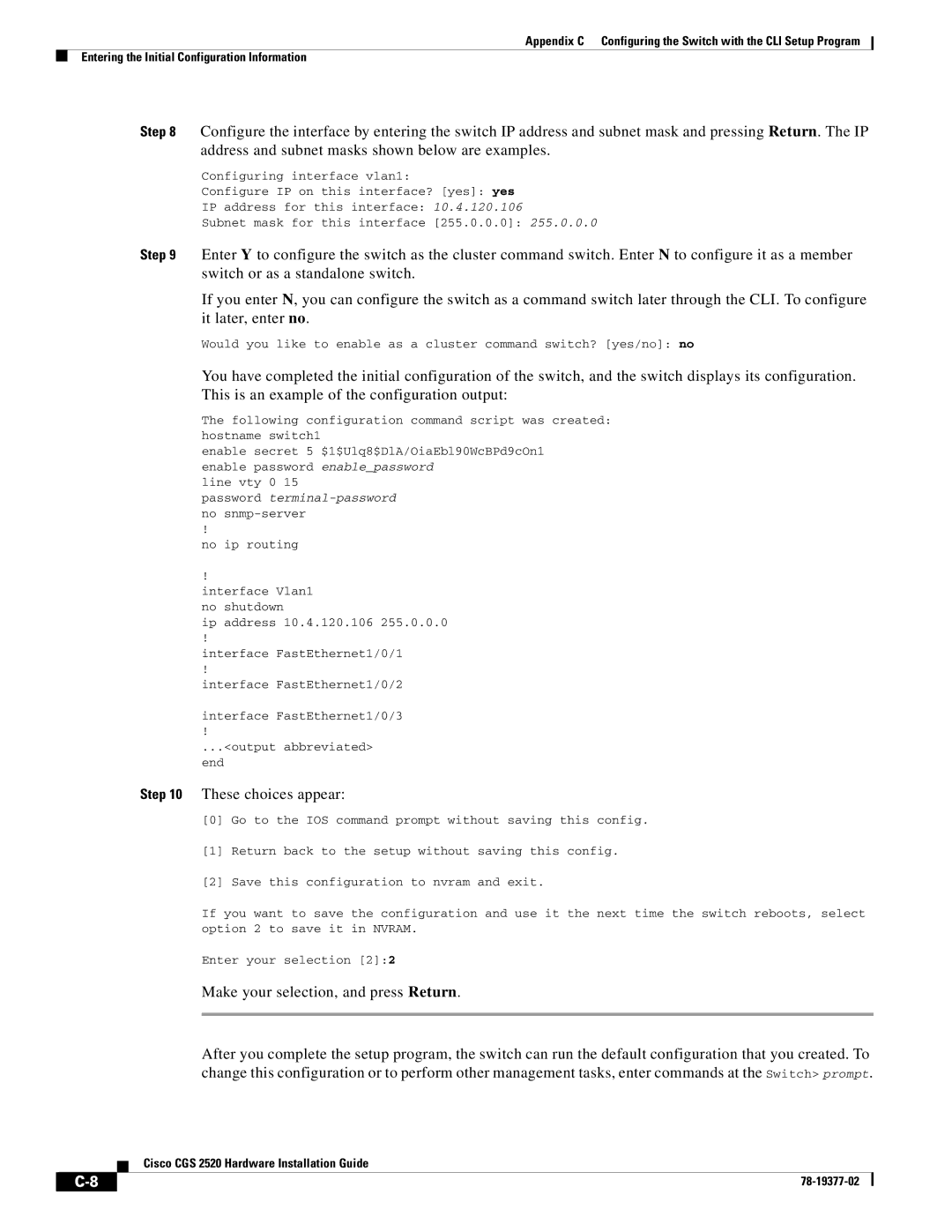Appendix C Configuring the Switch with the CLI Setup Program
Entering the Initial Configuration Information
Step 8 Configure the interface by entering the switch IP address and subnet mask and pressing Return. The IP address and subnet masks shown below are examples.
Configuring interface vlan1:
Configure IP on this interface? [yes]: yes
IP address for this interface: 10.4.120.106
Subnet mask for this interface [255.0.0.0]: 255.0.0.0
Step 9 Enter Y to configure the switch as the cluster command switch. Enter N to configure it as a member switch or as a standalone switch.
If you enter N, you can configure the switch as a command switch later through the CLI. To configure it later, enter no.
Would you like to enable as a cluster command switch? [yes/no]: no
You have completed the initial configuration of the switch, and the switch displays its configuration. This is an example of the configuration output:
The following configuration command script was created: hostname switch1
enable secret 5 $1$Ulq8$DlA/OiaEbl90WcBPd9cOn1 enable password enable_password
line vty 0 15
password
!
no ip routing
!
interface Vlan1 no shutdown
ip address 10.4.120.106 255.0.0.0
!
interface FastEthernet1/0/1
!
interface FastEthernet1/0/2
interface FastEthernet1/0/3
!
...<output abbreviated> end
Step 10 These choices appear:
[0]Go to the IOS command prompt without saving this config.
[1]Return back to the setup without saving this config.
[2]Save this configuration to nvram and exit.
If you want to save the configuration and use it the next time the switch reboots, select option 2 to save it in NVRAM.
Enter your selection [2]:2
Make your selection, and press Return.
After you complete the setup program, the switch can run the default configuration that you created. To change this configuration or to perform other management tasks, enter commands at the Switch> prompt.
Cisco CGS 2520 Hardware Installation Guide
|
| ||
|
|