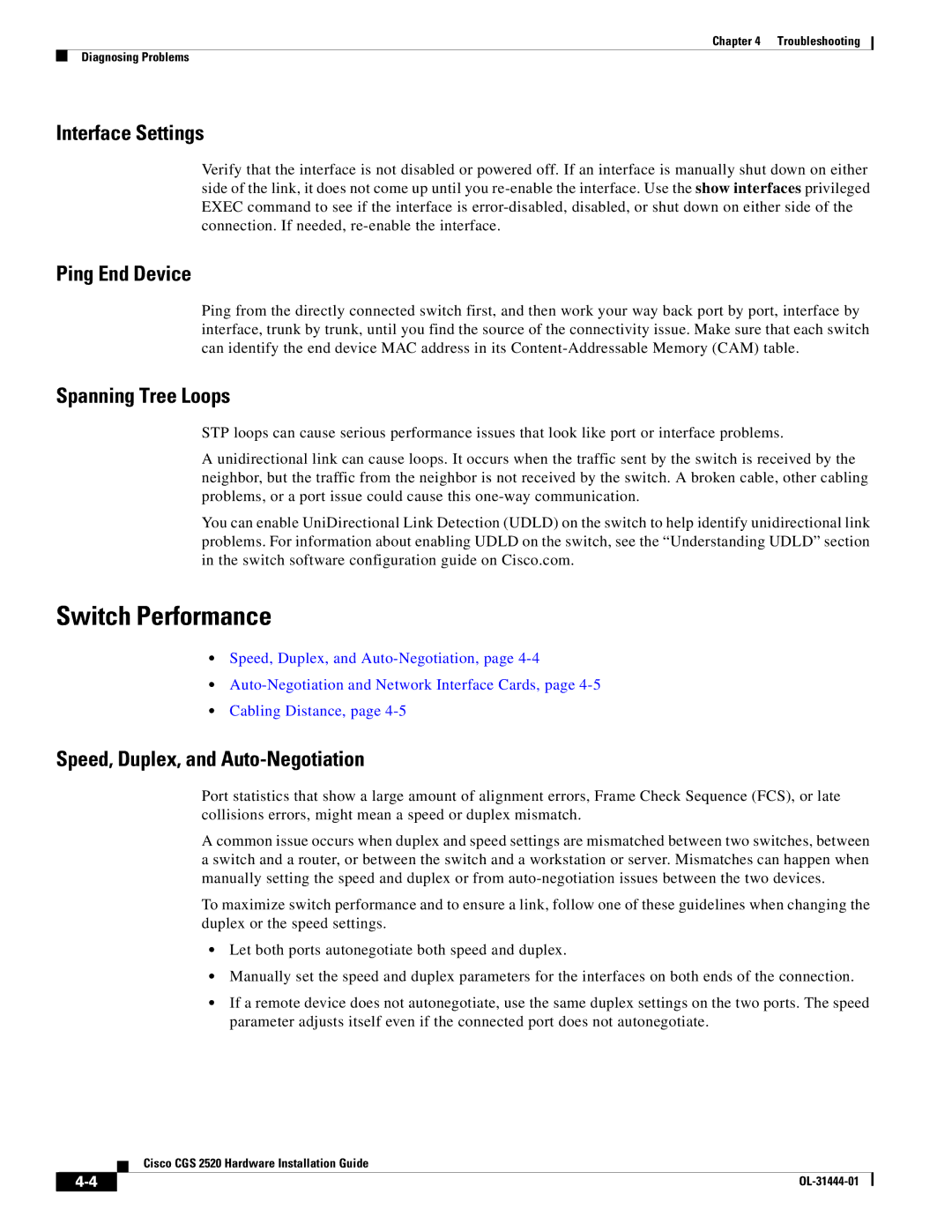Chapter 4 Troubleshooting
Diagnosing Problems
Interface Settings
Verify that the interface is not disabled or powered off. If an interface is manually shut down on either side of the link, it does not come up until you
Ping End Device
Ping from the directly connected switch first, and then work your way back port by port, interface by interface, trunk by trunk, until you find the source of the connectivity issue. Make sure that each switch can identify the end device MAC address in its
Spanning Tree Loops
STP loops can cause serious performance issues that look like port or interface problems.
A unidirectional link can cause loops. It occurs when the traffic sent by the switch is received by the neighbor, but the traffic from the neighbor is not received by the switch. A broken cable, other cabling problems, or a port issue could cause this
You can enable UniDirectional Link Detection (UDLD) on the switch to help identify unidirectional link problems. For information about enabling UDLD on the switch, see the “Understanding UDLD” section in the switch software configuration guide on Cisco.com.
Switch Performance
•Speed, Duplex, and
•
•Cabling Distance, page
Speed, Duplex, and Auto-Negotiation
Port statistics that show a large amount of alignment errors, Frame Check Sequence (FCS), or late collisions errors, might mean a speed or duplex mismatch.
A common issue occurs when duplex and speed settings are mismatched between two switches, between a switch and a router, or between the switch and a workstation or server. Mismatches can happen when manually setting the speed and duplex or from
To maximize switch performance and to ensure a link, follow one of these guidelines when changing the duplex or the speed settings.
•Let both ports autonegotiate both speed and duplex.
•Manually set the speed and duplex parameters for the interfaces on both ends of the connection.
•If a remote device does not autonegotiate, use the same duplex settings on the two ports. The speed parameter adjusts itself even if the connected port does not autonegotiate.
Cisco CGS 2520 Hardware Installation Guide
| ||
|