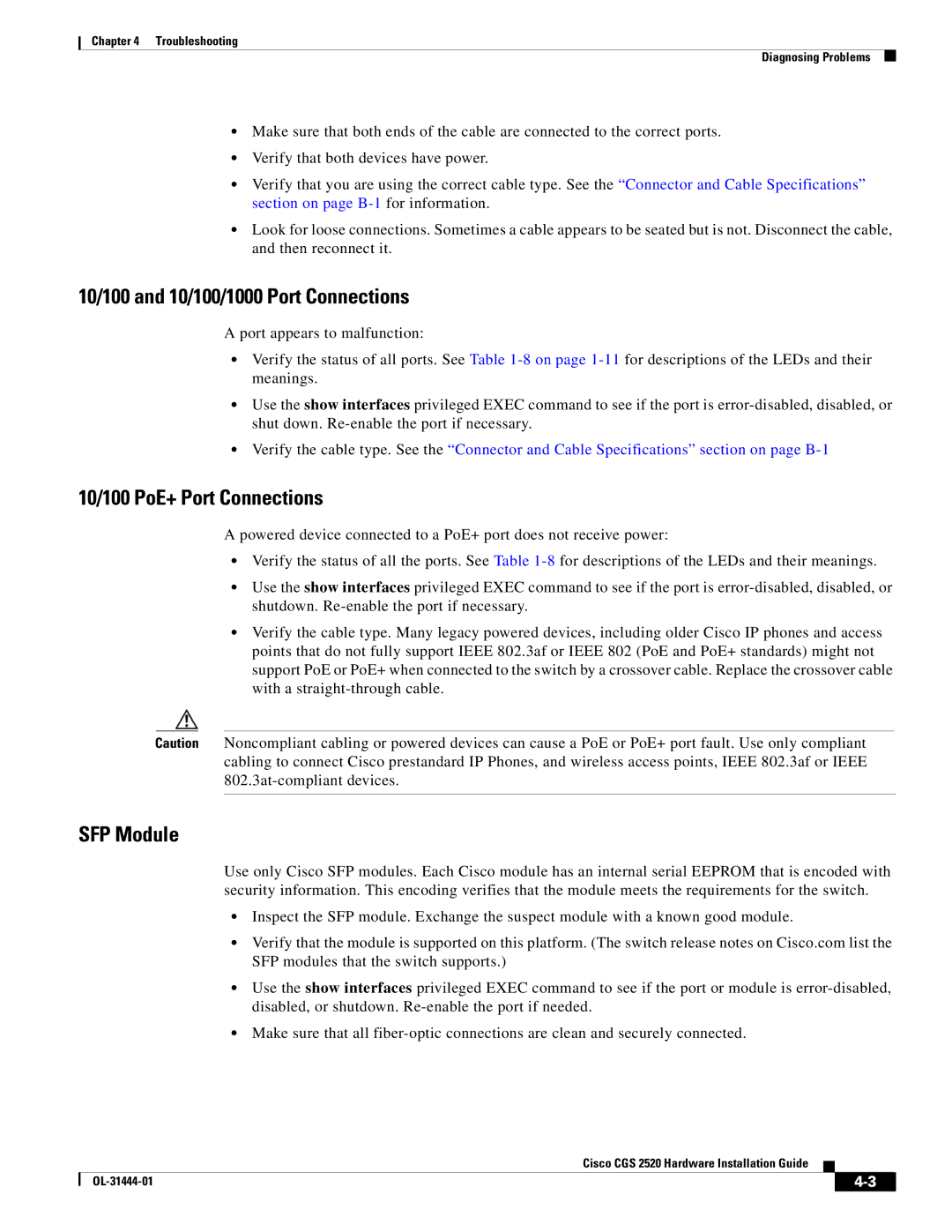Chapter 4 Troubleshooting
Diagnosing Problems
•Make sure that both ends of the cable are connected to the correct ports.
•Verify that both devices have power.
•Verify that you are using the correct cable type. See the “Connector and Cable Specifications” section on page
•Look for loose connections. Sometimes a cable appears to be seated but is not. Disconnect the cable, and then reconnect it.
10/100 and 10/100/1000 Port Connections
A port appears to malfunction:
•Verify the status of all ports. See Table
•Use the show interfaces privileged EXEC command to see if the port is
•Verify the cable type. See the “Connector and Cable Specifications” section on page
10/100 PoE+ Port Connections
A powered device connected to a PoE+ port does not receive power:
•Verify the status of all the ports. See Table
•Use the show interfaces privileged EXEC command to see if the port is
•Verify the cable type. Many legacy powered devices, including older Cisco IP phones and access points that do not fully support IEEE 802.3af or IEEE 802 (PoE and PoE+ standards) might not support PoE or PoE+ when connected to the switch by a crossover cable. Replace the crossover cable with a
Caution Noncompliant cabling or powered devices can cause a PoE or PoE+ port fault. Use only compliant cabling to connect Cisco prestandard IP Phones, and wireless access points, IEEE 802.3af or IEEE
SFP Module
Use only Cisco SFP modules. Each Cisco module has an internal serial EEPROM that is encoded with security information. This encoding verifies that the module meets the requirements for the switch.
•Inspect the SFP module. Exchange the suspect module with a known good module.
•Verify that the module is supported on this platform. (The switch release notes on Cisco.com list the SFP modules that the switch supports.)
•Use the show interfaces privileged EXEC command to see if the port or module is
•Make sure that all
Cisco CGS 2520 Hardware Installation Guide
|
| ||
|
|