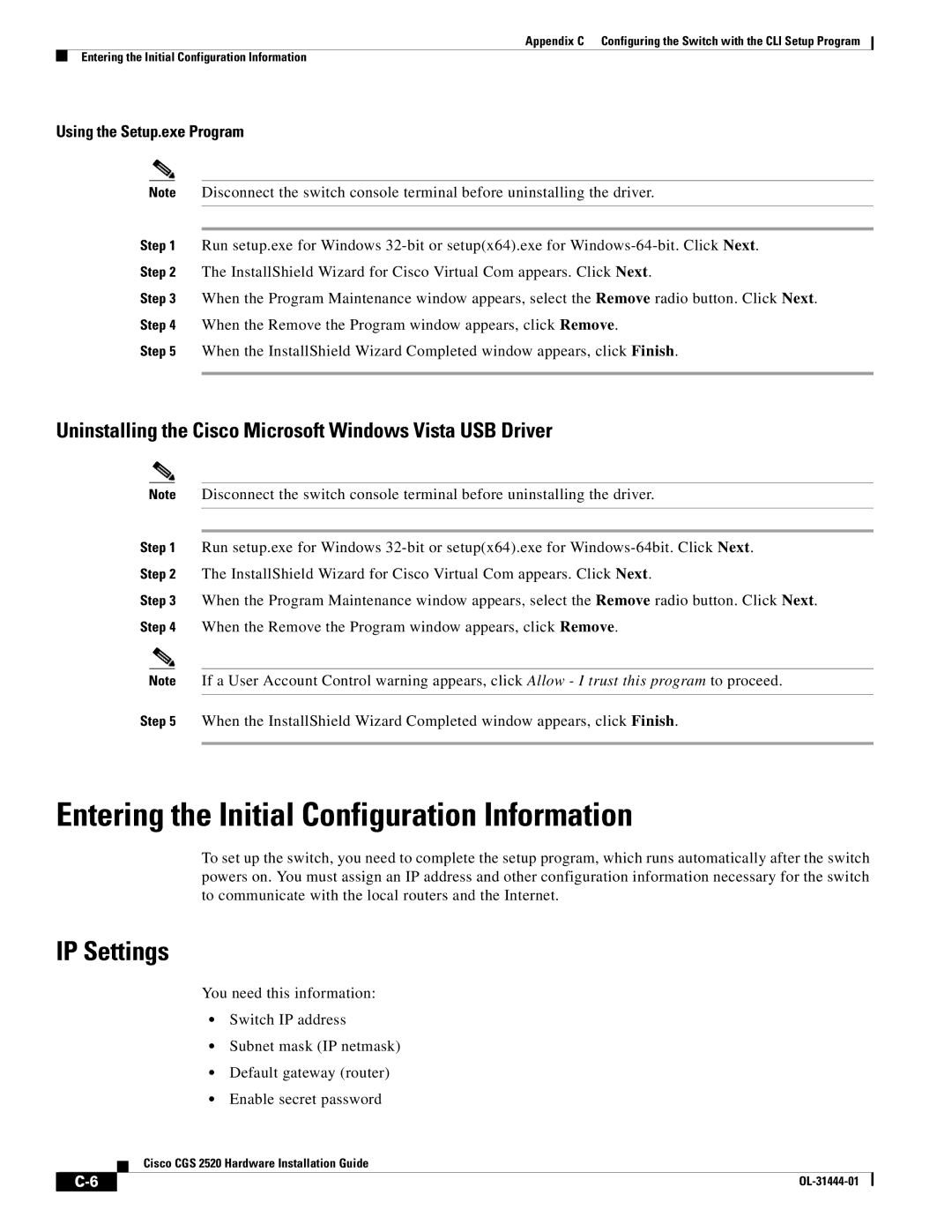Appendix C Configuring the Switch with the CLI Setup Program
Entering the Initial Configuration Information
Using the Setup.exe Program
Note Disconnect the switch console terminal before uninstalling the driver.
Step 1 Run setup.exe for Windows
Step 3 When the Program Maintenance window appears, select the Remove radio button. Click Next. Step 4 When the Remove the Program window appears, click Remove.
Step 5 When the InstallShield Wizard Completed window appears, click Finish.
Uninstalling the Cisco Microsoft Windows Vista USB Driver
Note Disconnect the switch console terminal before uninstalling the driver.
Step 1 Run setup.exe for Windows
Step 3 When the Program Maintenance window appears, select the Remove radio button. Click Next. Step 4 When the Remove the Program window appears, click Remove.
Note If a User Account Control warning appears, click Allow - I trust this program to proceed.
Step 5 When the InstallShield Wizard Completed window appears, click Finish.
Entering the Initial Configuration Information
To set up the switch, you need to complete the setup program, which runs automatically after the switch powers on. You must assign an IP address and other configuration information necessary for the switch to communicate with the local routers and the Internet.
IP Settings
You need this information:
•Switch IP address
•Subnet mask (IP netmask)
•Default gateway (router)
•Enable secret password
Cisco CGS 2520 Hardware Installation Guide
|
| ||
|
|