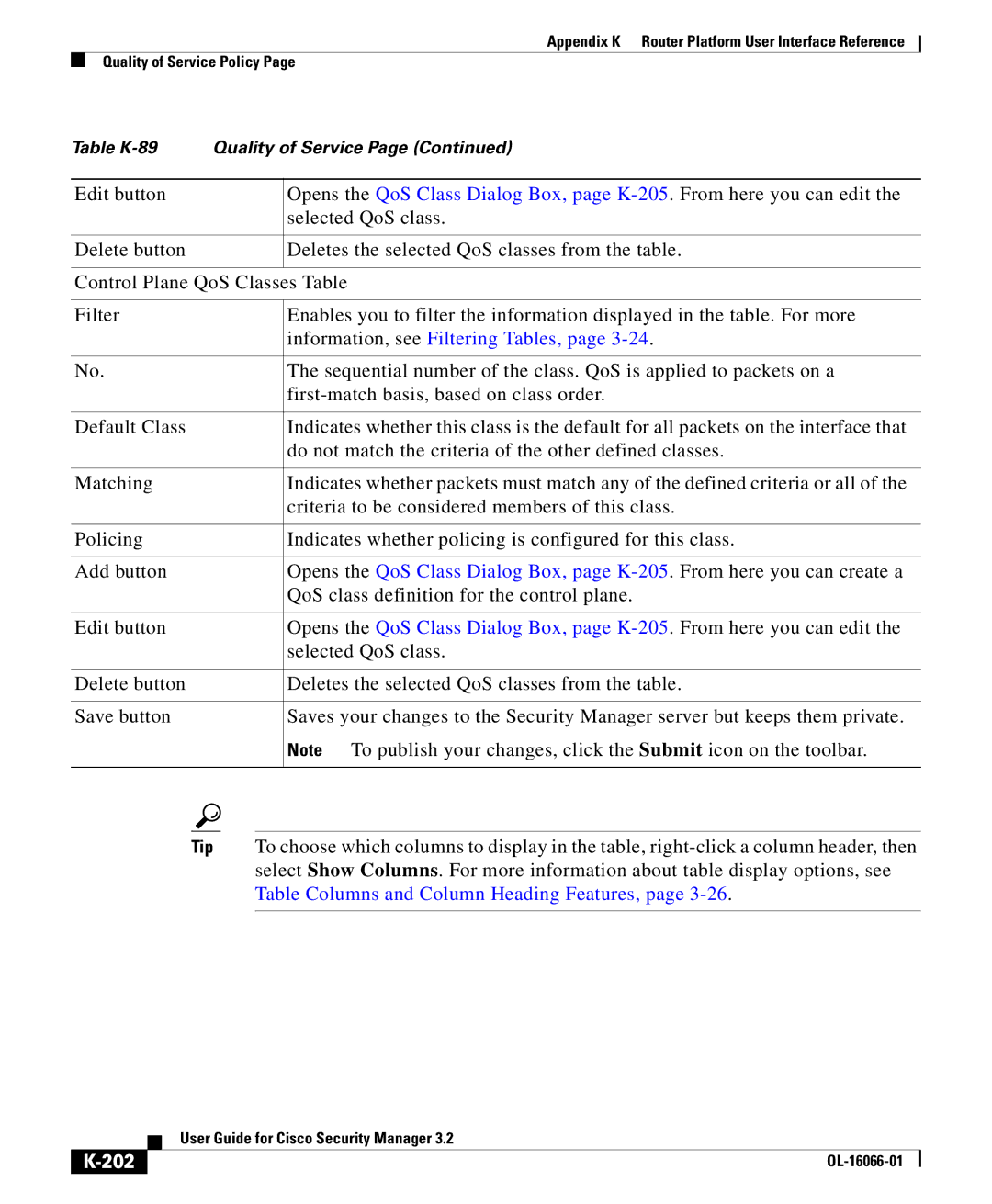Router Platform User Interface Reference
CPU Policy Page, page K-107
Dhcp Policy Page, page K-167 NTP Policy Page, page K-174
For more information, see NAT on Cisco IOS Routers,
NAT Page-Interface Specification Tab
NAT Policy
Chapter K, Router Platform User Interface Reference
Edit Interfaces Dialog Box-NAT Inside Interfaces
Related Topics
Edit Interfaces Dialog Box-NAT Outside Interfaces
Field Reference
NAT Page-Static Rules Tab
NAT Static Rule Dialog Box
Information, see Filtering Tables,
Disabling the Alias Option for Attached Subnets,
Basic Interface Settings on Cisco IOS Routers,
Defining Static NAT Rules,
Disabling the Payload Option for Overlapping Networks,
Table K-5 NAT Static Rule Dialog Box
Table K-5 NAT Static Rule Dialog Box
Appendix K Router Platform User Interface Reference
NAT Page-Dynamic Rules Tab
NAT Page-Interface Specification Tab, page K-3
For more information, see Defining Dynamic NAT Rules,
NAT Dynamic Rule Dialog Box
Object Selectors, page F-593
F-593
NAT Page-Timeouts Tab
Specifying NAT Timeouts,
Router Interfaces
Table Columns and Column Heading Features,
Create Router Interface Dialog Box
Enabled Type Name Parent
Discontiguous Network Masks,
BRI, PRI Isdn
Table K-10 Create Router Interface Dialog Box
MTU
Vlan ID
Interface Auto Name Generator Dialog Box
Dlci
Advanced Interface Settings
Available Interface Types,
CDP
Advanced Interface Settings Dialog Box
You can create an interface role object
Selectors, page F-593
Eguide09186a00804247fc.html
For more information, see Understanding Helper Addresses,
Cisco Discovery Protocol settings
Table K-13 Advanced Interface Settings Dialog Box
VFR
Fragreassmps6441TSDProductsConfigurationGuideChapter.html
00800a3ded.shtml
ACL
AIM-IPS Interface Settings
IPS Monitoring Information Dialog Box
Dialer Policy
Configuring Dial Backup,
SPID1
Dialer Profile Dialog Box
SPID2
Table K-17 Dialer Profile Dialog Box
Dialer Physical Interface Dialog Box
Isdn BRI
Adsl Policy
Adsl on Cisco IOS Routers,
Adsl Settings Dialog Box
Defining Adsl Settings, PVC Policy Page, page K-54
Supported by each card type may cause deployment to fail
Table K-20 Adsl Settings Dialog Box
Shdsl Policy
Shdsl on Cisco IOS Routers,
Edit the selected DSL controller definition
Defining Shdsl Controllers,
Shdsl Controller Dialog Box
Dialog Box, page K-53
User Guide for Cisco Security Manager
CPE
Table K-22 Shdsl Dialog Box
Controller Auto Name Generator Dialog Box
PVC Policy
PVC OAM
PVC ID
PVC
OAM-PVC
PVC Dialog Box
Defining ATM PVCs,
Table K-25 PVC Dialog Box
PVC. See PVC Dialog Box-QoS Tab, page K-63
PVC Dialog Box-Settings Tab, page K-59
Inverse ARP. See PVC Dialog Box-Protocol Tab, page K-67
PVC Dialog Box-Settings Tab
VCI
VPI
Ilmi
PVC
Resources are freed for other dial-in users
Dialog Box-Protocol Tab, page K-67
PVC Dialog Box-QoS Tab
PPP
Quality of Service Policy Page, page K-199
Understanding Policing and Shaping Parameters,
ABR
Service Classes,
CBR
VBR-NRT
UBR
UBR+
VBR-RT
PVC Dialog Box-Protocol Tab
Define Mapping Dialog Box
PVC Dialog Box, page K-56 Defining ATM PVCs,
PVC Advanced Settings Dialog Box
Type for the PVC. See PVC Dialog Box-Settings Tab, page K-59
Advanced Settings Dialog Box-OAM-PVC Tab, page K-73
PVC Advanced Settings Dialog Box-OAM Tab
Advanced Settings Dialog Box-OAM Tab, page K-70
Go to the PVC Dialog Box, page K-56, then click Advanced
PVC Dialog Box, page K-56
Table K-31 PVC Advanced Settings Dialog Box-OAM Tab
PVC Advanced Settings Dialog Box-OAM-PVC Tab
OAM-PVC tab
Table K-32 PVC Advanced Settings Dialog Box-OAM-PVC Tab
Table K-32 PVC Advanced Settings Dialog Box-OAM-PVC Tab
PPP/MLP Policy
Table K-33 PPP/MLP
PPP Dialog Box
Defining PPP Connections,
Connection. See PPP Dialog Box-PPP Tab, page K-80
Tab, page K-84
PPP Dialog Box-PPP Tab
PPP Dialog Box-MLP Tab, page K-84
Table K-35 PPP Dialog Box-PPP Tab
It for other PPP connections on this device
Chap Authentication settings
PPP Dialog Box-PPP Tab, page K-80
PPP Dialog Box-MLP Tab
MLP
Advance
None-Negotiation is conducted without using an endpoint
AAA Policy
AAA Page-Authentication Tab
Defining AAA Services,
Understanding Method Lists,
Predefined AAA Authentication Server Groups,
AAA Server Group Dialog Box, page F-12
AAA Page-Authorization Tab
Information, see Filtering Tables,
Command Authorization Dialog Box
AAA Page-Accounting Tab
Table K-41 AAA Page-Accounting Tab
See description Table N-91 on page N-131
Command Accounting Dialog Box
Server groups configured with TACACS+
Accounts and Credential s Policy
Table K-43 Accounts and Credentials
User Account Dialog Box
100
User Accounts and Device Credentials on Cisco IOS Routers,
Understanding FlexConfig Objects,
Defining Accounts and Credential Policies,
MD5
Bridging on Cisco IOS Routers,
Bridging Policy
102
Bridge Group Dialog Box
103
Clock Policy
104
105
106
CPU Policy
107
108
109
Http Policy
110
Http and Https on Cisco IOS Routers,
Http Page-Setup Tab
111
Https
Http Page-AAA Tab
112
Http Page-Setup Tab, page K-111
113
114
115
AAA Policy Page, page K-87
Command Authorization Override Dialog Box
Http Policy Page, page K-110
116
Console Policy
117
VTY Line Dialog Box-Setup Tab, page K-132
Console Page-Setup Tab
118
119
120
Console Page-Authentication Tab
121
Page-Authentication Tab, page K-88
122
Console Page-Authorization Tab
123
124
Console Page-Accounting Tab
125
126
Page-Accounting Tab, page K-93
127
128
VTY Policy
129
130
VTY Line Dialog Box
Line Access on Cisco IOS Routers,
Dialog Box-Setup Tab, page K-132
131
Console Page-Setup Tab, page K-118
VTY Line Dialog Box-Setup Tab
Defining VTY Line Setup Parameters,
132
133
Policy. See Http Page-Setup Tab, page K-111
134
135
VTY Line Dialog Box-Authentication Tab
136
VTY Line Dialog Box-Authorization Tab
137
Page-Authorization Tab, page K-90
138
VTY Line Dialog Box-Accounting Tab
139
140
141
142
Console Policy Page, page K-117 VTY Policy Page, page K-129
Command Authorization Dialog Box-Line Access
143
Level. See Command Accounting Dialog Box, page K-96
144
Command Accounting Dialog Box-Line Access
145
146
Secure Shell Policy
147
Box-Setup Tab, page K-132
148
For more information, see Defining Snmp Agent Properties,
Snmp Policy
149
Snmp on Cisco IOS Routers,
150
Generate. See Snmp Traps Dialog Box, page K-155
Permission Dialog Box
151
Defining Snmp Agent Properties,
Trap Receiver Dialog Box, page K-153
Snmp Traps Dialog Box, page K-155
152
Permission Dialog Box, page K-151
Trap Receiver Dialog Box
153
154
Snmp Traps Dialog Box
155
For more information, see Understanding IKE,
156
157
DNS Policy
158
DNS on Cisco IOS Routers,
IP Host Dialog Box
159
Hostnames and Domain Names on Cisco IOS Routers,
Hostname Policy
160
Memory Policy
For more information, see Defining Router Memory Settings,
161
162
Secure Device Provisioning on Cisco IOS Routers,
Secure Device Provisioning Policy
163
Understanding PKI Enrollment Objects,
Administrative Introducers,
Secure Device Provisioning Workflow,
Click Select to display an Object Selectors, page F-593
165
166
Dhcp on Cisco IOS Routers,
Dhcp Policy
For more information, see Defining Dhcp Policies,
167
Definition, page 9-153and Supported IP Address Formats,
To display an Object Selectors, page F-593
168
169
IP Pool Dialog Box, page K-171
Dhcp Database Dialog Box
Defining Dhcp Policies,
170
IP Pool Dialog Box
171
Select to display an Object Selectors, page F-593
172
Ddhhmm
173
For more information, see Defining NTP Servers,
NTP Policy
174
NTP Server Dialog Box, page K-176
175
NTP Server Dialog Box
176
Policy Page, page K-174
177
K-174
178
For more information, see Defining 802.1x Policies,
802.1x Policy
179
Defined here. See PPP Dialog Box, page K-78
Or click Add to display an Object Selectors, page F-593
180
181
182
Network Admission Control Policy
Network Admission Control Page-Setup Tab
183
Defining NAC Setup Parameters,
184
More information, see Working with Access Rules,
Configuration Dialog Box, page K-187
185
Defining NAC Interface Parameters,
Network Admission Control Page-Setup Tab, page K-183
Network Admission Control Page-Interfaces Tab
186
NAC Interface Configuration Dialog Box
187
Page, page F-31
188
Defining NAC Identity Parameters,
Network Admission Control Page-Identities Tab
189
NAC Identity Profile Dialog Box
190
Actions, see NAC Identity Action Dialog Box, page K-191
NAC Identity Action Dialog Box
NAC Identity Action Dialog Box, page K-191
NAC Identity Profile Dialog Box, page K-190
Box, page K-190
Logging Setup Policy
Intercept ACL. See NAC Interface Configuration Dialog Box
K-187
193
Information, see -5 on
194
195
196
For more information, see Defining Syslog Servers,
Syslog Servers Policy
197
XML
Syslog Server Dialog Box
198
Logging on Cisco IOS Routers,
Quality of Service Policy
Defining Syslog Servers,
Understanding Network/Host Objects,
CIR
Defining QoS Policies,
Understanding Control Plane Policing,
200
201
202
K-205
Quality of Service on Cisco IOS Routers,
QoS Policy Dialog Box
203
204
QoS Class Dialog Box
205
206
Dialog Box-Policing Tab, page K-214
Box-Matching Tab, page K-208
Box-Queuing and Congestion Avoidance Tab, page K-212
Tab, page K-217
QoS Class Dialog Box-Matching Tab
208
Classes, page K-210
Dscp
F-593. For more information, see Edit ACLs Dialog Box-QoS
209
Defining QoS Class Matching Parameters,
Edit ACLs Dialog Box-QoS Classes
210
QoS Class Dialog Box-Marking Tab
211
QoS Class Dialog Box-Queuing and Congestion Avoidance Tab
212
213
QoS Class Dialog Box-Policing Tab
214
215
216
QoS Class Dialog Box-Shaping Tab
217
218
BGP Routing Policy
219
Supported IP Address Formats,
BGP Page-Setup Tab
Defining BGP Routes,
220
Dialog Box, page K-222
221
Neighbors Dialog Box
222
Redistributing Routes into BGP,
BGP Page-Setup Tab, page K-220
BGP Page-Redistribution Tab
223
BGP Redistribution Mapping Dialog Box
224
225
Eigrp Routing Policy
Eigrp Page-Setup Tab
226
Eigrp Setup Dialog Box
227
Defining Eigrp Routes,
228
Edit Interfaces Dialog Box-EIGRP Passive Interfaces
Eigrp Page-Setup Tab, page K-226
Eigrp Page-Interfaces Tab
229
Defining Eigrp Interface Properties,
230
Eigrp Interface Dialog Box
Systems, see Eigrp Setup Dialog Box, page K-227
231
Eigrp Page-Redistribution Tab
232
233
Page-Redistribution Tab, page K-223
Eigrp Redistribution Mapping Dialog Box
Redistributing Routes into EIGRP,
234
235
Ospf Interface Policy
236
237
Ospf Routing on Cisco IOS Routers,
Defining Ospf Interface Settings,
Ospf Interface Dialog Box
238
239
240
241
Objects,
242
Ospf Process Policy
Ospf Process Page-Setup Tab
243
Defining Ospf Process Settings,
244
Ospf Setup Dialog Box
245
Edit Interfaces Dialog Box-OSPF Passive Interfaces
Ospf Process Page-Setup Tab, page K-243
246
Ospf Process Page-Area Tab
Defining Ospf Area Settings,
247
Ospf Area Dialog Box
248
Ospf Process Page-Redistribution Tab
249
250
Ospf Redistribution Mapping Dialog Box
251
252
253
K-243
Ospf Max Prefix Mapping Dialog Box
Ospf Redistribution Mapping Dialog Box, page K-251
254
RIP Routing Policy
RIP Page-Setup Tab
255
An Object Selectors, page F-593
Defining RIP Setup Parameters,
256
Edit Interfaces Dialog Box-RIP Passive Interfaces
RIP Page-Authentication Tab
257
RIP Page-Setup Tab, page K-255
Defining RIP Interface Authentication Settings,
258
RIP Authentication Dialog Box
259
RIP Page-Redistribution Tab
Redistribution tab. See RIP Page-Setup Tab, page K-255
260
Redistributing Routes into RIP,
RIP Redistribution Mapping Dialog Box
261
262
Static Routing on Cisco IOS Routers,
Static Routing Policy
263
Static Routing Dialog Box
264
Defining Static Routes,
265
266
267
268