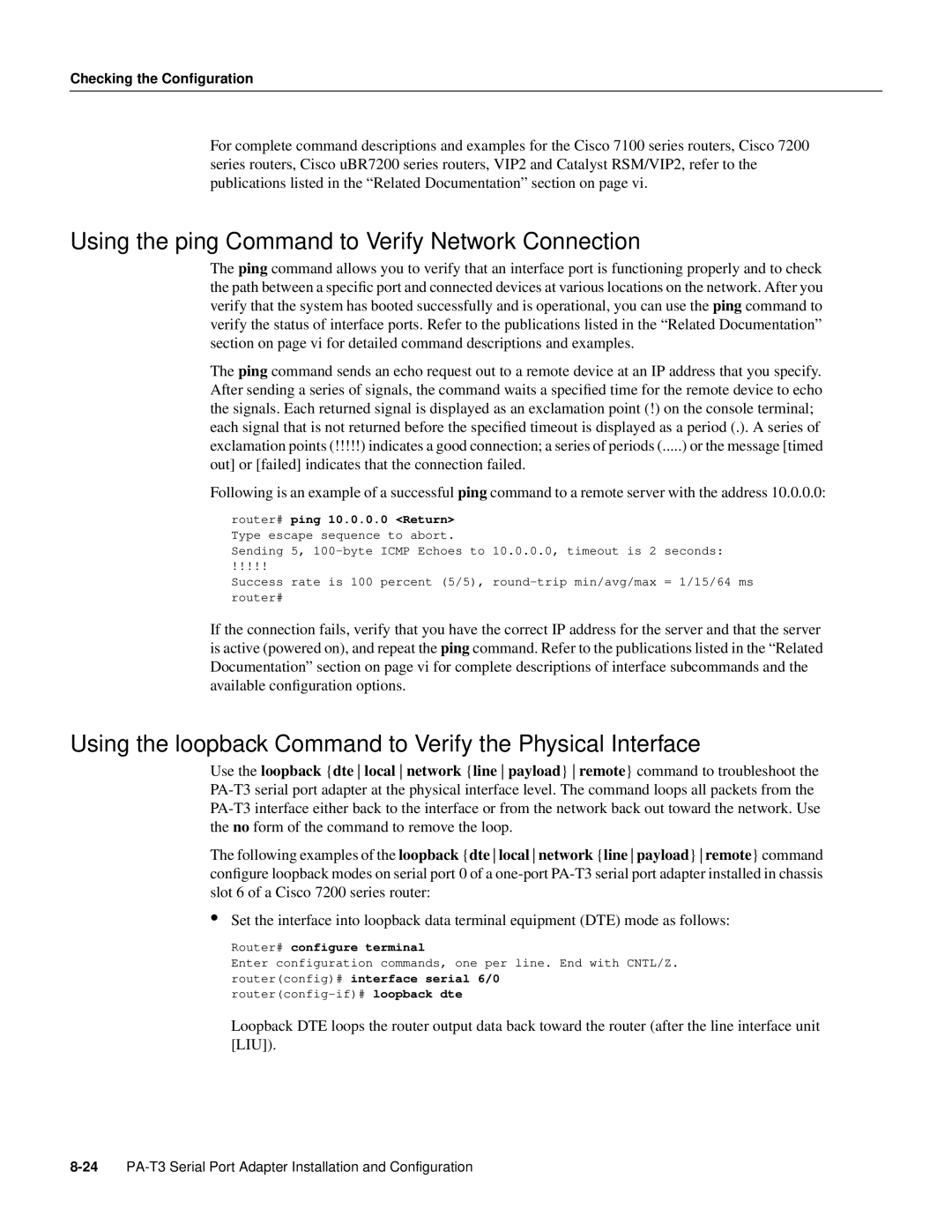Checking the Configuration
For complete command descriptions and examples for the Cisco 7100 series routers, Cisco 7200 series routers, Cisco uBR7200 series routers, VIP2 and Catalyst RSM/VIP2, refer to the publications listed in the “Related Documentation” section on page vi.
Using the ping Command to Verify Network Connection
The ping command allows you to verify that an interface port is functioning properly and to check the path between a specific port and connected devices at various locations on the network. After you verify that the system has booted successfully and is operational, you can use the ping command to verify the status of interface ports. Refer to the publications listed in the “Related Documentation” section on page vi for detailed command descriptions and examples.
The ping command sends an echo request out to a remote device at an IP address that you specify. After sending a series of signals, the command waits a specified time for the remote device to echo the signals. Each returned signal is displayed as an exclamation point (!) on the console terminal; each signal that is not returned before the specified timeout is displayed as a period (.). A series of exclamation points (!!!!!) indicates a good connection; a series of periods (.....) or the message [timed
out] or [failed] indicates that the connection failed.
Following is an example of a successful ping command to a remote server with the address 10.0.0.0:
router# ping 10.0.0.0 <Return> Type escape sequence to abort.
Sending 5,
!!!!!
Success rate is 100 percent (5/5),
If the connection fails, verify that you have the correct IP address for the server and that the server is active (powered on), and repeat the ping command. Refer to the publications listed in the “Related Documentation” section on page vi for complete descriptions of interface subcommands and the available configuration options.
Using the loopback Command to Verify the Physical Interface
Use the loopback {dte local network {line payload} remote} command to troubleshoot the
The following examples of the loopback {dte local network {line payload} remote} command configure loopback modes on serial port 0 of a
•Set the interface into loopback data terminal equipment (DTE) mode as follows:
Router# configure terminal
Enter configuration commands, one per line. End with CNTL/Z.
router(config)# interface serial 6/0
Loopback DTE loops the router output data back toward the router (after the line interface unit [LIU]).