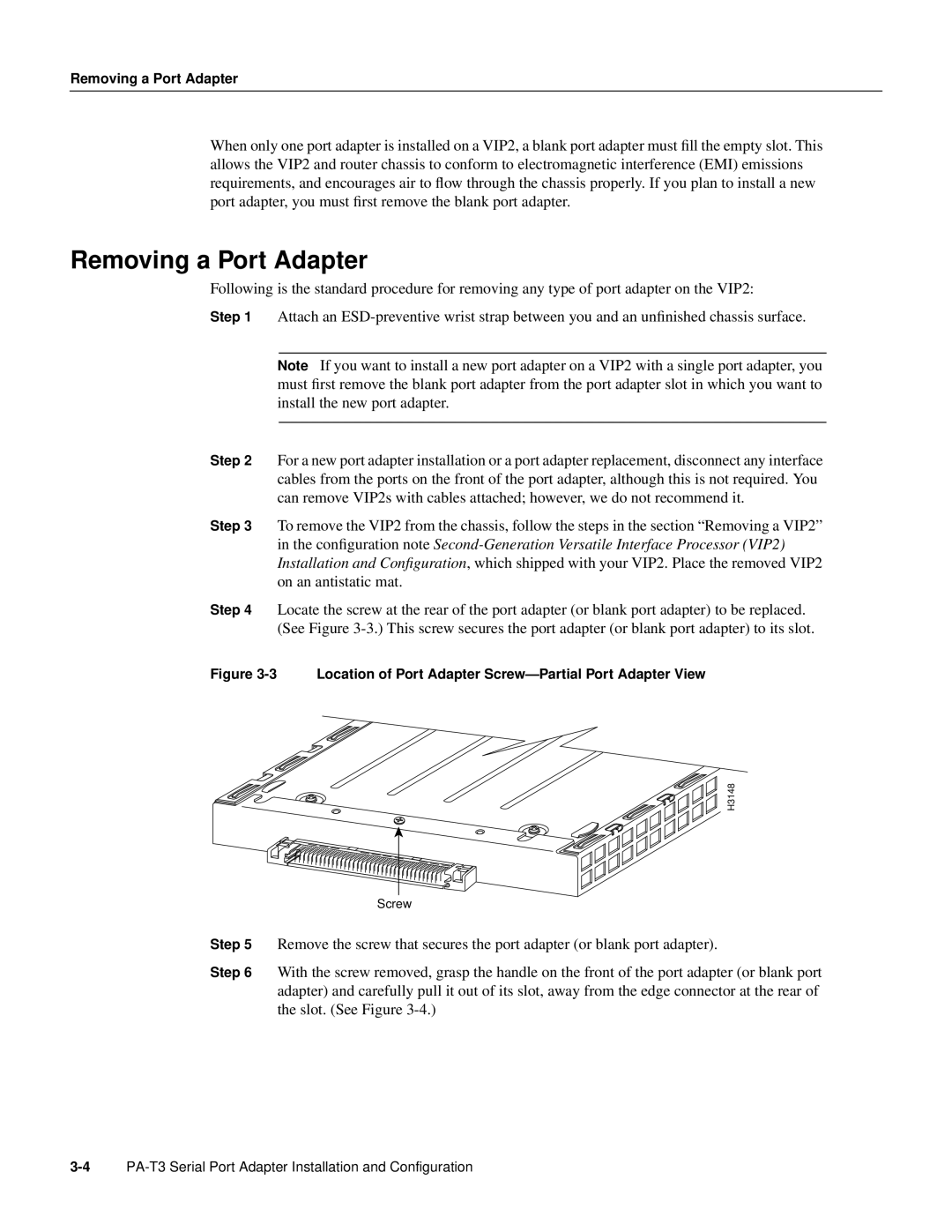Removing a Port Adapter
When only one port adapter is installed on a VIP2, a blank port adapter must fill the empty slot. This allows the VIP2 and router chassis to conform to electromagnetic interference (EMI) emissions requirements, and encourages air to flow through the chassis properly. If you plan to install a new port adapter, you must first remove the blank port adapter.
Removing a Port Adapter
Following is the standard procedure for removing any type of port adapter on the VIP2:
Step 1 Attach an
Note If you want to install a new port adapter on a VIP2 with a single port adapter, you must first remove the blank port adapter from the port adapter slot in which you want to install the new port adapter.
Step 2 For a new port adapter installation or a port adapter replacement, disconnect any interface cables from the ports on the front of the port adapter, although this is not required. You can remove VIP2s with cables attached; however, we do not recommend it.
Step 3 To remove the VIP2 from the chassis, follow the steps in the section “Removing a VIP2” in the configuration note
Step 4 Locate the screw at the rear of the port adapter (or blank port adapter) to be replaced. (See Figure
Figure 3-3 Location of Port Adapter Screw—Partial Port Adapter View
H3148
Screw
Step 5 Remove the screw that secures the port adapter (or blank port adapter).
Step 6 With the screw removed, grasp the handle on the front of the port adapter (or blank port adapter) and carefully pull it out of its slot, away from the edge connector at the rear of the slot. (See Figure