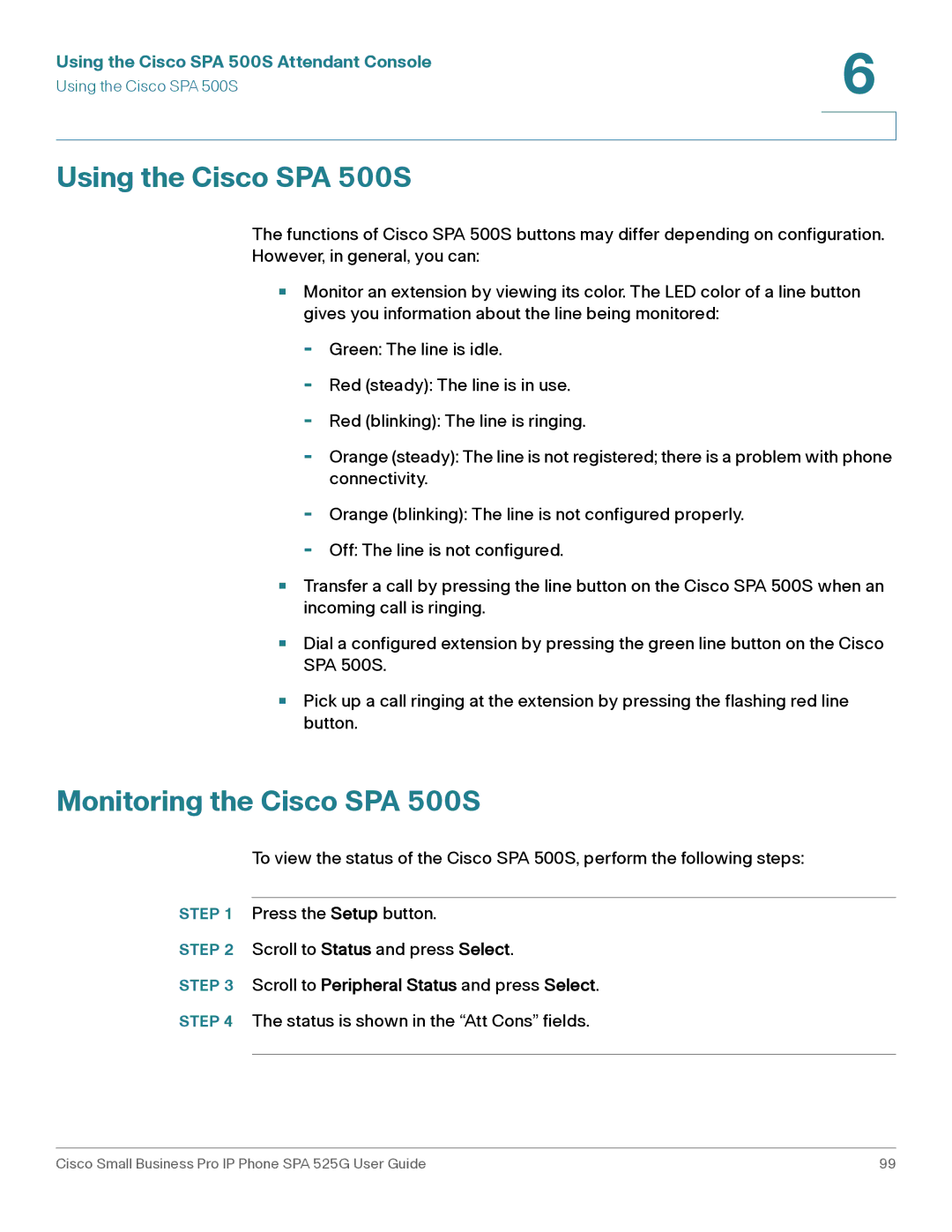Using the Cisco SPA 500S Attendant Console | 6 |
| |
Using the Cisco SPA 500S |
|
|
|
|
|
Using the Cisco SPA 500S
The functions of Cisco SPA 500S buttons may differ depending on configuration. However, in general, you can:
•Monitor an extension by viewing its color. The LED color of a line button gives you information about the line being monitored:
-Green: The line is idle.
-Red (steady): The line is in use.
-Red (blinking): The line is ringing.
-Orange (steady): The line is not registered; there is a problem with phone connectivity.
-
-
Orange (blinking): The line is not configured properly.
Off: The line is not configured.
•Transfer a call by pressing the line button on the Cisco SPA 500S when an incoming call is ringing.
•Dial a configured extension by pressing the green line button on the Cisco SPA 500S.
•Pick up a call ringing at the extension by pressing the flashing red line button.
Monitoring the Cisco SPA 500S
To view the status of the Cisco SPA 500S, perform the following steps:
STEP 1 Press the Setup button.
STEP 2 Scroll to Status and press Select.
STEP 3 Scroll to Peripheral Status and press Select.
STEP 4 The status is shown in the “Att Cons” fields.
Cisco Small Business Pro IP Phone SPA 525G User Guide | 99 |