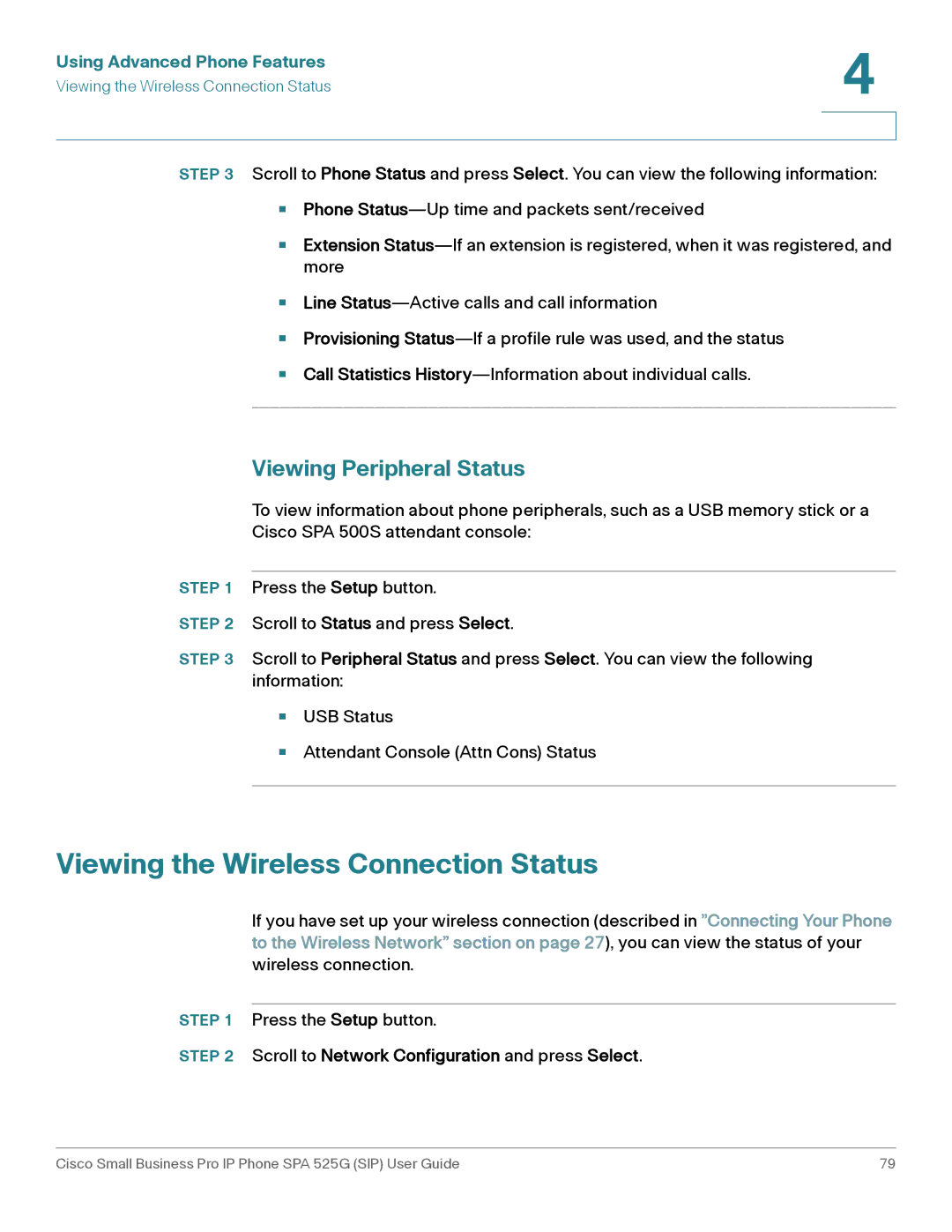Using Advanced Phone Features | 4 |
| |
Viewing the Wireless Connection Status |
|
|
|
|
|
STEP 3 Scroll to Phone Status and press Select. You can view the following information:
•Phone
•Extension
•
•
•
Line
Provisioning
Call Statistics
Viewing Peripheral Status
To view information about phone peripherals, such as a USB memory stick or a
Cisco SPA 500S attendant console:
STEP 1 Press the Setup button.
STEP 2 Scroll to Status and press Select.
STEP 3 Scroll to Peripheral Status and press Select. You can view the following information:
•USB Status
•Attendant Console (Attn Cons) Status
Viewing the Wireless Connection Status
If you have set up your wireless connection (described in ”Connecting Your Phone to the Wireless Network” section on page 27), you can view the status of your wireless connection.
STEP 1 Press the Setup button.
STEP 2 Scroll to Network Configuration and press Select.
Cisco Small Business Pro IP Phone SPA 525G (SIP) User Guide | 79 |