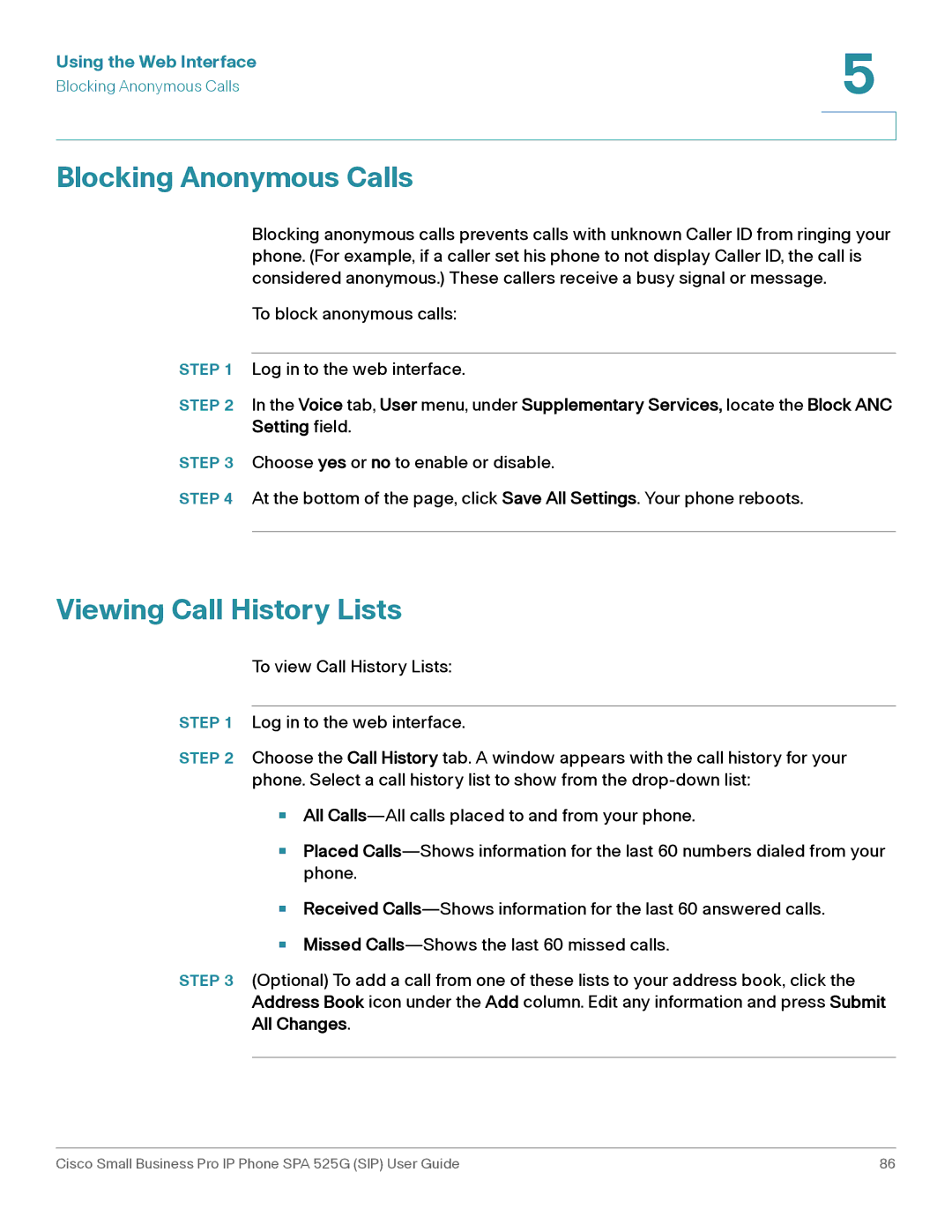Using the Web Interface | 5 |
| |
Blocking Anonymous Calls |
|
|
|
|
|
Blocking Anonymous Calls
Blocking anonymous calls prevents calls with unknown Caller ID from ringing your phone. (For example, if a caller set his phone to not display Caller ID, the call is considered anonymous.) These callers receive a busy signal or message.
To block anonymous calls:
STEP 1 Log in to the web interface.
STEP 2 In the Voice tab, User menu, under Supplementary Services, locate the Block ANC Setting field.
STEP 3 Choose yes or no to enable or disable.
STEP 4 At the bottom of the page, click Save All Settings. Your phone reboots.
Viewing Call History Lists
To view Call History Lists:
STEP 1 Log in to the web interface.
STEP 2 Choose the Call History tab. A window appears with the call history for your phone. Select a call history list to show from the
•All
•Placed
•
•
Received
STEP 3 (Optional) To add a call from one of these lists to your address book, click the Address Book icon under the Add column. Edit any information and press Submit All Changes.
Cisco Small Business Pro IP Phone SPA 525G (SIP) User Guide | 86 |