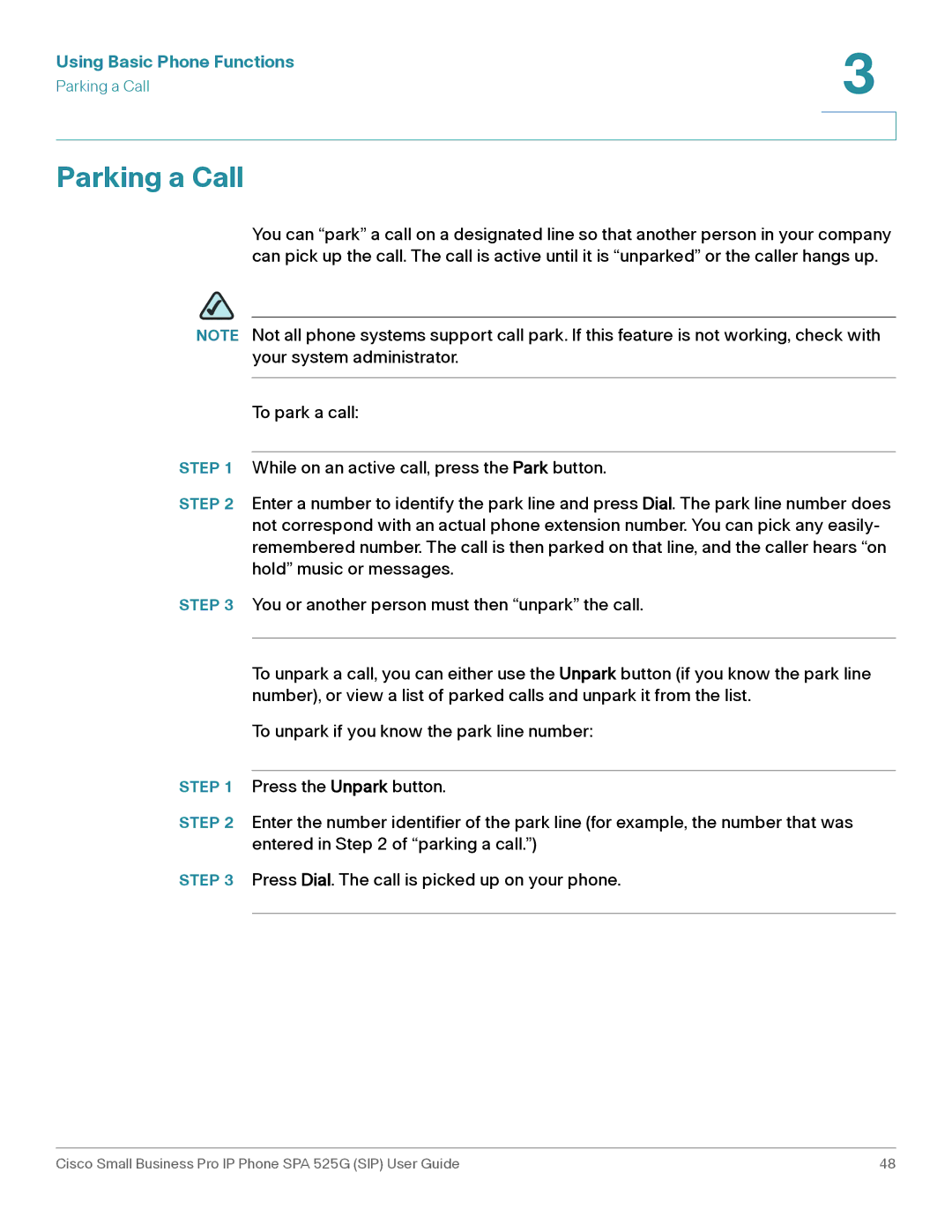Using Basic Phone Functions | 3 |
| |
Parking a Call |
|
|
|
|
|
Parking a Call
You can “park” a call on a designated line so that another person in your company can pick up the call. The call is active until it is “unparked” or the caller hangs up.
NOTE Not all phone systems support call park. If this feature is not working, check with your system administrator.
To park a call:
STEP 1 While on an active call, press the Park button.
STEP 2 Enter a number to identify the park line and press Dial. The park line number does not correspond with an actual phone extension number. You can pick any easily- remembered number. The call is then parked on that line, and the caller hears “on hold” music or messages.
STEP 3 You or another person must then “unpark” the call.
To unpark a call, you can either use the Unpark button (if you know the park line number), or view a list of parked calls and unpark it from the list.
To unpark if you know the park line number:
STEP 1 Press the Unpark button.
STEP 2 Enter the number identifier of the park line (for example, the number that was entered in Step 2 of “parking a call.”)
STEP 3 Press Dial. The call is picked up on your phone.
Cisco Small Business Pro IP Phone SPA 525G (SIP) User Guide | 48 |