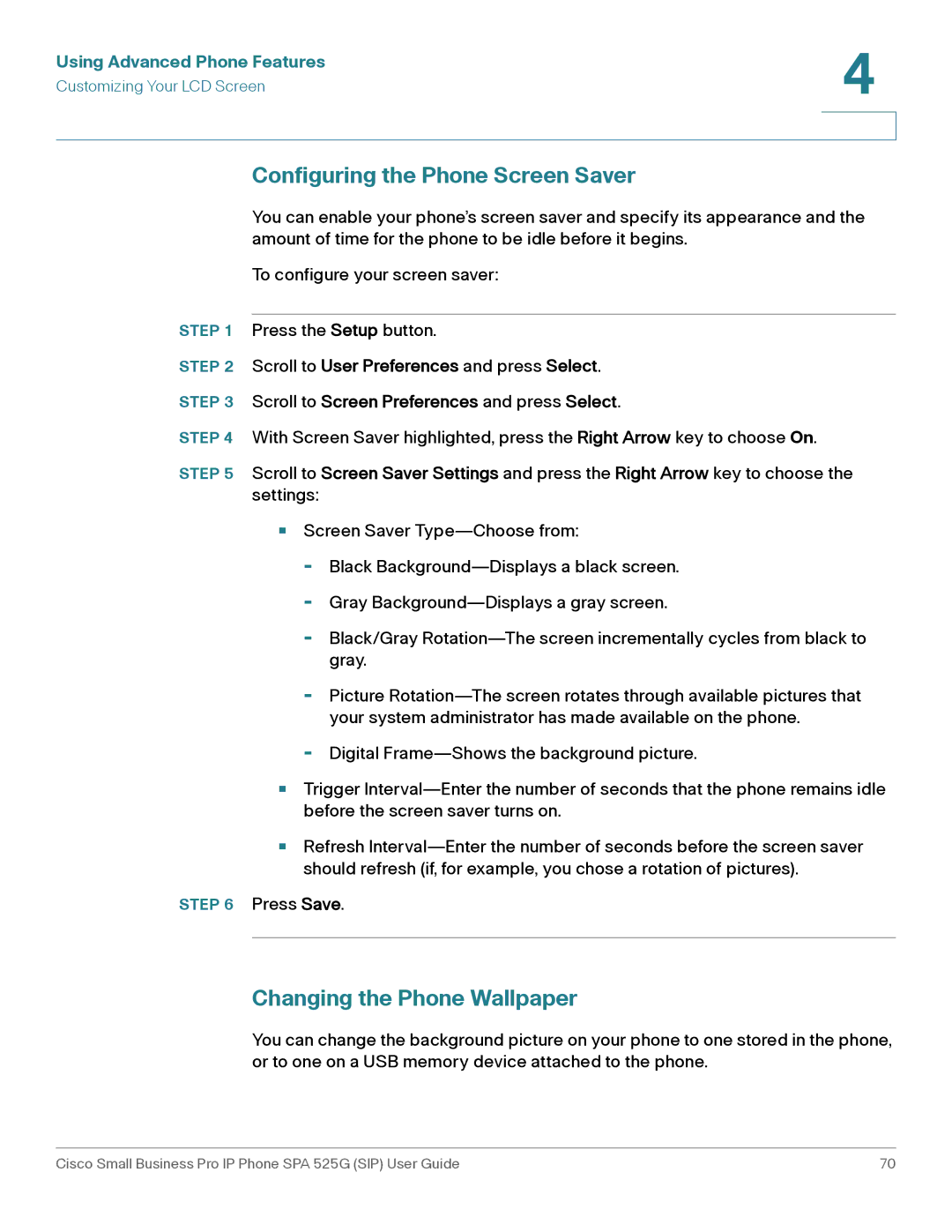Using Advanced Phone Features | 4 |
| |
Customizing Your LCD Screen |
|
|
|
|
|
Configuring the Phone Screen Saver
You can enable your phone’s screen saver and specify its appearance and the amount of time for the phone to be idle before it begins.
To configure your screen saver:
STEP 1 Press the Setup button.
STEP 2 Scroll to User Preferences and press Select.
STEP 3 Scroll to Screen Preferences and press Select.
STEP 4 With Screen Saver highlighted, press the Right Arrow key to choose On.
STEP 5 Scroll to Screen Saver Settings and press the Right Arrow key to choose the settings:
•Screen Saver
-Black
-Gray
-Black/Gray
-Picture
-Digital
•Trigger
•Refresh
STEP 6 Press Save.
Changing the Phone Wallpaper
You can change the background picture on your phone to one stored in the phone, or to one on a USB memory device attached to the phone.
Cisco Small Business Pro IP Phone SPA 525G (SIP) User Guide | 70 |