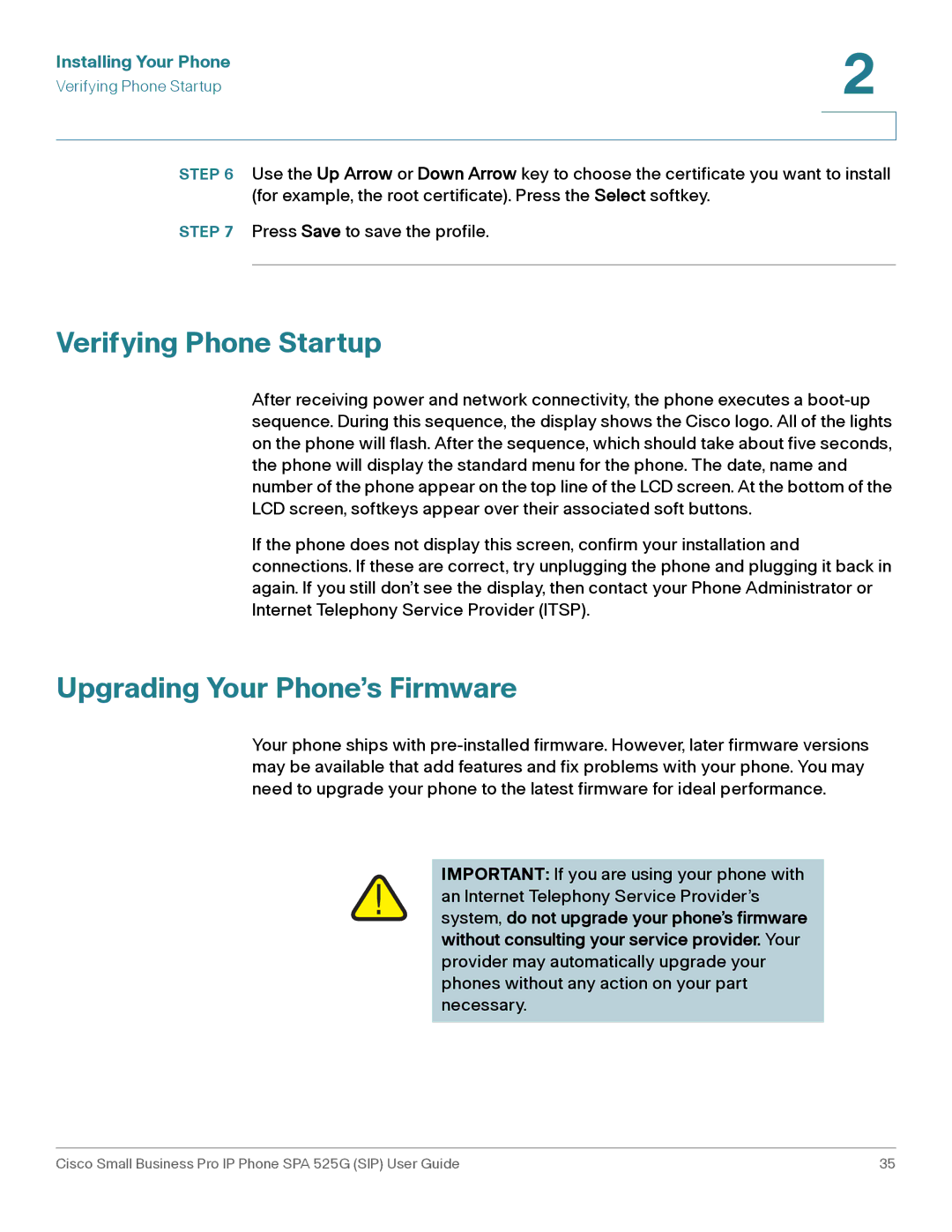Installing Your Phone | 2 |
| |
Verifying Phone Startup |
|
|
|
|
|
STEP 6 Use the Up Arrow or Down Arrow key to choose the certificate you want to install (for example, the root certificate). Press the Select softkey.
STEP 7 Press Save to save the profile.
Verifying Phone Startup
After receiving power and network connectivity, the phone executes a
If the phone does not display this screen, confirm your installation and connections. If these are correct, try unplugging the phone and plugging it back in again. If you still don’t see the display, then contact your Phone Administrator or Internet Telephony Service Provider (ITSP).
Upgrading Your Phone’s Firmware
Your phone ships with
IMPORTANT: If you are using your phone with ! an Internet Telephony Service Provider’s
system, do not upgrade your phone’s firmware without consulting your service provider. Your provider may automatically upgrade your phones without any action on your part necessary.
Cisco Small Business Pro IP Phone SPA 525G (SIP) User Guide | 35 |