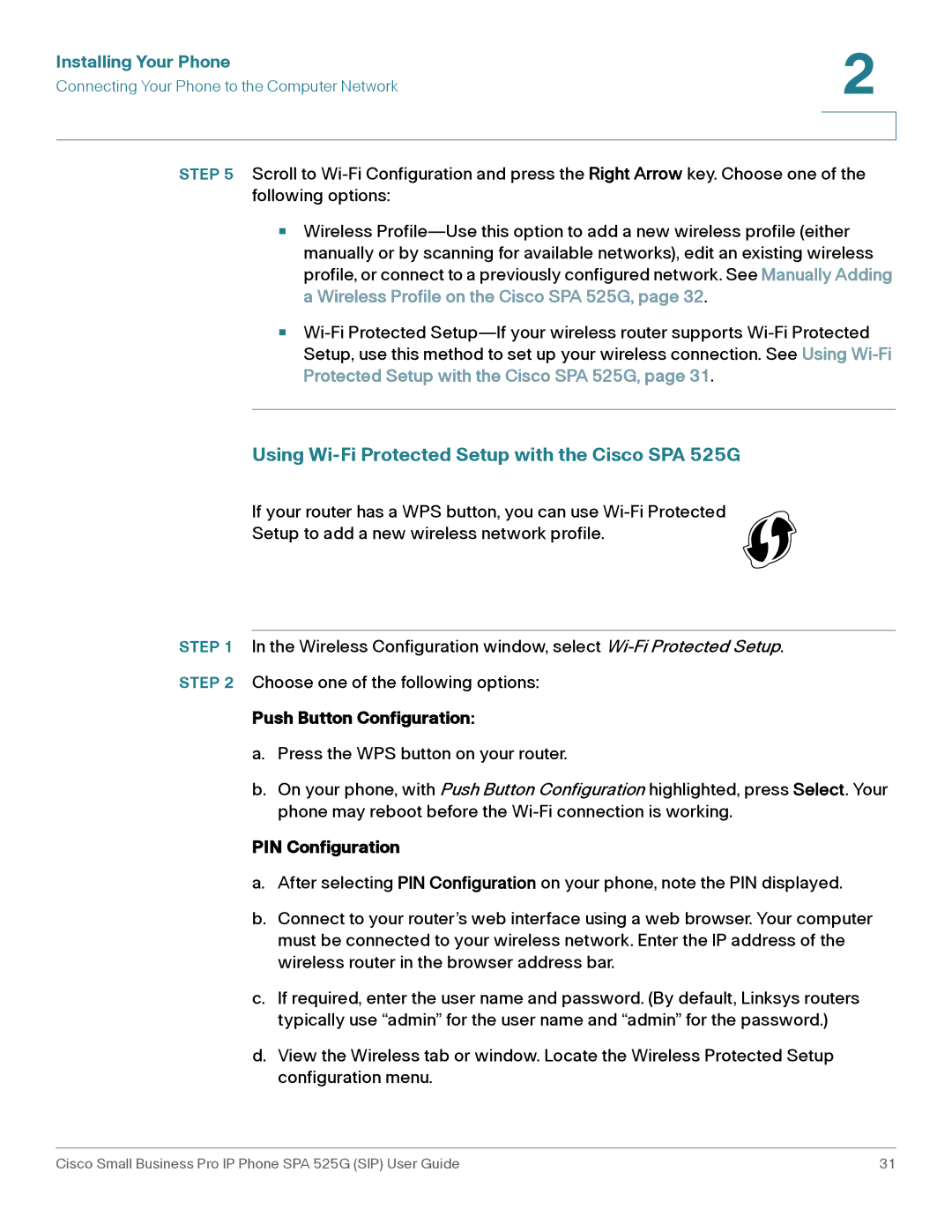Installing Your Phone | 2 |
| |
Connecting Your Phone to the Computer Network |
|
|
|
|
|
STEP 5 Scroll to
•Wireless
•
Using Wi-Fi Protected Setup with the Cisco SPA 525G
If your router has a WPS button, you can use
Setup to add a new wireless network profile.
STEP 1 In the Wireless Configuration window, select
STEP 2 Choose one of the following options:
Push Button Configuration:
a.Press the WPS button on your router.
b.On your phone, with Push Button Configuration highlighted, press Select. Your phone may reboot before the
PIN Configuration
a.After selecting PIN Configuration on your phone, note the PIN displayed.
b.Connect to your router’s web interface using a web browser. Your computer must be connected to your wireless network. Enter the IP address of the wireless router in the browser address bar.
c.If required, enter the user name and password. (By default, Linksys routers typically use “admin” for the user name and “admin” for the password.)
d.View the Wireless tab or window. Locate the Wireless Protected Setup configuration menu.
Cisco Small Business Pro IP Phone SPA 525G (SIP) User Guide | 31 |