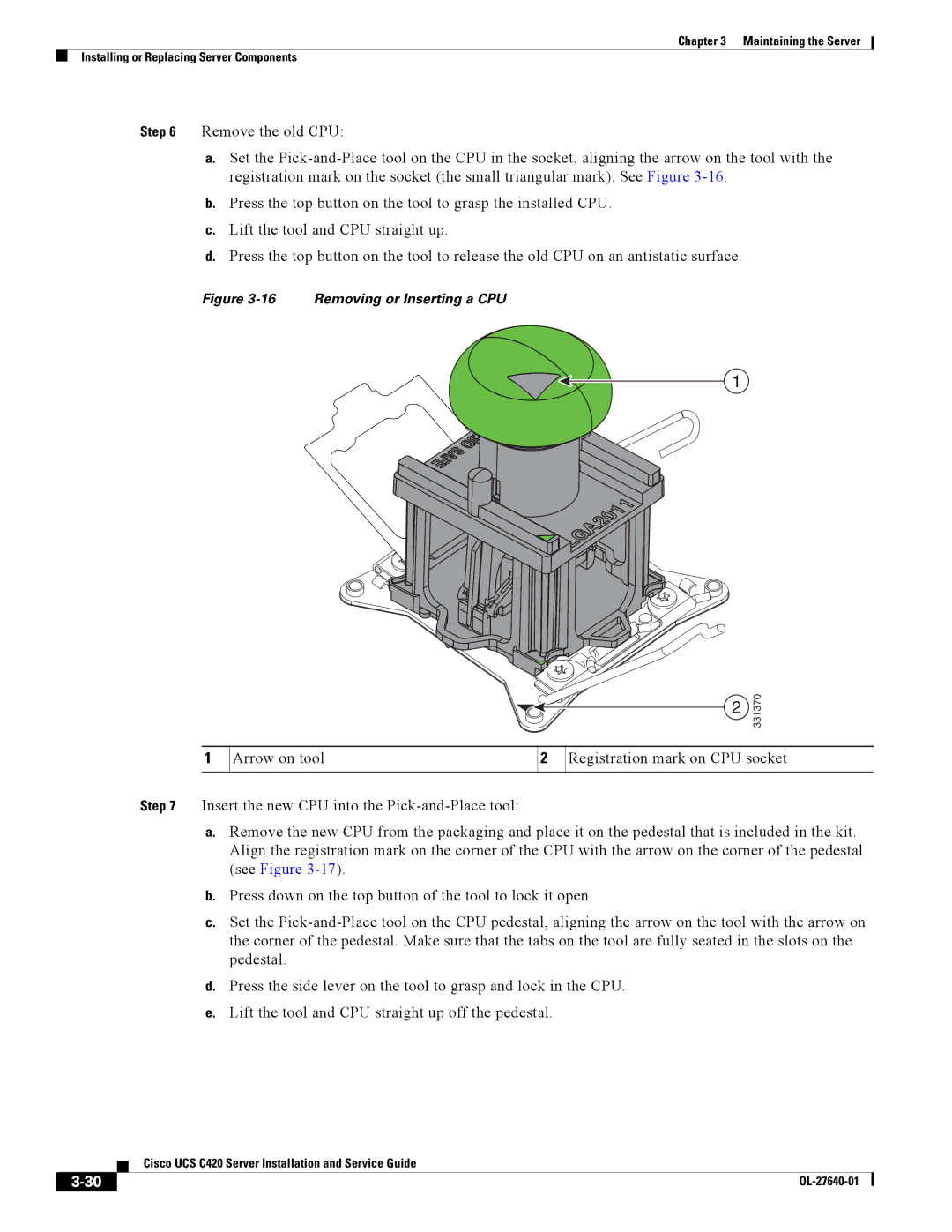Chapter 3 Maintaining the Server
Installing or Replacing Server Components
Step 6 Remove the old CPU:
a.Set the
b.Press the top button on the tool to grasp the installed CPU.
c.Lift the tool and CPU straight up.
d.Press the top button on the tool to release the old CPU on an antistatic surface.
Figure 3-16 Removing or Inserting a CPU
1
1
| 2 | 331370 |
|
| |
Arrow on tool | 2 Registration mark on CPU socket | |
Step 7 Insert the new CPU into the
a.Remove the new CPU from the packaging and place it on the pedestal that is included in the kit. Align the registration mark on the corner of the CPU with the arrow on the corner of the pedestal (see Figure
b.Press down on the top button of the tool to lock it open.
c.Set the
d.Press the side lever on the tool to grasp and lock in the CPU.
e.Lift the tool and CPU straight up off the pedestal.
| Cisco UCS C420 Server Installation and Service Guide |
|