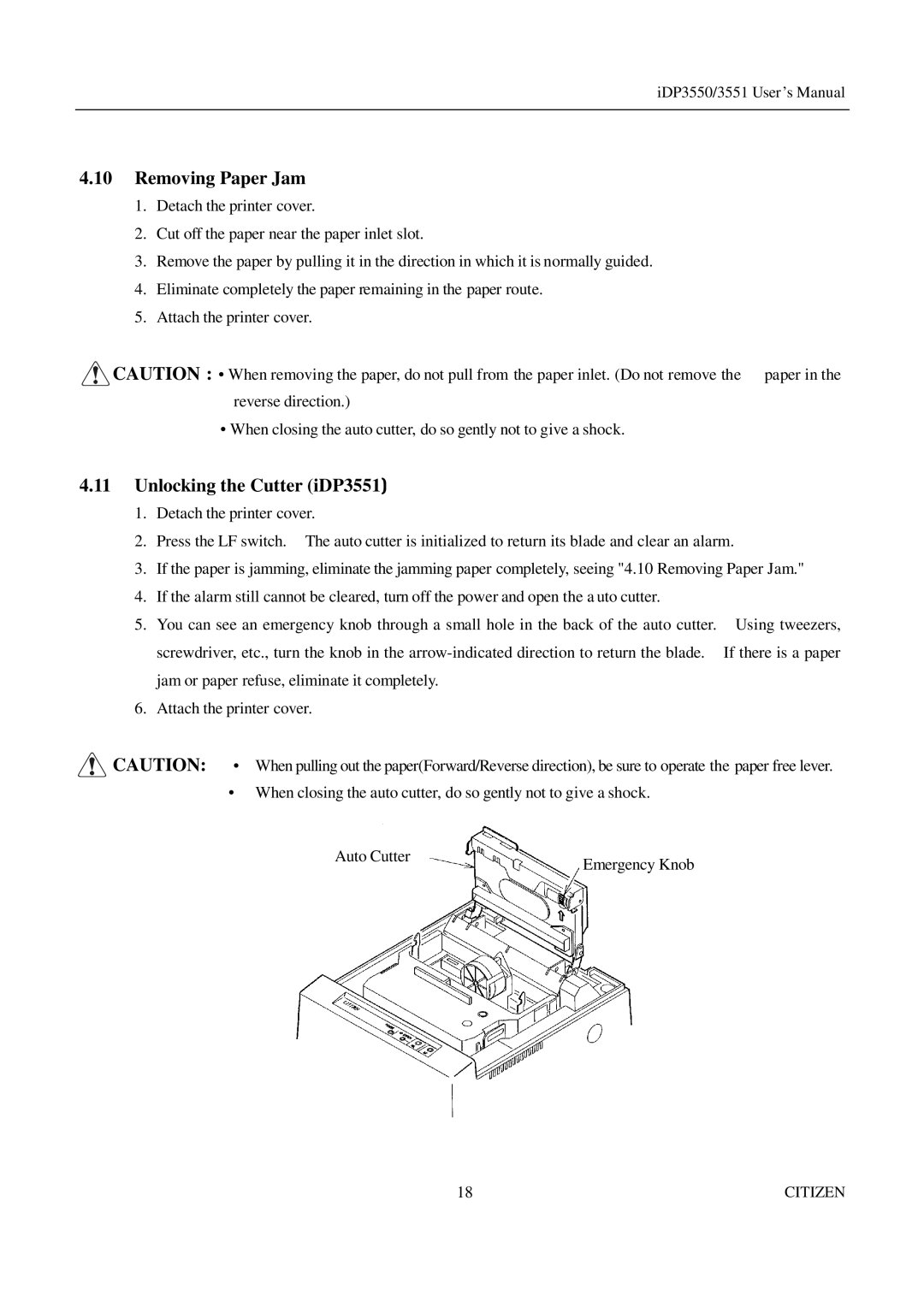iDP3550/3551 User ’s Manual
4.10Removing Paper Jam
1.Detach the printer cover.
2.Cut off the paper near the paper inlet slot.
3.Remove the paper by pulling it in the direction in which it is normally guided.
4.Eliminate completely the paper remaining in the paper route.
5.Attach the printer cover.
![]() CAUTION : • When removing the paper, do not pull from the paper inlet. (Do not remove the paper in the reverse direction.)
CAUTION : • When removing the paper, do not pull from the paper inlet. (Do not remove the paper in the reverse direction.)
•When closing the auto cutter, do so gently not to give a shock.
4.11Unlocking the Cutter (iDP3551)
1.Detach the printer cover.
2.Press the LF switch. The auto cutter is initialized to return its blade and clear an alarm.
3.If the paper is jamming, eliminate the jamming paper completely, seeing "4.10 Removing Paper Jam."
4.If the alarm still cannot be cleared, turn off the power and open the a uto cutter.
5.You can see an emergency knob through a small hole in the back of the auto cutter. Using tweezers, screwdriver, etc., turn the knob in the
6.Attach the printer cover.
![]() CAUTION: • When pulling out the paper(Forward/Reverse direction), be sure to operate the paper free lever.
CAUTION: • When pulling out the paper(Forward/Reverse direction), be sure to operate the paper free lever.
•When closing the auto cutter, do so gently not to give a shock.
Auto Cutter | Emergency Knob |
|
18 | CITIZEN |