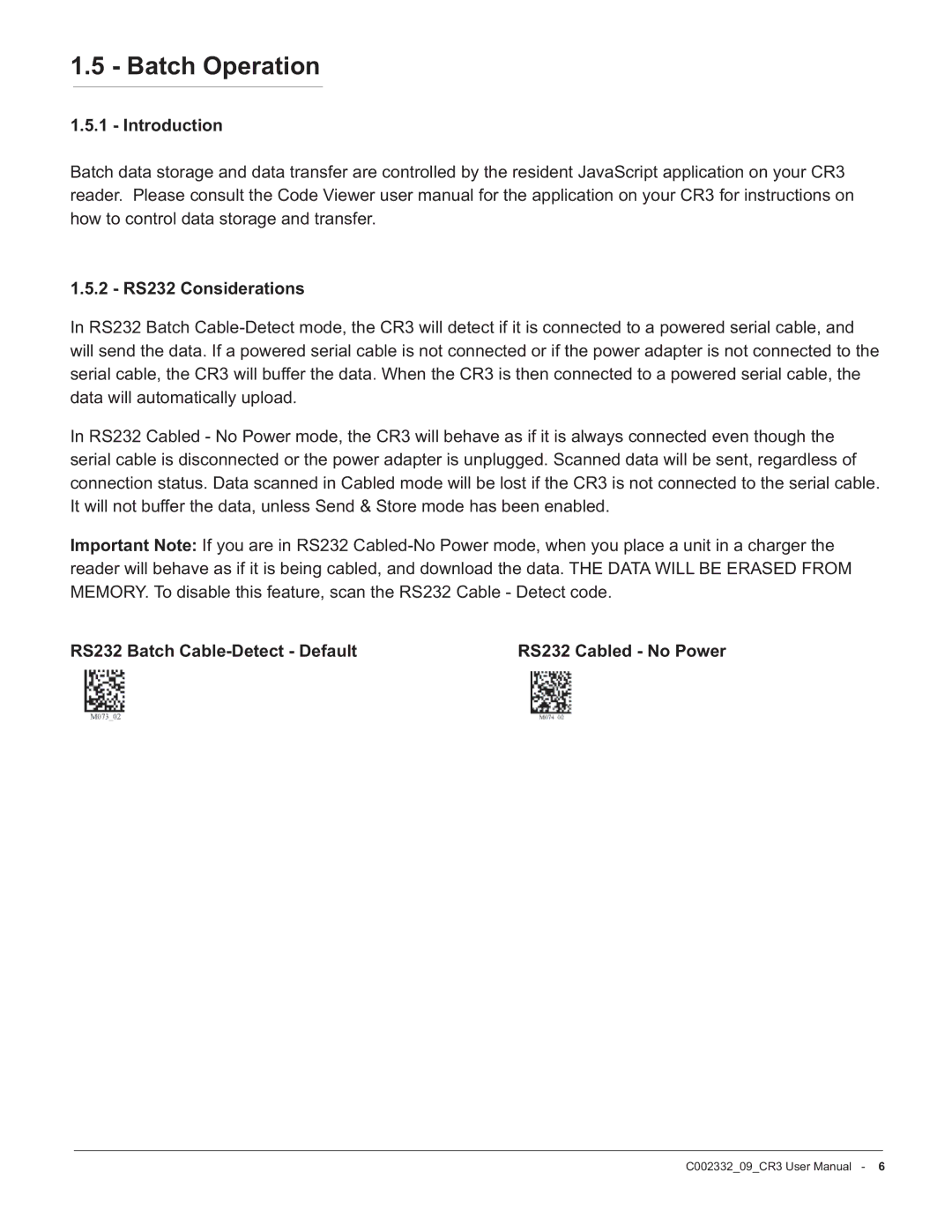1.5 - Batch Operation
1.5.1 - Introduction
Batch data storage and data transfer are controlled by the resident JavaScript application on your CR3 reader. Please consult the Code Viewer user manual for the application on your CR3 for instructions on how to control data storage and transfer.
1.5.2 - RS232 Considerations
In RS232 Batch
In RS232 Cabled - No Power mode, the CR3 will behave as if it is always connected even though the serial cable is disconnected or the power adapter is unplugged. Scanned data will be sent, regardless of connection status. Data scanned in Cabled mode will be lost if the CR3 is not connected to the serial cable. It will not buffer the data, unless Send & Store mode has been enabled.
Important Note: If you are in RS232
RS232 Batch | RS232 Cabled - No Power |
|
|
|
|
| Save Settings | C002332_09_CR3 User Manual - 6 | |
|
|
|
|