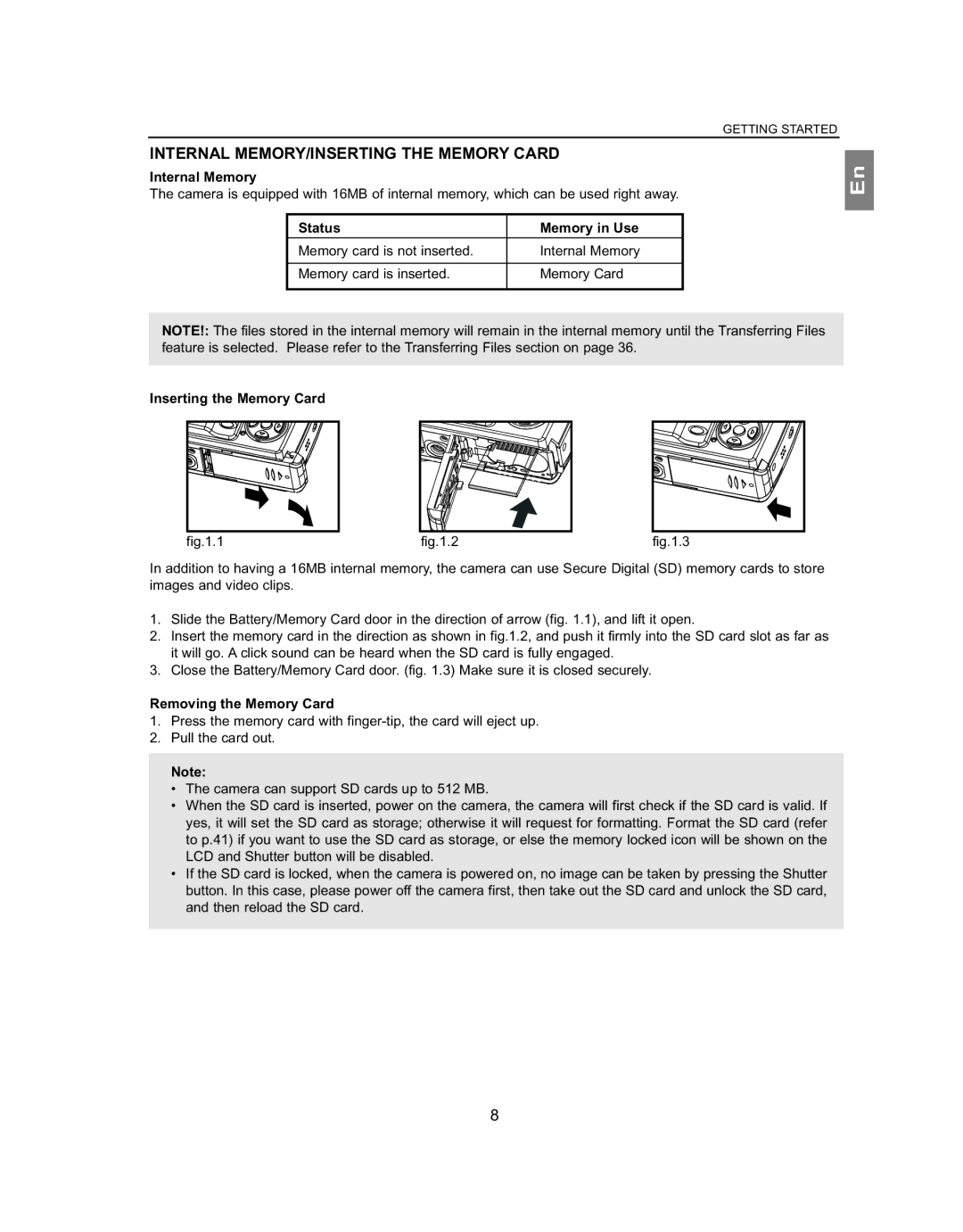INTERNAL MEMORY/INSERTING THE MEMORY CARD
Internal Memory
The camera is equipped with 16MB of internal memory, which can be used right away.
Status | Memory in Use |
Memory card is not inserted. | Internal Memory |
|
|
Memory card is inserted. | Memory Card |
|
|
GETTING STARTED
En
NOTE!: The files stored in the internal memory will remain in the internal memory until the Transferring Files feature is selected. Please refer to the Transferring Files section on page 36.
Inserting the Memory Card
fig.1.1 |
fig.1.2 |
fig.1.3 |
In addition to having a 16MB internal memory, the camera can use Secure Digital (SD) memory cards to store images and video clips.
1.Slide the Battery/Memory Card door in the direction of arrow (fig. 1.1), and lift it open.
2.Insert the memory card in the direction as shown in fig.1.2, and push it firmly into the SD card slot as far as it will go. A click sound can be heard when the SD card is fully engaged.
3.Close the Battery/Memory Card door. (fig. 1.3) Make sure it is closed securely.
Removing the Memory Card
1.Press the memory card with
2.Pull the card out.
Note:
•The camera can support SD cards up to 512 MB.
•When the SD card is inserted, power on the camera, the camera will first check if the SD card is valid. If yes, it will set the SD card as storage; otherwise it will request for formatting. Format the SD card (refer to p.41) if you want to use the SD card as storage, or else the memory locked icon will be shown on the LCD and Shutter button will be disabled.
•If the SD card is locked, when the camera is powered on, no image can be taken by pressing the Shutter button. In this case, please power off the camera first, then take out the SD card and unlock the SD card, and then reload the SD card.
8