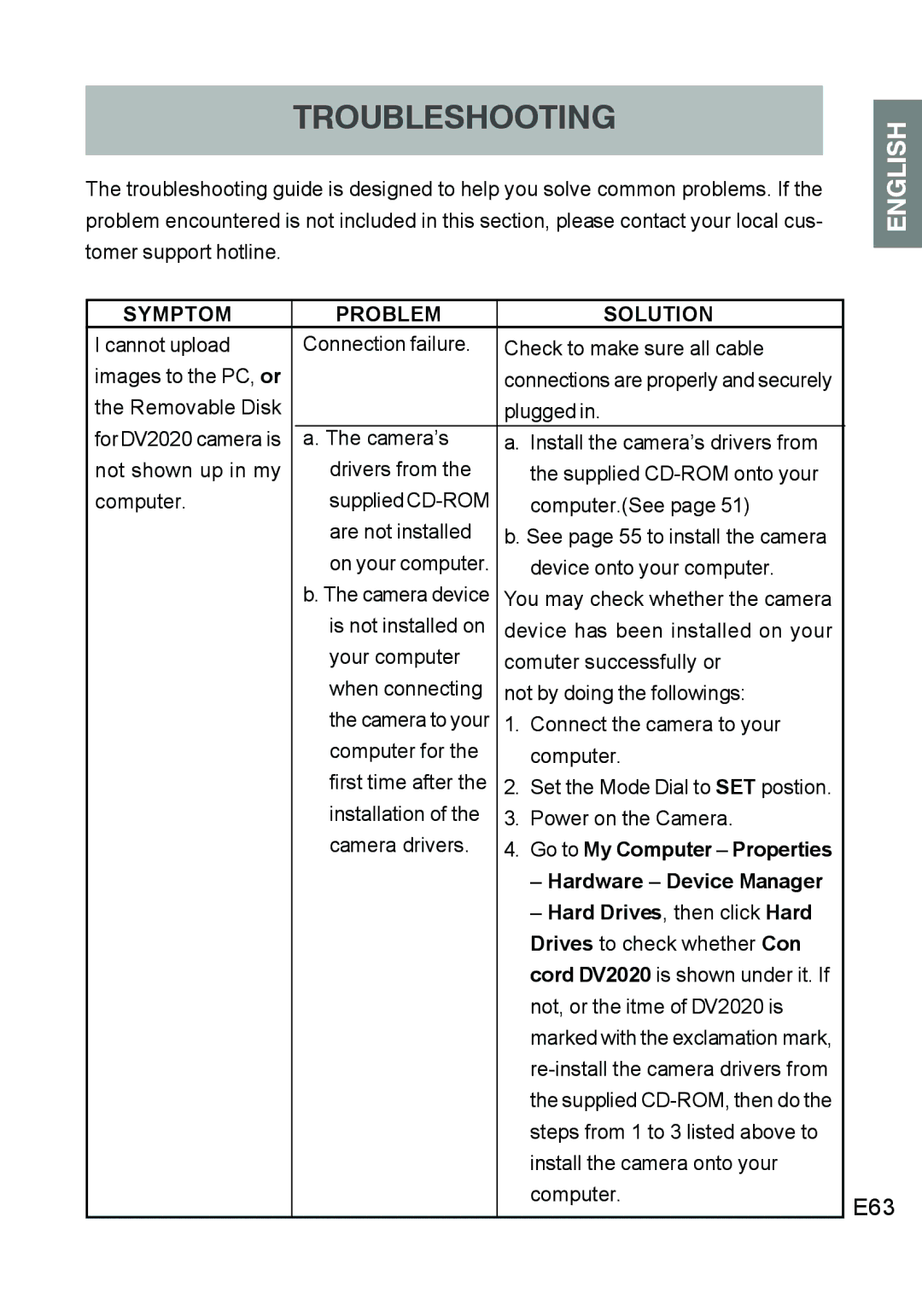TROUBLESHOOTING
The troubleshooting guide is designed to help you solve common problems. If the problem encountered is not included in this section, please contact your local cus- tomer support hotline.
ENGLISH |
SYMPTOM | PROBLEM | SOLUTION |
|
I cannot upload | Connection failure. | Check to make sure all cable |
|
images to the PC, or |
| connections are properly and securely |
|
the Removable Disk |
| plugged in. |
|
for DV2020 camera is | a. The camera’s | a. Install the camera’s drivers from |
|
not shown up in my | drivers from the | the supplied |
|
computer. | supplied | computer.(See page 51) |
|
| are not installed | b. See page 55 to install the camera |
|
| on your computer. | device onto your computer. |
|
| b. The camera device | You may check whether the camera |
|
| is not installed on | device has been installed on your |
|
| your computer | comuter successfully or |
|
| when connecting | not by doing the followings: |
|
| the camera to your | 1. Connect the camera to your |
|
| computer for the | computer. |
|
| first time after the | 2. Set the Mode Dial to SET postion. |
|
| installation of the | 3. Power on the Camera. |
|
| camera drivers. | 4. Go to My Computer – Properties |
|
|
| – Hardware – Device Manager |
|
|
| – Hard Drives, then click Hard |
|
|
| Drives to check whether Con |
|
|
| cord DV2020 is shown under it. If |
|
|
| not, or the itme of DV2020 is |
|
|
| marked with the exclamation mark, |
|
|
|
| |
|
| the supplied |
|
|
| steps from 1 to 3 listed above to |
|
|
| install the camera onto your |
|
|
| computer. | E63 |
|
|
|