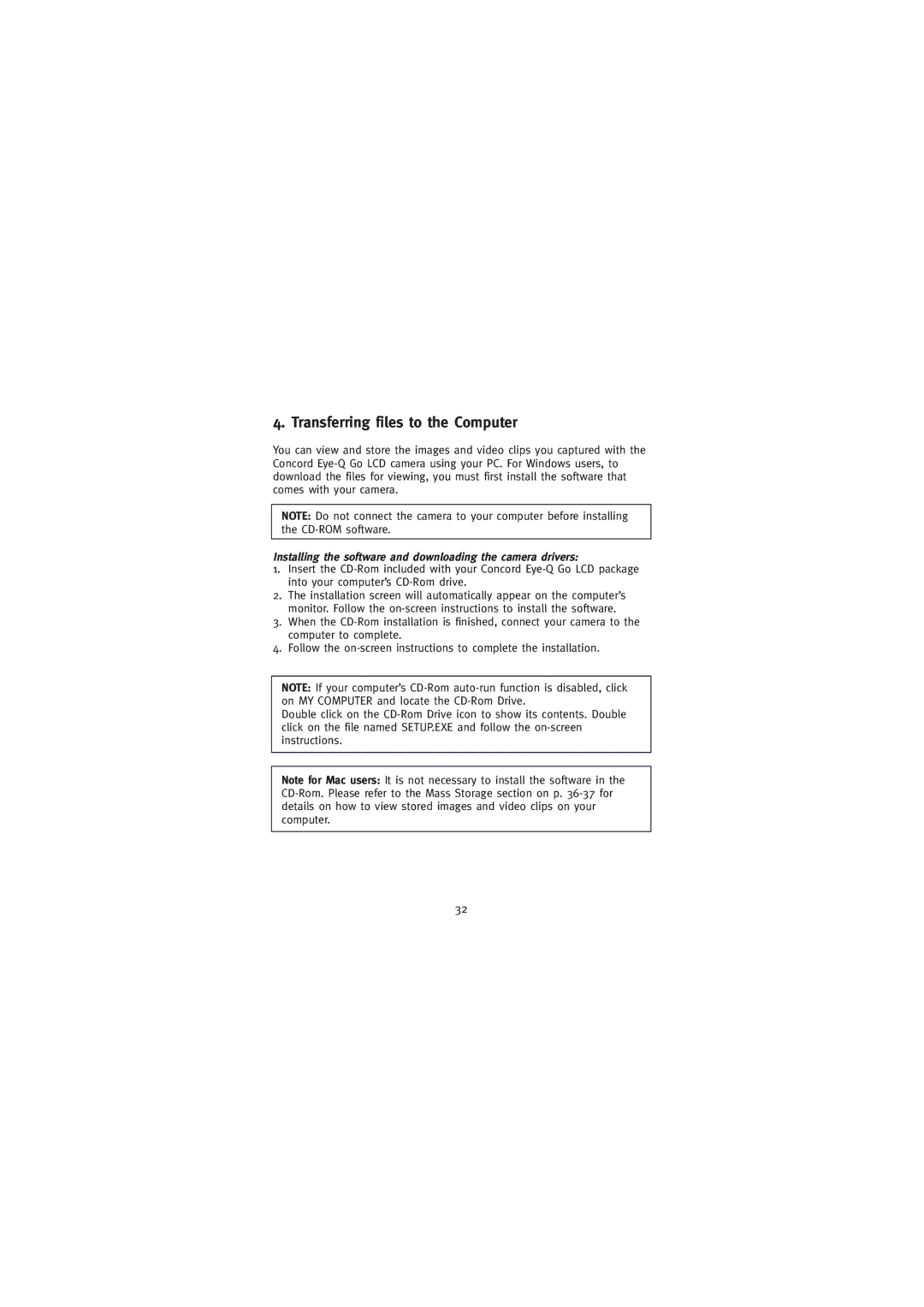4. Transferring files to the Computer
You can view and store the images and video clips you captured with the Concord
NOTE: Do not connect the camera to your computer before installing the
Installing the software and downloading the camera drivers:
1.Insert the
2.The installation screen will automatically appear on the computer’s monitor. Follow the
3.When the
4.Follow the
NOTE: If your computer’s
Double click on the
Note for Mac users: It is not necessary to install the software in the
32