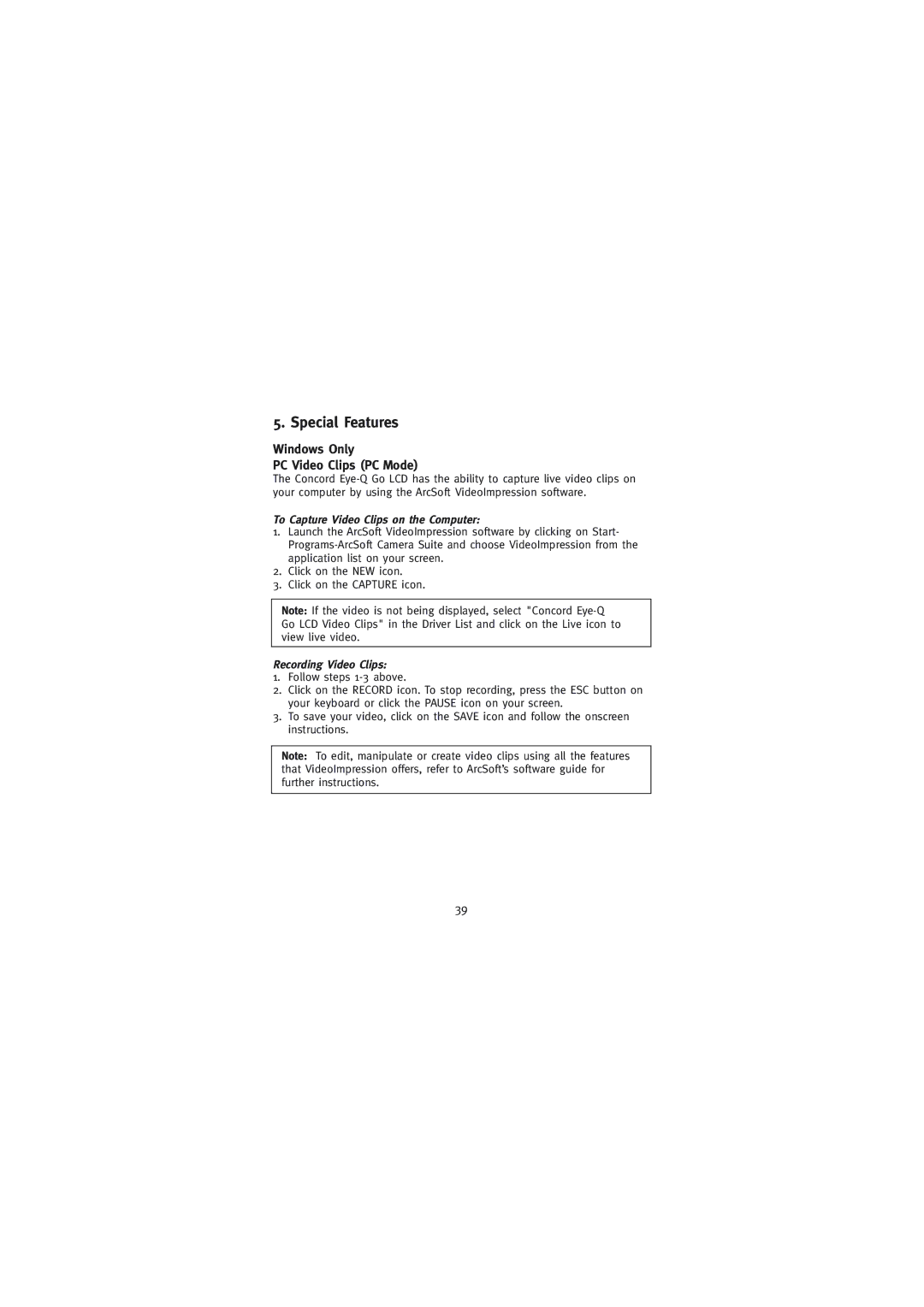5. Special Features
Windows Only
PC Video Clips (PC Mode)
The Concord
To Capture Video Clips on the Computer:
1.Launch the ArcSoft VideoImpression software by clicking on Start-
2.Click on the NEW icon.
3.Click on the CAPTURE icon.
Note: If the video is not being displayed, select "Concord
Recording Video Clips:
1.Follow steps
2.Click on the RECORD icon. To stop recording, press the ESC button on your keyboard or click the PAUSE icon on your screen.
3.To save your video, click on the SAVE icon and follow the onscreen instructions.
Note: To edit, manipulate or create video clips using all the features that VideoImpression offers, refer to ArcSoft’s software guide for further instructions.
39