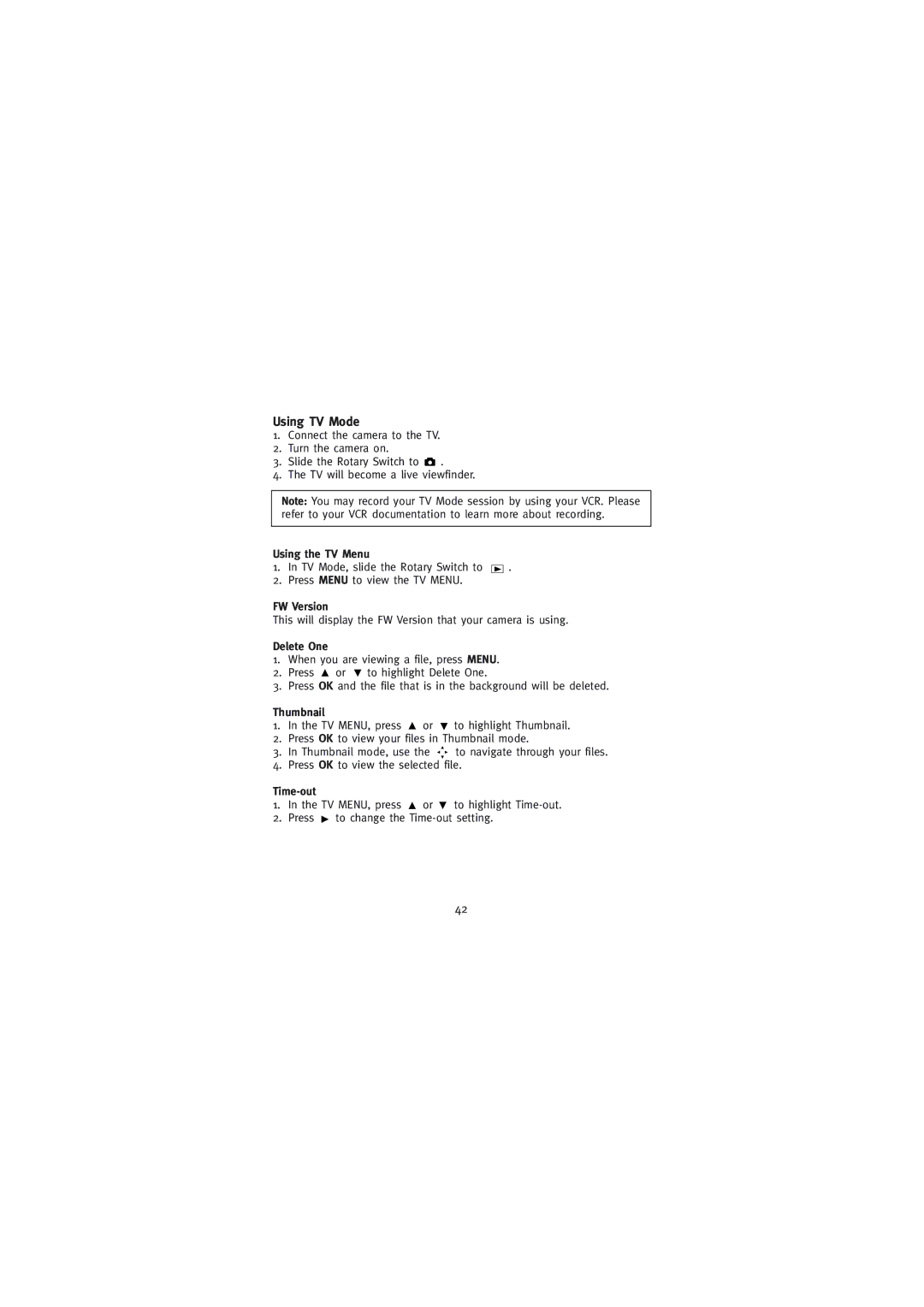Using TV Mode
1.Connect the camera to the TV.
2.Turn the camera on.
3.Slide the Rotary Switch to ![]() .
.
4.The TV will become a live viewfinder.
Note: You may record your TV Mode session by using your VCR. Please refer to your VCR documentation to learn more about recording.
Using the TV Menu
1.In TV Mode, slide the Rotary Switch to
2.Press MENU to view the TV MENU.
.
FW Version
This will display the FW Version that your camera is using.
Delete One
1.When you are viewing a file, press MENU.
2.Press ![]() or
or ![]() to highlight Delete One.
to highlight Delete One.
3.Press OK and the file that is in the background will be deleted.
Thumbnail
1.In the TV MENU, press ![]() or
or ![]() to highlight Thumbnail.
to highlight Thumbnail.
2.Press OK to view your files in Thumbnail mode.
3.In Thumbnail mode, use the ![]()
![]()
![]() to navigate through your files.
to navigate through your files.
4.Press OK to view the selected file.
1.In the TV MENU, press ![]() or
or ![]() to highlight
to highlight
2.Press ![]() to change the
to change the
42