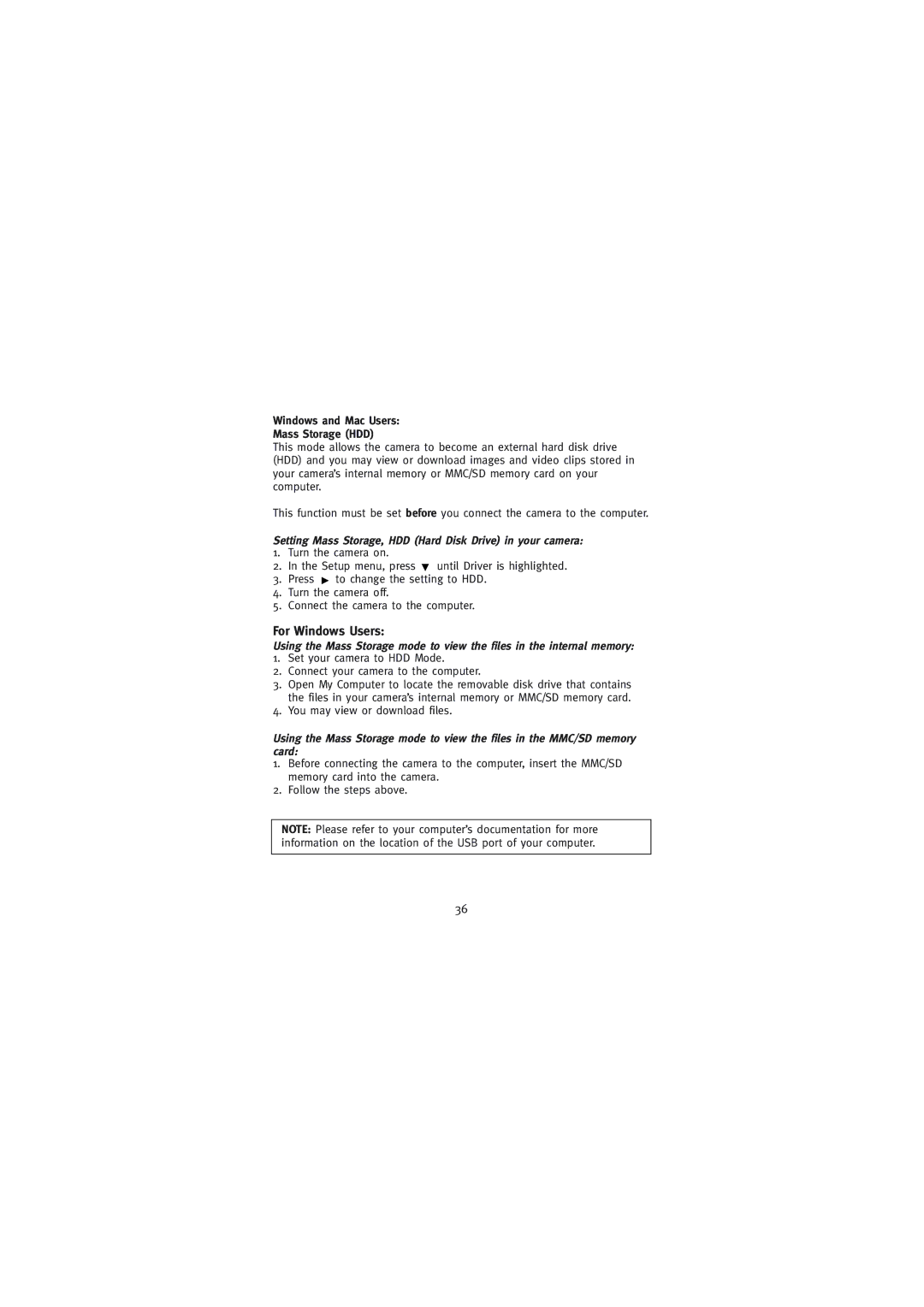Windows and Mac Users:
Mass Storage (HDD)
This mode allows the camera to become an external hard disk drive (HDD) and you may view or download images and video clips stored in your camera’s internal memory or MMC/SD memory card on your computer.
This function must be set before you connect the camera to the computer.
Setting Mass Storage, HDD (Hard Disk Drive) in your camera:
1.Turn the camera on.
2.In the Setup menu, press ![]() until Driver is highlighted.
until Driver is highlighted.
3.Press ![]() to change the setting to HDD.
to change the setting to HDD.
4.Turn the camera off.
5.Connect the camera to the computer.
For Windows Users:
Using the Mass Storage mode to view the files in the internal memory:
1.Set your camera to HDD Mode.
2.Connect your camera to the computer.
3.Open My Computer to locate the removable disk drive that contains the files in your camera’s internal memory or MMC/SD memory card.
4.You may view or download files.
Using the Mass Storage mode to view the files in the MMC/SD memory card:
1.Before connecting the camera to the computer, insert the MMC/SD memory card into the camera.
2.Follow the steps above.
NOTE: Please refer to your computer’s documentation for more information on the location of the USB port of your computer.
36