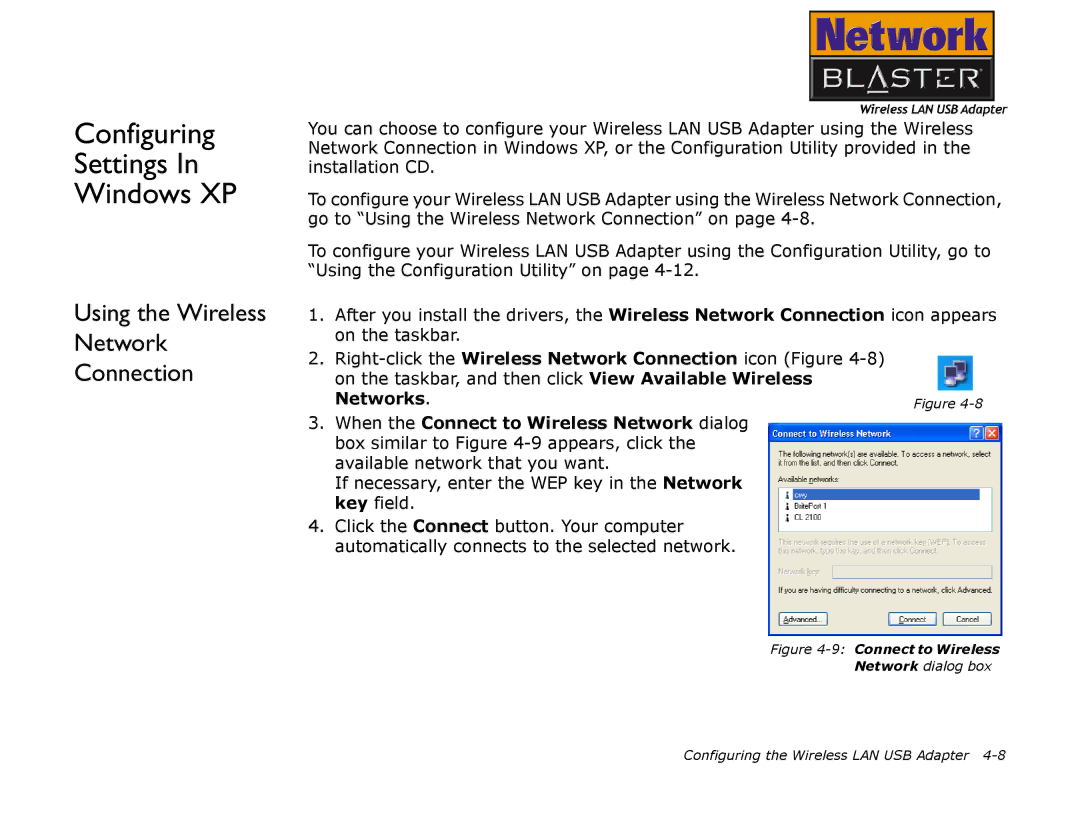Configuring
Settings In
Windows XP
You can choose to configure your Wireless LAN USB Adapter using the Wireless Network Connection in Windows XP, or the Configuration Utility provided in the installation CD.
To configure your Wireless LAN USB Adapter using the Wireless Network Connection, go to “Using the Wireless Network Connection” on page
To configure your Wireless LAN USB Adapter using the Configuration Utility, go to “Using the Configuration Utility” on page
Using the Wireless
Network
Connection
1.After you install the drivers, the Wireless Network Connection on the taskbar.
2.
3.When the Connect to Wireless Network dialog box similar to Figure
If necessary, enter the WEP key in the Network key field.
4.Click the Connect button. Your computer automatically connects to the selected network.
icon appears
Figure
Figure 4-9: Connect to Wireless Network dialog box
Configuring the Wireless LAN USB Adapter