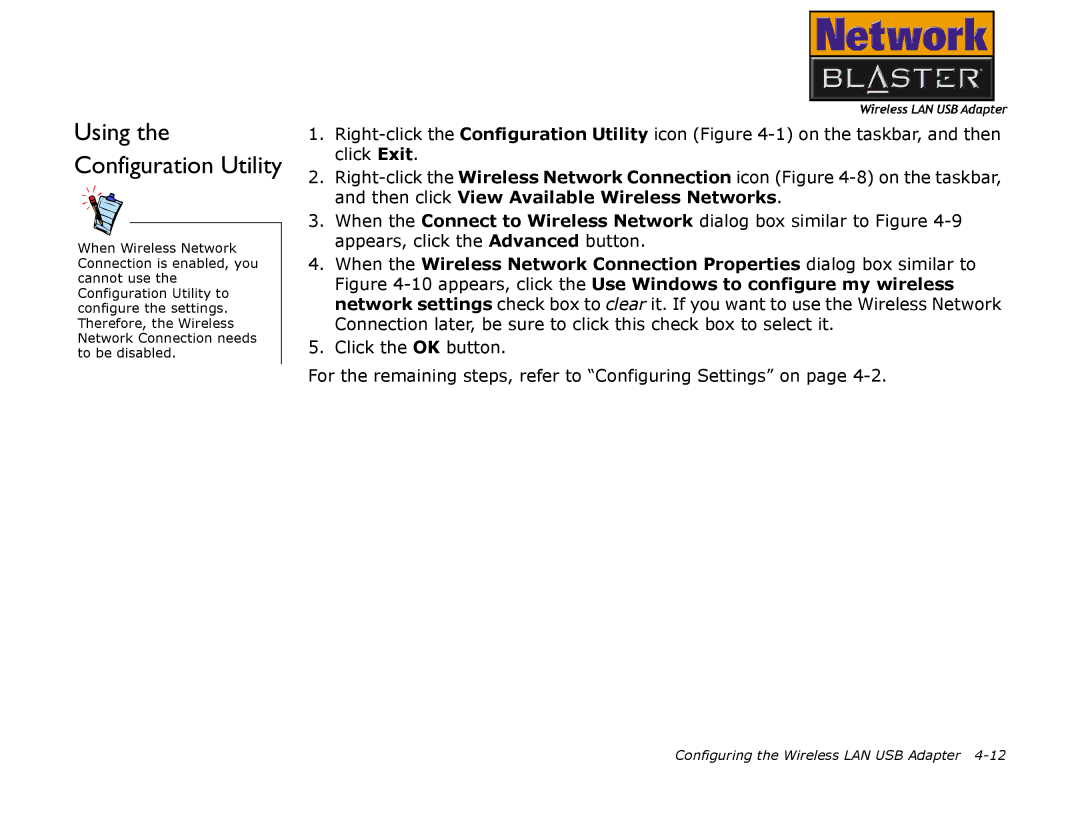Using the Configuration Utility
When Wireless Network Connection is enabled, you cannot use the Configuration Utility to configure the settings. Therefore, the Wireless Network Connection needs to be disabled.
1.
2.
3.When the Connect to Wireless Network dialog box similar to Figure
4.When the Wireless Network Connection Properties dialog box similar to Figure
5.Click the OK button.
For the remaining steps, refer to “Configuring Settings” on page
Configuring the Wireless LAN USB Adapter