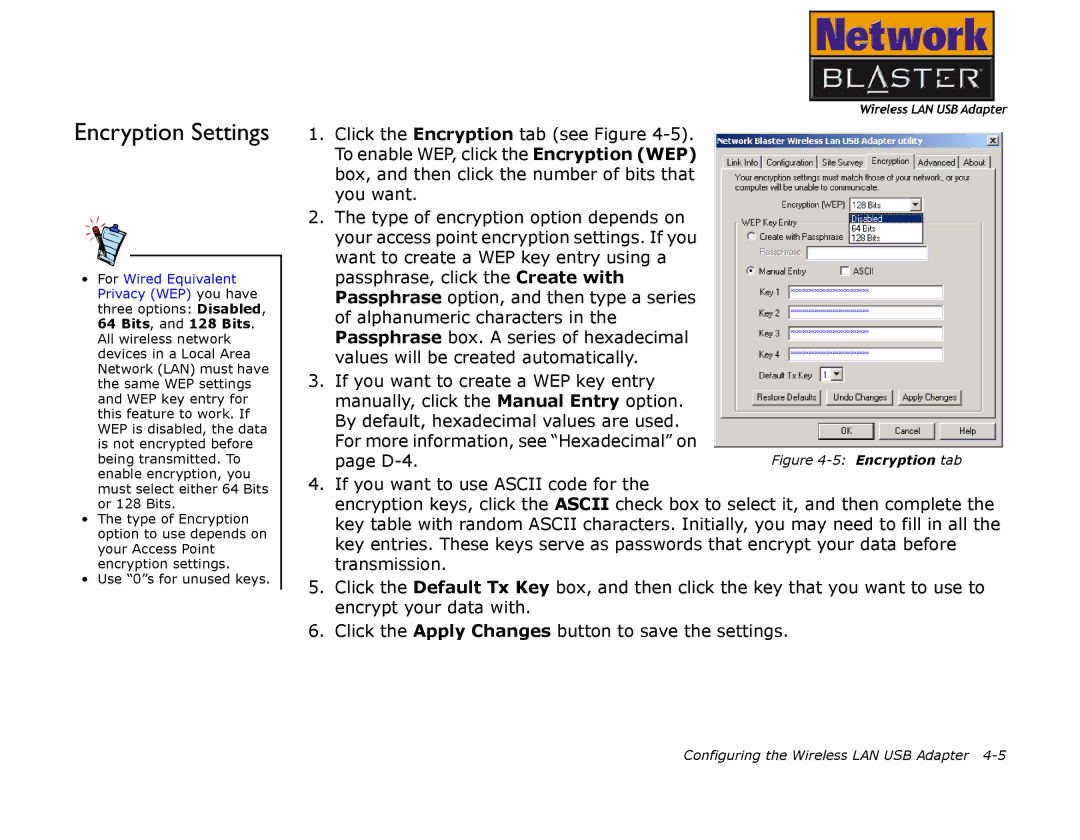Encryption Settings
•For Wired Equivalent Privacy (WEP) you have three options: Disabled, 64 Bits, and 128 Bits. All wireless network devices in a Local Area Network (LAN) must have the same WEP settings and WEP key entry for this feature to work. If WEP is disabled, the data is not encrypted before being transmitted. To enable encryption, you must select either 64 Bits or 128 Bits.
•The type of Encryption option to use depends on your Access Point encryption settings.
•Use “0”s for unused keys.
1. Click the Encryption tab (see Figure |
|
To enable WEP, click the Encryption (WEP) |
|
box, and then click the number of bits that |
|
you want. |
|
2. The type of encryption option depends on |
|
your access point encryption settings. If you |
|
want to create a WEP key entry using a |
|
passphrase, click the Create with |
|
Passphrase option, and then type a series |
|
of alphanumeric characters in the |
|
Passphrase box. A series of hexadecimal |
|
values will be created automatically. |
|
3. If you want to create a WEP key entry |
|
manually, click the Manual Entry option. |
|
By default, hexadecimal values are used. |
|
For more information, see “Hexadecimal” on |
|
page | Figure |
4.If you want to use ASCII code for the
encryption keys, click the ASCII check box to select it, and then complete the key table with random ASCII characters. Initially, you may need to fill in all the key entries. These keys serve as passwords that encrypt your data before transmission.
5.Click the Default Tx Key box, and then click the key that you want to use to encrypt your data with.
6.Click the Apply Changes button to save the settings.
Configuring the Wireless LAN USB Adapter