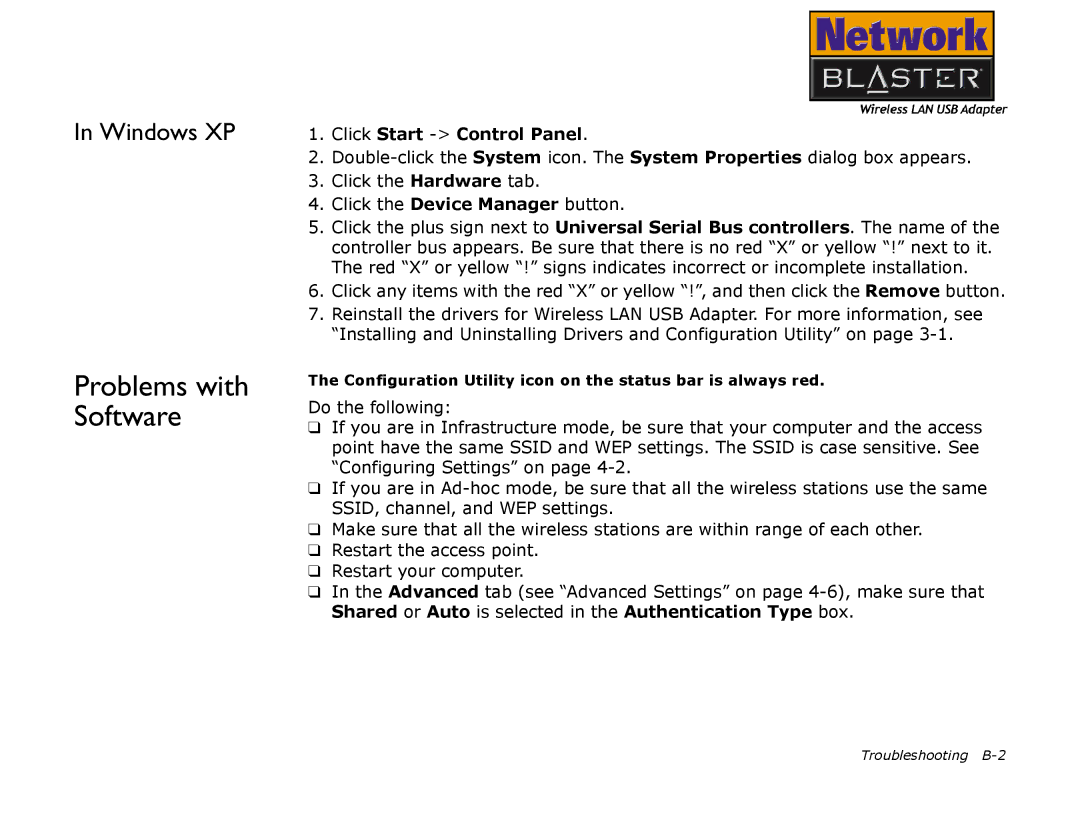In Windows XP
Problems with Software
1.Click Start -> Control Panel.
2.
3.Click the Hardware tab.
4.Click the Device Manager button.
5.Click the plus sign next to Universal Serial Bus controllers. The name of the controller bus appears. Be sure that there is no red “X” or yellow “!” next to it. The red “X” or yellow “!” signs indicates incorrect or incomplete installation.
6.Click any items with the red “X” or yellow “!”, and then click the Remove button.
7.Reinstall the drivers for Wireless LAN USB Adapter. For more information, see “Installing and Uninstalling Drivers and Configuration Utility” on page
The Configuration Utility icon on the status bar is always red.
Do the following:
❑If you are in Infrastructure mode, be sure that your computer and the access point have the same SSID and WEP settings. The SSID is case sensitive. See “Configuring Settings” on page
❑If you are in
❑Make sure that all the wireless stations are within range of each other.
❑Restart the access point.
❑Restart your computer.
❑In the Advanced tab (see “Advanced Settings” on page
Troubleshooting