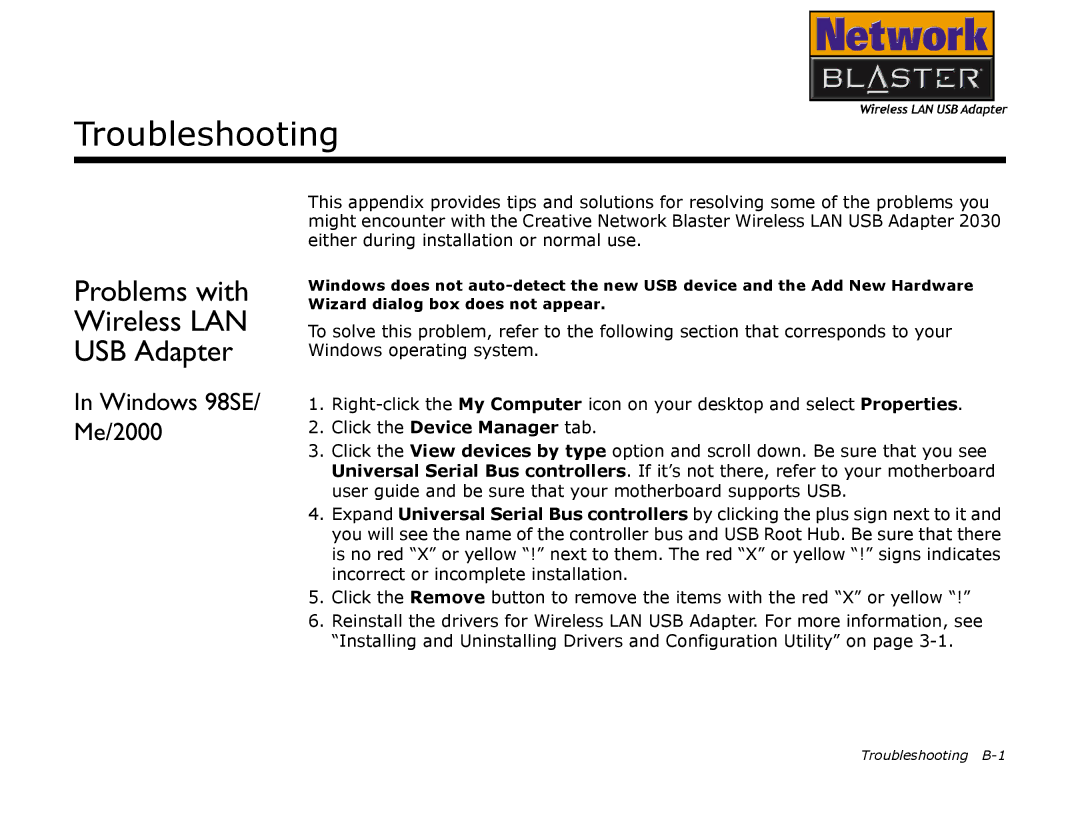Troubleshooting
Problems with Wireless LAN USB Adapter
In Windows 98SE/ Me/2000
This appendix provides tips and solutions for resolving some of the problems you might encounter with the Creative Network Blaster Wireless LAN USB Adapter 2030 either during installation or normal use.
Windows does not
To solve this problem, refer to the following section that corresponds to your Windows operating system.
1.
2.Click the Device Manager tab.
3.Click the View devices by type option and scroll down. Be sure that you see Universal Serial Bus controllers. If it’s not there, refer to your motherboard user guide and be sure that your motherboard supports USB.
4.Expand Universal Serial Bus controllers by clicking the plus sign next to it and you will see the name of the controller bus and USB Root Hub. Be sure that there is no red “X” or yellow “!” next to them. The red “X” or yellow “!” signs indicates incorrect or incomplete installation.
5.Click the Remove button to remove the items with the red “X” or yellow “!”
6.Reinstall the drivers for Wireless LAN USB Adapter. For more information, see “Installing and Uninstalling Drivers and Configuration Utility” on page
Troubleshooting