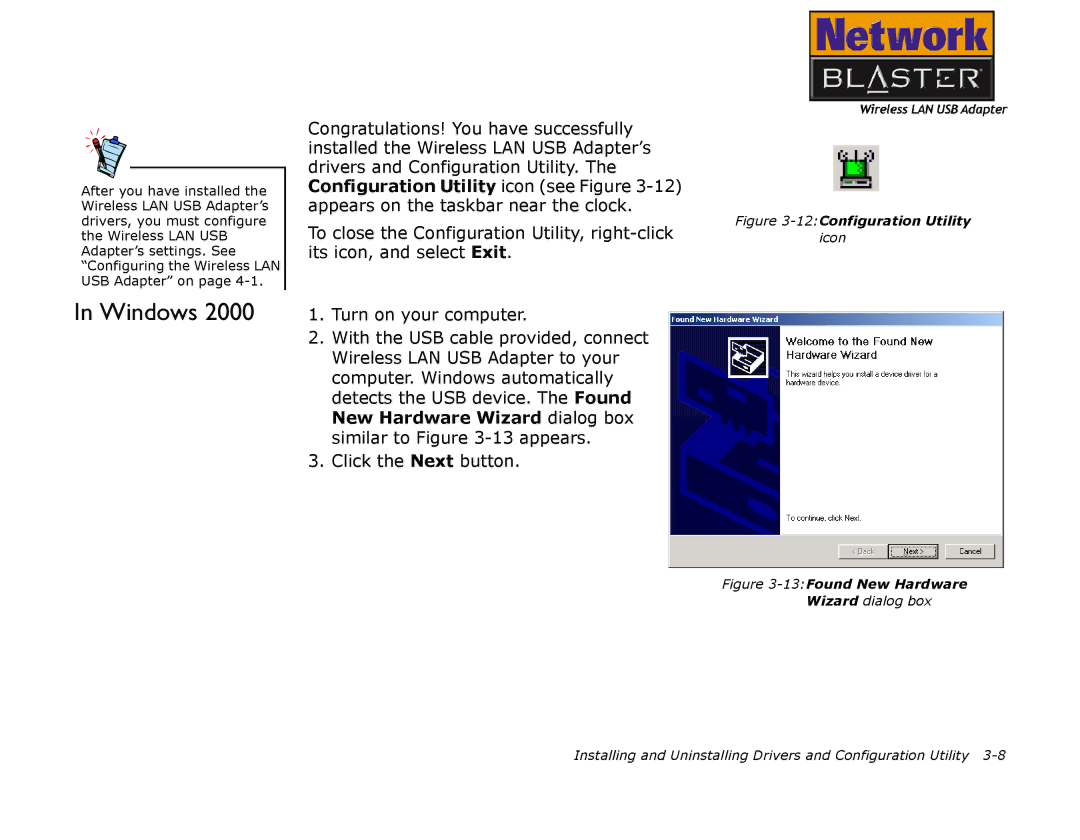After you have installed the Wireless LAN USB Adapter’s drivers, you must configure the Wireless LAN USB Adapter’s settings. See “Configuring the Wireless LAN USB Adapter” on page
In Windows 2000
Congratulations! You have successfully installed the Wireless LAN USB Adapter’s drivers and Configuration Utility. The Configuration Utility icon (see Figure
To close the Configuration Utility,
1.Turn on your computer.
2.With the USB cable provided, connect Wireless LAN USB Adapter to your computer. Windows automatically detects the USB device. The Found New Hardware Wizard dialog box similar to Figure
3.Click the Next button.
Figure 3-12:Configuration Utility
icon
Figure 3-13:Found New Hardware
Wizard dialog box
Installing and Uninstalling Drivers and Configuration Utility