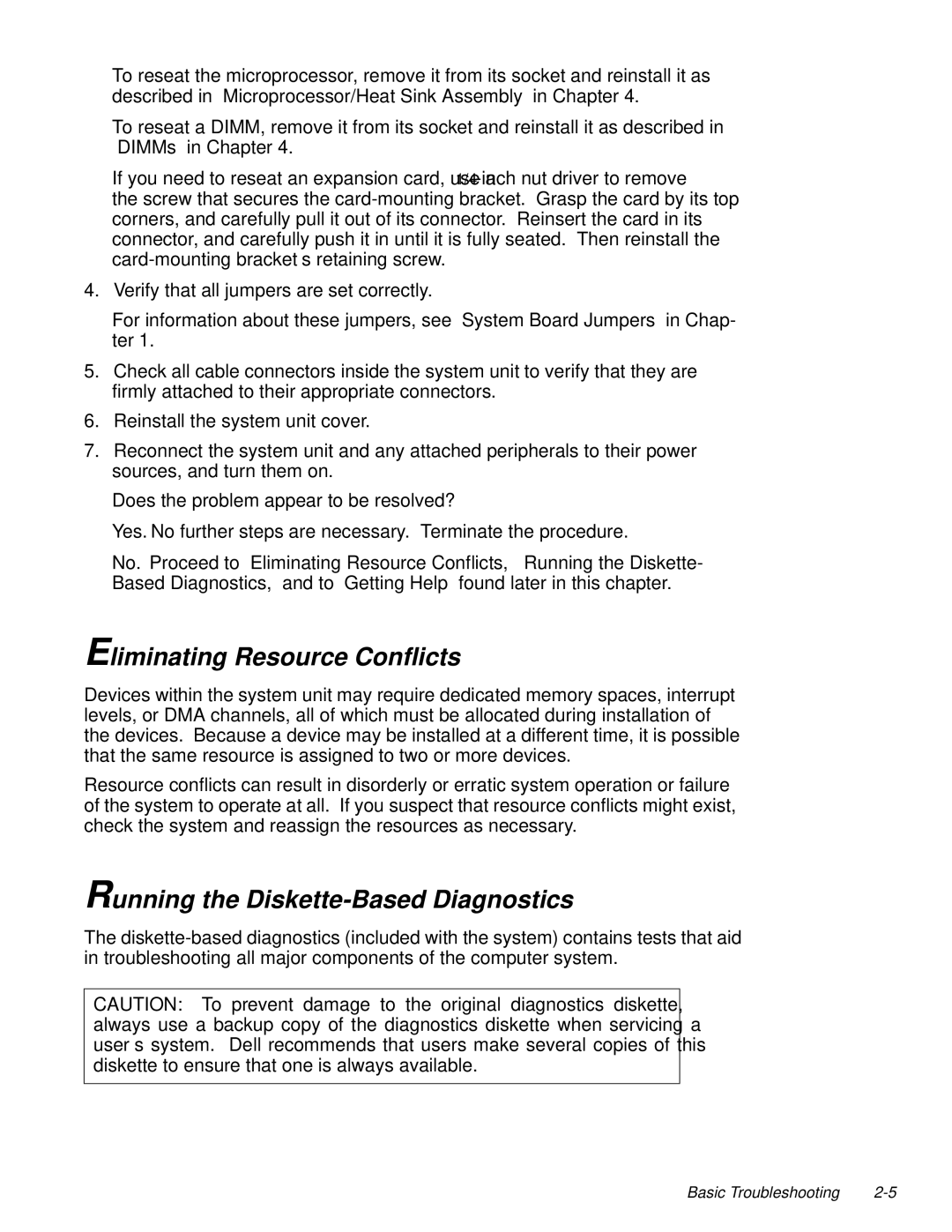To reseat the microprocessor, remove it from its socket and reinstall it as described in “Microprocessor/Heat Sink Assembly” in Chapter 4.
To reseat a DIMM, remove it from its socket and reinstall it as described in “DIMMs” in Chapter 4.
If you need to reseat an expansion card, use a
4.Verify that all jumpers are set correctly.
For information about these jumpers, see “System Board Jumpers” in Chap- ter 1.
5.Check all cable connectors inside the system unit to verify that they are firmly attached to their appropriate connectors.
6.Reinstall the system unit cover.
7.Reconnect the system unit and any attached peripherals to their power sources, and turn them on.
Does the problem appear to be resolved?
Yes. No further steps are necessary. Terminate the procedure.
No. Proceed to “Eliminating Resource Conflicts,” “Running the Diskette- Based Diagnostics,” and to “Getting Help” found later in this chapter.
Eliminating Resource Conflicts
Devices within the system unit may require dedicated memory spaces, interrupt levels, or DMA channels, all of which must be allocated during installation of the devices. Because a device may be installed at a different time, it is possible that the same resource is assigned to two or more devices.
Resource conflicts can result in disorderly or erratic system operation or failure of the system to operate at all. If you suspect that resource conflicts might exist, check the system and reassign the resources as necessary.
Running the Diskette-Based Diagnostics
The
CAUTION: To prevent damage to the original diagnostics diskette, always use a backup copy of the diagnostics diskette when servicing a user’s system. Dell recommends that users make several copies of this diskette to ensure that one is always available.
Basic Troubleshooting |